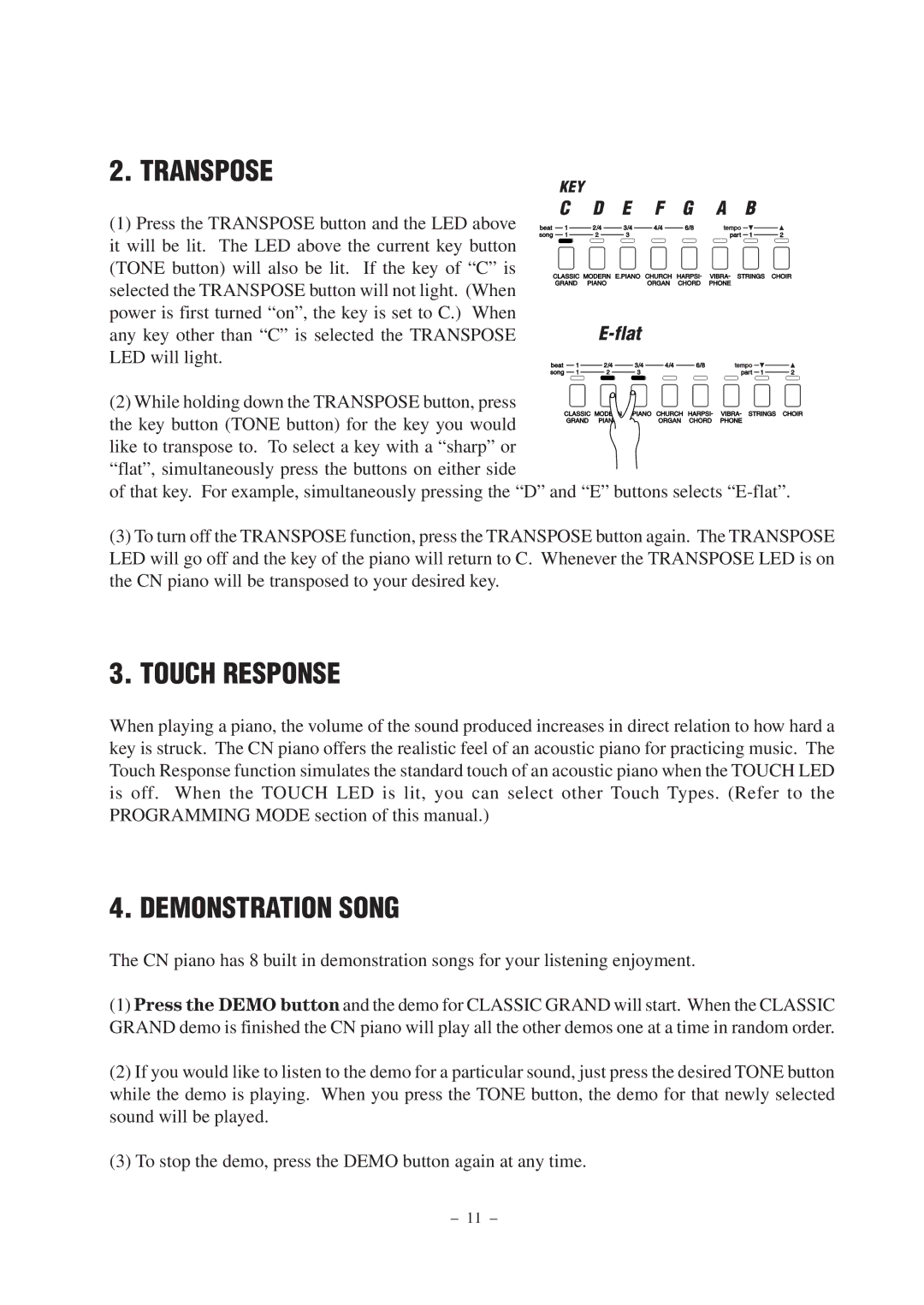2. TRANSPOSE
(1)Press the TRANSPOSE button and the LED above it will be lit. The LED above the current key button (TONE button) will also be lit. If the key of “C” is selected the TRANSPOSE button will not light. (When power is first turned “on”, the key is set to C.) When any key other than “C” is selected the TRANSPOSE LED will light.
KEY
C D E F G A B
E-flat
(2) While holding down the TRANSPOSE button, press the key button (TONE button) for the key you would like to transpose to. To select a key with a “sharp” or
“flat”, simultaneously press the buttons on either side
of that key. For example, simultaneously pressing the “D” and “E” buttons selects
(3)To turn off the TRANSPOSE function, press the TRANSPOSE button again. The TRANSPOSE LED will go off and the key of the piano will return to C. Whenever the TRANSPOSE LED is on the CN piano will be transposed to your desired key.
3. TOUCH RESPONSE
When playing a piano, the volume of the sound produced increases in direct relation to how hard a key is struck. The CN piano offers the realistic feel of an acoustic piano for practicing music. The Touch Response function simulates the standard touch of an acoustic piano when the TOUCH LED is off. When the TOUCH LED is lit, you can select other Touch Types. (Refer to the PROGRAMMING MODE section of this manual.)
4. DEMONSTRATION SONG
The CN piano has 8 built in demonstration songs for your listening enjoyment.
(1)Press the DEMO button and the demo for CLASSIC GRAND will start. When the CLASSIC GRAND demo is finished the CN piano will play all the other demos one at a time in random order.
(2)If you would like to listen to the demo for a particular sound, just press the desired TONE button while the demo is playing. When you press the TONE button, the demo for that newly selected sound will be played.
(3)To stop the demo, press the DEMO button again at any time.
– 11 –