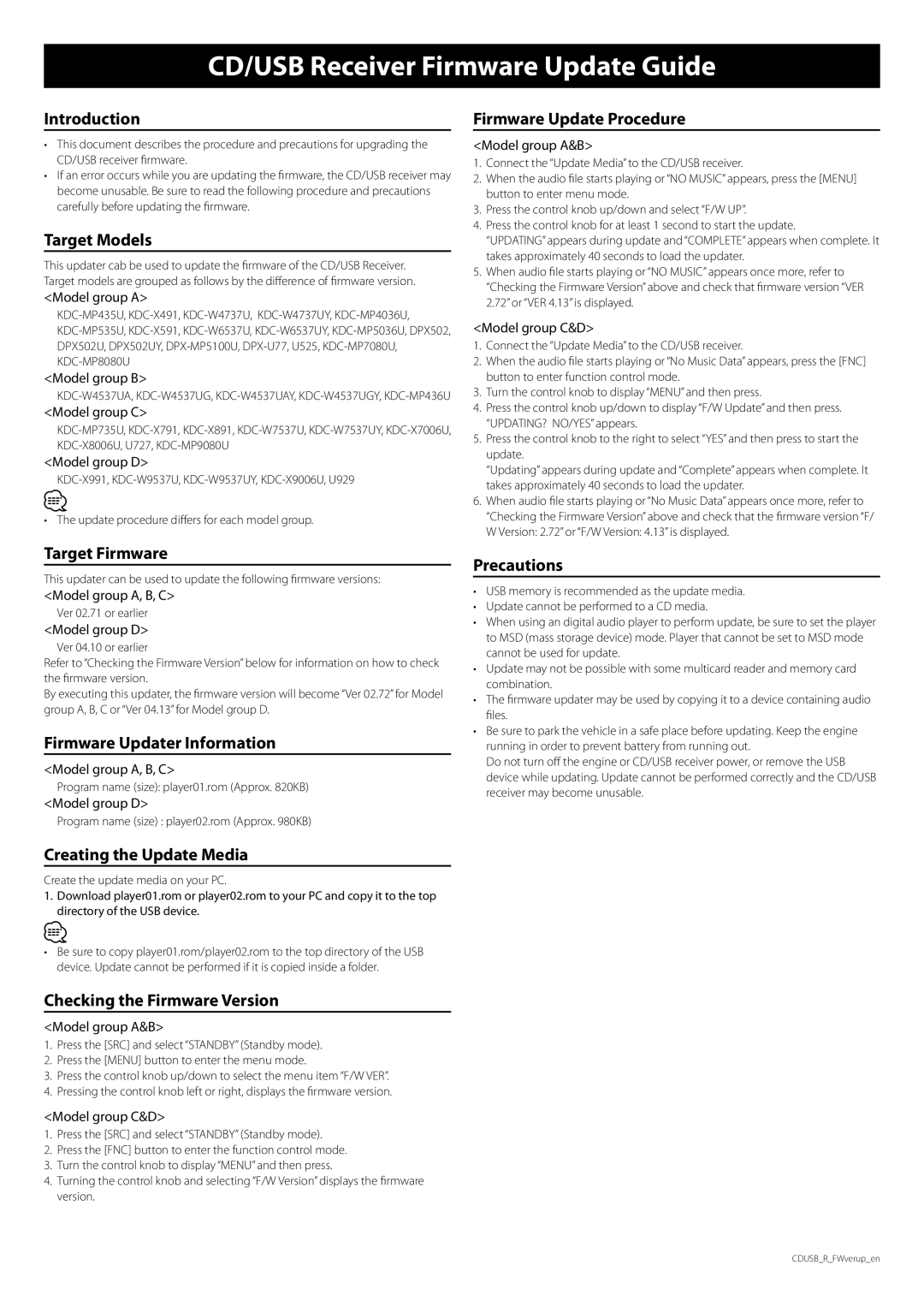CD/USB Receiver Firmware Update Guide
Introduction
•This document describes the procedure and precautions for upgrading the CD/USB receiver firmware.
•If an error occurs while you are updating the firmware, the CD/USB receiver may become unusable. Be sure to read the following procedure and precautions carefully before updating the firmware.
Target Models
This updater cab be used to update the firmware of the CD/USB Receiver. Target models are grouped as follows by the difference of firmware version.
<Model group A>
<Model group B>
<Model group C>
<Model group D>
⁄
• The update procedure differs for each model group.
Target Firmware
This updater can be used to update the following firmware versions:
<Model group A, B, C>
Ver 02.71 or earlier
<Model group D>
Ver 04.10 or earlier
Refer to “Checking the Firmware Version” below for information on how to check the firmware version.
By executing this updater, the firmware version will become “Ver 02.72” for Model group A, B, C or “Ver 04.13” for Model group D.
Firmware Updater Information
<Model group A, B, C>
Program name (size): player01.rom (Approx. 820KB)
<Model group D>
Program name (size) : player02.rom (Approx. 980KB)
Creating the Update Media
Create the update media on your PC.
1.Download player01.rom or player02.rom to your PC and copy it to the top directory of the USB device.
⁄
•Be sure to copy player01.rom/player02.rom to the top directory of the USB device. Update cannot be performed if it is copied inside a folder.
Checking the Firmware Version
<Model group A&B>
1.Press the [SRC] and select “STANDBY” (Standby mode).
2.Press the [MENU] button to enter the menu mode.
3.Press the control knob up/down to select the menu item “F/W VER”.
4.Pressing the control knob left or right, displays the firmware version.
<Model group C&D>
1.Press the [SRC] and select “STANDBY” (Standby mode).
2.Press the [FNC] button to enter the function control mode.
3.Turn the control knob to display “MENU” and then press.
4.Turning the control knob and selecting “F/W Version” displays the firmware version.
Firmware Update Procedure
<Model group A&B>
1.Connect the “Update Media” to the CD/USB receiver.
2.When the audio file starts playing or “NO MUSIC” appears, press the [MENU] button to enter menu mode.
3.Press the control knob up/down and select “F/W UP”.
4.Press the control knob for at least 1 second to start the update.
“UPDATING” appears during update and “COMPLETE” appears when complete. It takes approximately 40 seconds to load the updater.
5.When audio file starts playing or “NO MUSIC” appears once more, refer to “Checking the Firmware Version” above and check that firmware version “VER 2.72” or “VER 4.13” is displayed.
<Model group C&D>
1.Connect the “Update Media” to the CD/USB receiver.
2.When the audio file starts playing or “No Music Data” appears, press the [FNC] button to enter function control mode.
3.Turn the control knob to display “MENU” and then press.
4.Press the control knob up/down to display “F/W Update” and then press. “UPDATING? NO/YES” appears.
5.Press the control knob to the right to select “YES” and then press to start the update.
“Updating” appears during update and “Complete” appears when complete. It takes approximately 40 seconds to load the updater.
6.When audio file starts playing or “No Music Data” appears once more, refer to “Checking the Firmware Version” above and check that the firmware version “F/ W Version: 2.72” or “F/W Version: 4.13” is displayed.
Precautions
•USB memory is recommended as the update media.
•Update cannot be performed to a CD media.
•When using an digital audio player to perform update, be sure to set the player to MSD (mass storage device) mode. Player that cannot be set to MSD mode cannot be used for update.
•Update may not be possible with some multicard reader and memory card combination.
•The firmware updater may be used by copying it to a device containing audio files.
•Be sure to park the vehicle in a safe place before updating. Keep the engine running in order to prevent battery from running out.
Do not turn off the engine or CD/USB receiver power, or remove the USB device while updating. Update cannot be performed correctly and the CD/USB receiver may become unusable.
CDUSB_R_FWverup_en