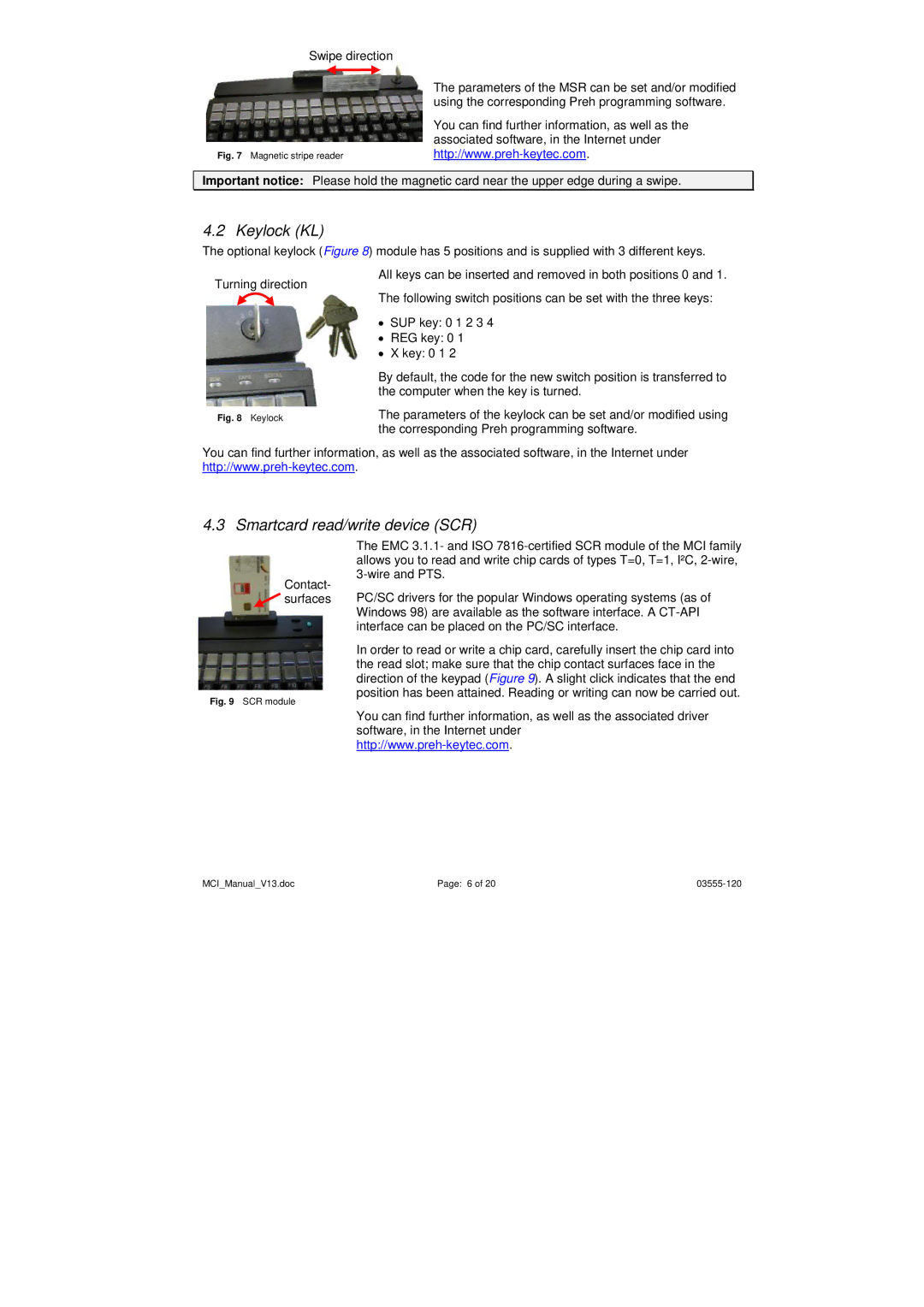Swipe direction
Fig. 7 Magnetic stripe reader
The parameters of the MSR can be set and/or modified using the corresponding Preh programming software.
You can find further information, as well as the associated software, in the Internet under
Important notice: Please hold the magnetic card near the upper edge during a swipe.
4.2 Keylock (KL)
The optional keylock (Figure 8) module has 5 positions and is supplied with 3 different keys.
Turning direction
Fig. 8 Keylock
All keys can be inserted and removed in both positions 0 and 1.
The following switch positions can be set with the three keys:
•SUP key: 0 1 2 3 4
•REG key: 0 1
•X key: 0 1 2
By default, the code for the new switch position is transferred to the computer when the key is turned.
The parameters of the keylock can be set and/or modified using the corresponding Preh programming software.
You can find further information, as well as the associated software, in the Internet under
4.3 Smartcard read/write device (SCR)
Contact-
![]() surfaces
surfaces
Fig. 9 SCR module
The EMC 3.1.1- and ISO
PC/SC drivers for the popular Windows operating systems (as of Windows 98) are available as the software interface. A
In order to read or write a chip card, carefully insert the chip card into the read slot; make sure that the chip contact surfaces face in the direction of the keypad (Figure 9). A slight click indicates that the end position has been attained. Reading or writing can now be carried out.
You can find further information, as well as the associated driver software, in the Internet under
MCI_Manual_V13.doc | Page: 6 of 20 |