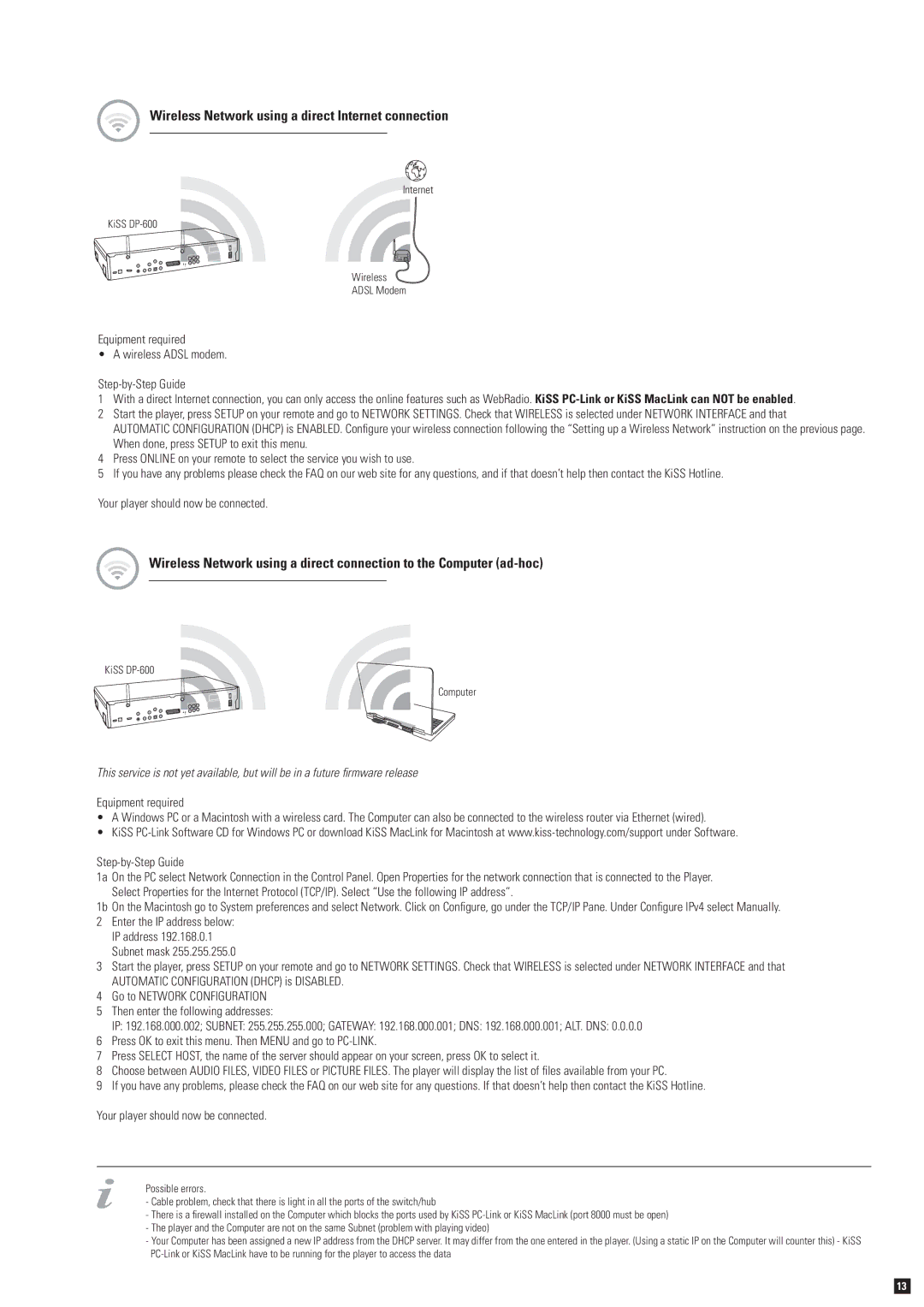DP-600 specifications
The KiSS Networked Entertainment DP-600 is a well-regarded multimedia player that aims to bring the power of network streaming and high-definition media playback into the comfort of your living room. It is designed for those who appreciate both digital entertainment and a user-friendly interface, enhancing the overall viewing experience.One of the standout features of the DP-600 is its ability to stream content from a variety of sources. It supports multiple formats, allowing users to access their favorite movies, TV shows, and music stored on Network Attached Storage (NAS) devices and computers connected to the same network. This flexibility ensures that users can easily enjoy their media libraries without the need for physical storage devices.
The DP-600 is equipped with HDMI output, making it compatible with high-definition televisions and projectors. This capability ensures impressive video quality, accommodating 1080p resolution, which is essential for anyone who values the sharp visuals that modern displays offer. The device also supports a wide range of video formats including AVI, MKV, and MP4, among others, ensuring versatility in playback options.
For audio enthusiasts, the KiSS DP-600 does not disappoint. It features support for various audio formats, including mp3, WMA, and AAC, providing excellent sound quality for music playback. The device also comes with an optical audio output, allowing users to connect to external sound systems for an enhanced auditory experience.
Another prominent characteristic of the DP-600 is its user-friendly interface. The device is designed to be intuitive, allowing users to navigate through their media libraries with ease. The inclusion of a remote control further enhances the convenience, making it simple for users to browse and select their content from the comfort of their couch.
In terms of connectivity, the KiSS DP-600 is equipped with various options. It boasts Ethernet connectivity for stable network connections, ensuring smooth streaming and quick access to online content. Additionally, it includes USB ports that allow for direct playback from flash drives or external hard drives, offering another layer of flexibility.
The KiSS Networked Entertainment DP-600 is a comprehensive media player that synchronizes advanced technology with user-centric design. With its networking capabilities, exceptional audio and video playback support, and straightforward interface, it stands as an attractive option for anyone looking to elevate their home entertainment experience.