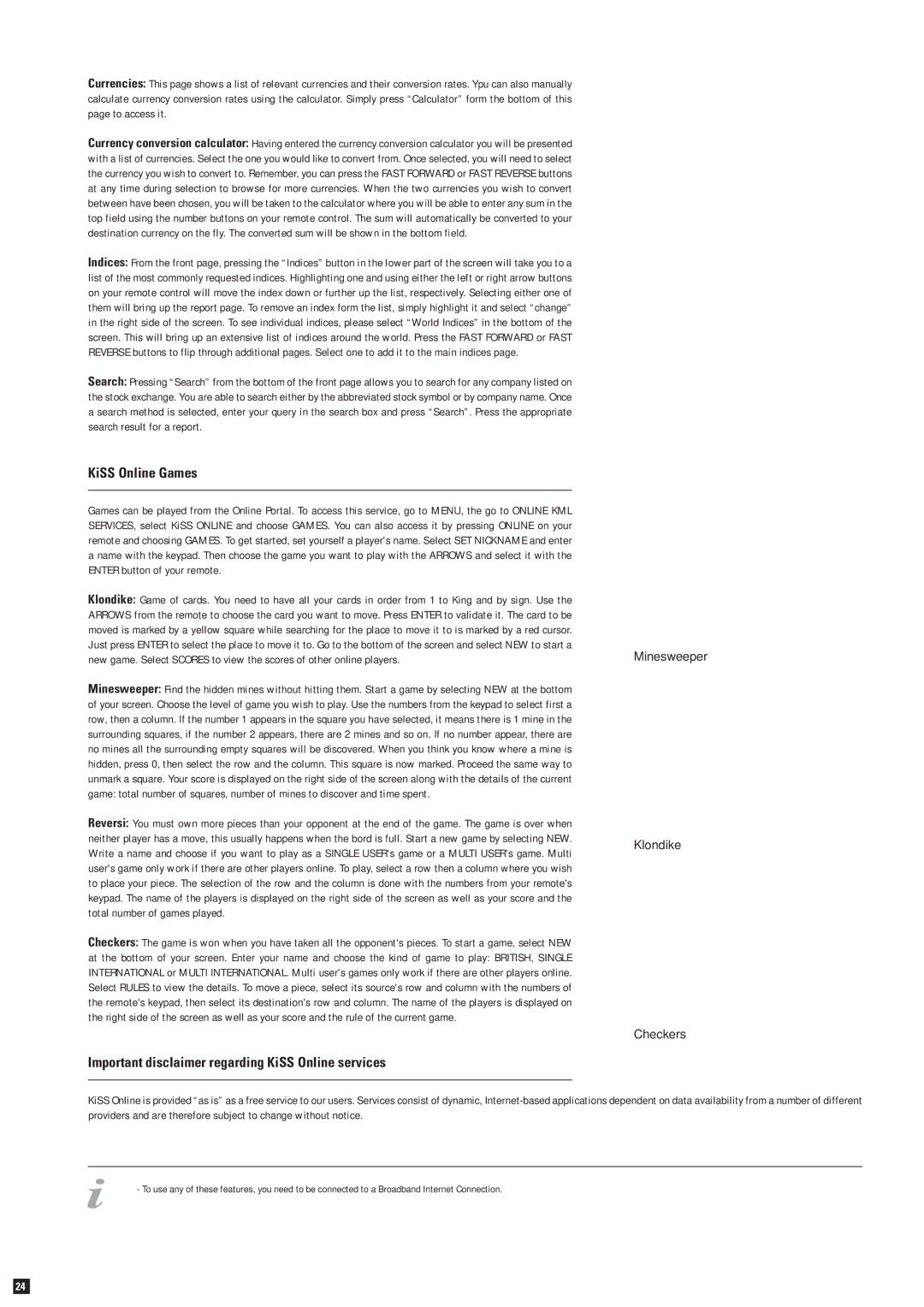Currencies: This page shows a list of relevant currencies and their conversion rates. Ypu can also manually calculate currency conversion rates using the calculator. Simply press “Calculator” form the bottom of this page to access it.
Currency conversion calculator: Having entered the currency conversion calculator you will be presented with a list of currencies. Select the one you would like to convert from. Once selected, you will need to select the currency you wish to convert to. Remember, you can press the FAST FORWARD or FAST REVERSE buttons at any time during selection to browse for more currencies. When the two currencies you wish to convert between have been chosen, you will be taken to the calculator where you will be able to enter any sum in the top field using the number buttons on your remote control. The sum will automatically be converted to your destination currency on the fly. The converted sum will be shown in the bottom field.
Indices: From the front page, pressing the “Indices” button in the lower part of the screen will take you to a list of the most commonly requested indices. Highlighting one and using either the left or right arrow buttons on your remote control will move the index down or further up the list, respectively. Selecting either one of them will bring up the report page. To remove an index form the list, simply highlight it and select “change” in the right side of the screen. To see individual indices, please select “World Indices” in the bottom of the screen. This will bring up an extensive list of indices around the world. Press the FAST FORWARD or FAST REVERSE buttons to flip through additional pages. Select one to add it to the main indices page.
Search: Pressing “Search” from the bottom of the front page allows you to search for any company listed on the stock exchange. You are able to search either by the abbreviated stock symbol or by company name. Once a search method is selected, enter your query in the search box and press “Search”. Press the appropriate search result for a report.
KiSS Online Games
Games can be played from the Online Portal. To access this service, go to MENU, the go to ONLINE KML SERVICES, select KiSS ONLINE and choose GAMES. You can also access it by pressing ONLINE on your remote and choosing GAMES. To get started, set yourself a player's name. Select SET NICKNAME and enter a name with the keypad. Then choose the game you want to play with the ARROWS and select it with the ENTER button of your remote.
| Klondike: Game of cards. You need to have all your cards in order from 1 to King and by sign. Use the | |
| ARROWS from the remote to choose the card you want to move. Press ENTER to validate it. The card to be | |
| moved is marked by a yellow square while searching for the place to move it to is marked by a red cursor. | |
| Just press ENTER to select the place to move it to. Go to the bottom of the screen and select NEW to start a | Minesweeper |
| new game. Select SCORES to view the scores of other online players. |
| Minesweeper: Find the hidden mines without hitting them. Start a game by selecting NEW at the bottom | |
| of your screen. Choose the level of game you wish to play. Use the numbers from the keypad to select first a | |
| row, then a column. If the number 1 appears in the square you have selected, it means there is 1 mine in the | |
| surrounding squares, if the number 2 appears, there are 2 mines and so on. If no number appear, there are | |
| no mines all the surrounding empty squares will be discovered. When you think you know where a mine is | |
| hidden, press 0, then select the row and the column. This square is now marked. Proceed the same way to | |
| unmark a square. Your score is displayed on the right side of the screen along with the details of the current | |
| game: total number of squares, number of mines to discover and time spent. | |
| Reversi: You must own more pieces than your opponent at the end of the game. The game is over when | |
| neither player has a move, this usually happens when the bord is full. Start a new game by selecting NEW. | Klondike |
| Write a name and choose if you want to play as a SINGLE USER's game or a MULTI USER's game. Multi |
| |
| user's game only work if there are other players online. To play, select a row then a column where you wish | |
| to place your piece. The selection of the row and the column is done with the numbers from your remote's | |
| keypad. The name of the players is displayed on the right side of the screen as well as your score and the | |
| total number of games played. | |
| Checkers: The game is won when you have taken all the opponent's pieces. To start a game, select NEW | |
| at the bottom of your screen. Enter your name and choose the kind of game to play: BRITISH, SINGLE | |
| INTERNATIONAL or MULTI INTERNATIONAL. Multi user's games only work if there are other players online. | |
| Select RULES to view the details. To move a piece, select its source's row and column with the numbers of | |
| the remote's keypad, then select its destination's row and column. The name of the players is displayed on | |
| the right side of the screen as well as your score and the rule of the current game. | |
| | | Checkers |
| Important disclaimer regarding KiSS Online services | |
| | | |
KiSS Online is provided “as is” as a free service to our users. Services consist of dynamic, Internet-based applications dependent on data availability from a number of different providers and are therefore subject to change without notice.
- To use any of these features, you need to be connected to a Broadband Internet Connection.