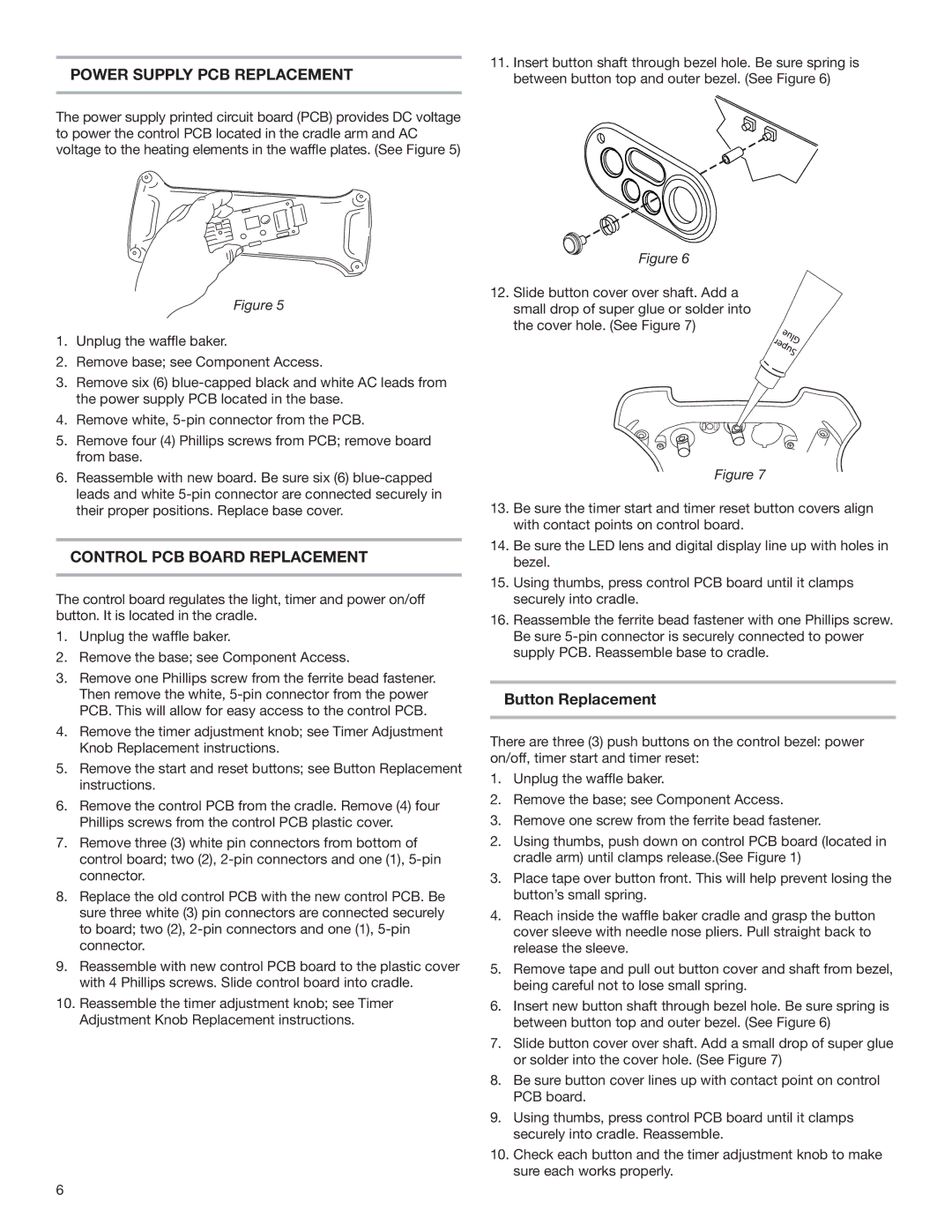KPWB100OB specifications
The KitchenAid KPWB100OB is a powerful and versatile stand mixer that has earned its place in kitchens worldwide. This unit offers a perfect blend of performance and style, making it a must-have for both amateur cooks and professional chefs. One of its standout features is the 300-watt motor, which provides robust mixing capabilities across a range of ingredients and recipes. From whipping cream to kneading dough, this mixer is designed to handle it all without breaking a sweat.A highlight of the KPWB100OB is its 10-speed slide control. This feature allows for precise adjustments, enabling users to tackle a variety of tasks with ease. Whether you need slow speed for folding in delicate ingredients or a high speed for thorough mixing, the KPWB100OB responds with the perfect amount of power. The stainless-steel bowl has a capacity of 4.5 quarts, providing ample space for larger batches while ensuring that smaller quantities are also mixed efficiently. This bowl is dishwasher safe, making cleanup a breeze.
The mixer also comes with a range of attachments that enhance its versatility. Included are the flat beater, dough hook, and wire whip, each designed for specific tasks to achieve the best results. These attachments are easy to switch out, allowing users to move seamlessly from one preparation to another. Additionally, the mixer features a tilt-head design, which allows for easy access to the bowl and attachments, making ingredient addition simple and straightforward.
One of the technological advancements utilized in the KPWB100OB is the planetary mixing action. This design ensures that the mixer is able to thoroughly mix all ingredients, reaching every part of the bowl. The combination of a powerful motor, precise speed settings, and effective mixing action results in a stand mixer that consistently delivers professional-quality mixing results.
Built with durability in mind, the KitchenAid KPWB100OB features a sturdy construction that is designed to last. The sleek onyx black finish adds a modern touch, making this mixer an attractive addition to any kitchen décor. Whether you are a seasoned baker or just starting, the KitchenAid KPWB100OB is a reliable and efficient kitchen companion that empowers culinary creativity and makes food preparation an enjoyable experience.