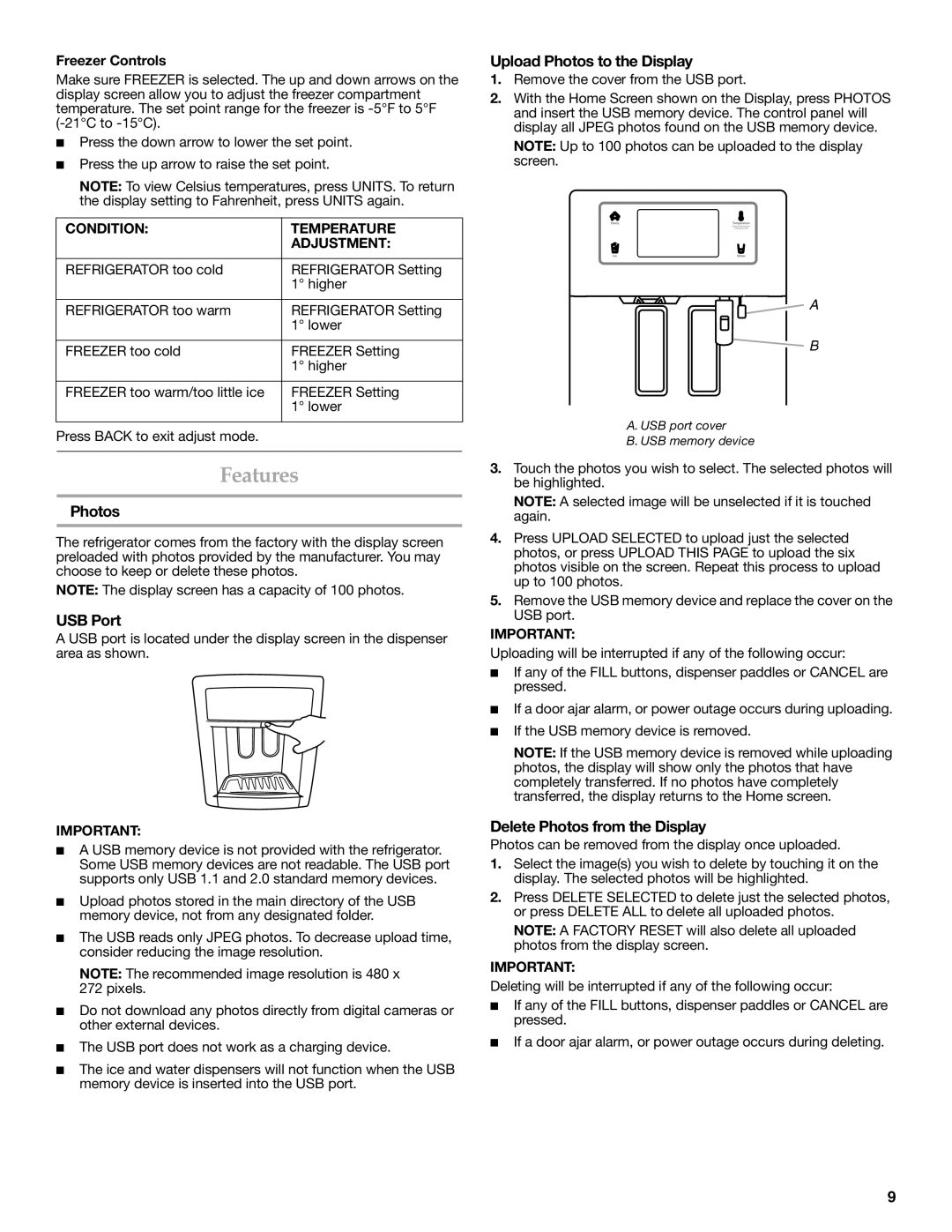Freezer Controls
Make sure FREEZER is selected. The up and down arrows on the display screen allow you to adjust the freezer compartment temperature. The set point range for the freezer is
■Press the down arrow to lower the set point.
■Press the up arrow to raise the set point.
NOTE: To view Celsius temperatures, press UNITS. To return the display setting to Fahrenheit, press UNITS again.
CONDITION: | TEMPERATURE |
| ADJUSTMENT: |
|
|
REFRIGERATOR too cold | REFRIGERATOR Setting |
| 1° higher |
|
|
REFRIGERATOR too warm | REFRIGERATOR Setting |
| 1° lower |
|
|
FREEZER too cold | FREEZER Setting |
| 1° higher |
|
|
FREEZER too warm/too little ice | FREEZER Setting |
| 1° lower |
|
|
Press BACK to exit adjust mode. |
|
|
|
Features
Photos
The refrigerator comes from the factory with the display screen preloaded with photos provided by the manufacturer. You may choose to keep or delete these photos.
NOTE: The display screen has a capacity of 100 photos.
USB Port
A USB port is located under the display screen in the dispenser area as shown.
IMPORTANT:
■A USB memory device is not provided with the refrigerator. Some USB memory devices are not readable. The USB port supports only USB 1.1 and 2.0 standard memory devices.
■Upload photos stored in the main directory of the USB memory device, not from any designated folder.
■The USB reads only JPEG photos. To decrease upload time, consider reducing the image resolution.
NOTE: The recommended image resolution is 480 x 272 pixels.
■Do not download any photos directly from digital cameras or other external devices.
■The USB port does not work as a charging device.
■The ice and water dispensers will not function when the USB memory device is inserted into the USB port.
Upload Photos to the Display
1.Remove the cover from the USB port.
2.With the Home Screen shown on the Display, press PHOTOS and insert the USB memory device. The control panel will display all JPEG photos found on the USB memory device.
NOTE: Up to 100 photos can be uploaded to the display screen.
![]() A
A
![]() B
B
A. USB port cover
B. USB memory device
3.Touch the photos you wish to select. The selected photos will be highlighted.
NOTE: A selected image will be unselected if it is touched again.
4.Press UPLOAD SELECTED to upload just the selected photos, or press UPLOAD THIS PAGE to upload the six photos visible on the screen. Repeat this process to upload up to 100 photos.
5.Remove the USB memory device and replace the cover on the USB port.
IMPORTANT:
Uploading will be interrupted if any of the following occur:
■If any of the FILL buttons, dispenser paddles or CANCEL are pressed.
■If a door ajar alarm, or power outage occurs during uploading.
■If the USB memory device is removed.
NOTE: If the USB memory device is removed while uploading photos, the display will show only the photos that have completely transferred. If no photos have completely transferred, the display returns to the Home screen.
Delete Photos from the Display
Photos can be removed from the display once uploaded.
1.Select the image(s) you wish to delete by touching it on the display. The selected photos will be highlighted.
2.Press DELETE SELECTED to delete just the selected photos, or press DELETE ALL to delete all uploaded photos.
NOTE: A FACTORY RESET will also delete all uploaded photos from the display screen.
IMPORTANT:
Deleting will be interrupted if any of the following occur:
■If any of the FILL buttons, dispenser paddles or CANCEL are pressed.
■If a door ajar alarm, or power outage occurs during deleting.
9