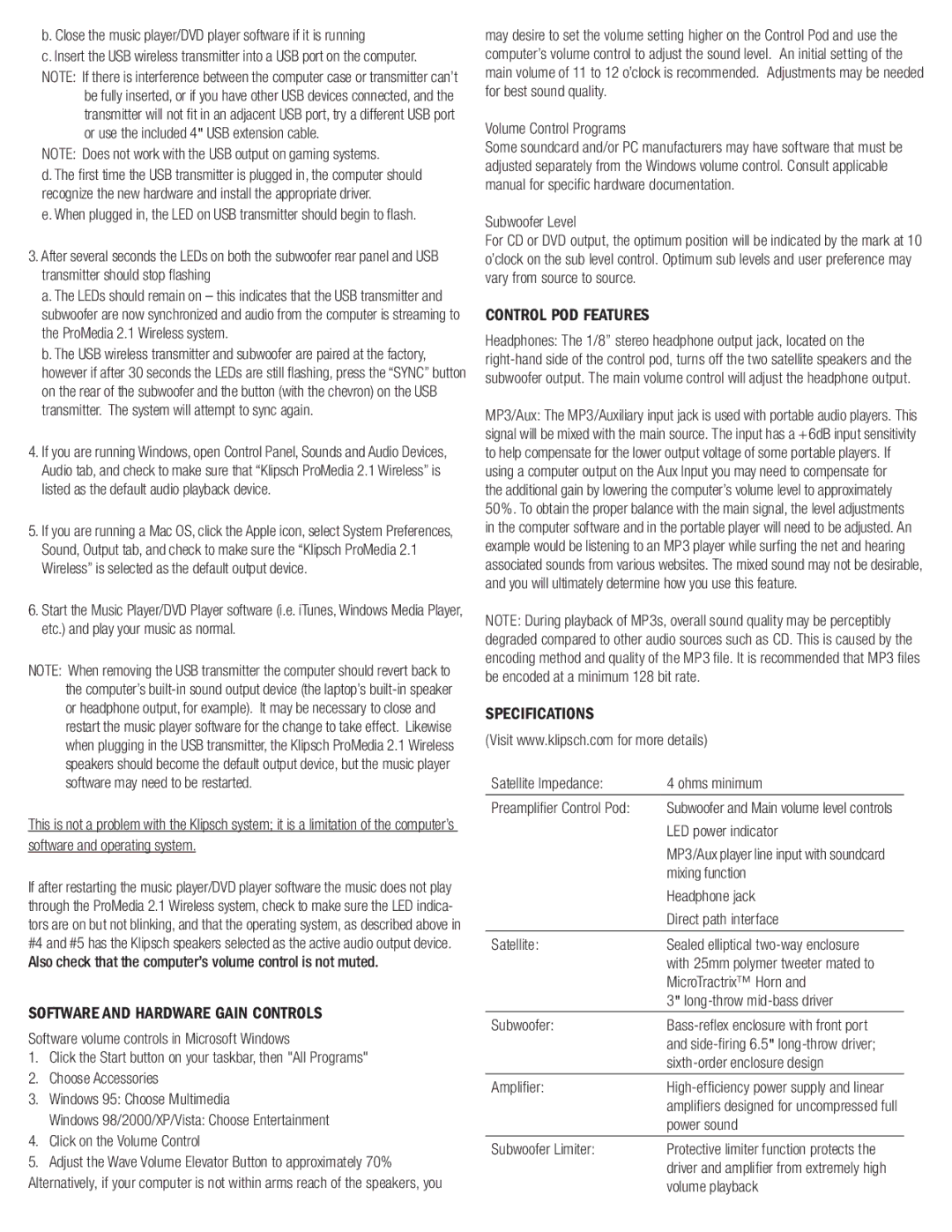b. Close the music player/DVD player software if it is running
c. Insert the USB wireless transmitter into a USB port on the computer.
NOTE: If there is interference between the computer case or transmitter can’t be fully inserted, or if you have other USB devices connected, and the transmitter will not fit in an adjacent USB port, try a different USB port or use the included 4" USB extension cable.
NOTE: Does not work with the USB output on gaming systems.
d. The first time the USB transmitter is plugged in, the computer should recognize the new hardware and install the appropriate driver.
e. When plugged in, the LED on USB transmitter should begin to flash.
3.After several seconds the LEDs on both the subwoofer rear panel and USB transmitter should stop flashing
a.The LEDs should remain on – this indicates that the USB transmitter and subwoofer are now synchronized and audio from the computer is streaming to the ProMedia 2.1 Wireless system.
b.The USB wireless transmitter and subwoofer are paired at the factory, however if after 30 seconds the LEDs are still flashing, press the “SYNC” button on the rear of the subwoofer and the button (with the chevron) on the USB transmitter. The system will attempt to sync again.
4.If you are running Windows, open Control Panel, Sounds and Audio Devices, Audio tab, and check to make sure that “Klipsch ProMedia 2.1 Wireless” is listed as the default audio playback device.
5.If you are running a Mac OS, click the Apple icon, select System Preferences, Sound, Output tab, and check to make sure the “Klipsch ProMedia 2.1 Wireless” is selected as the default output device.
6.Start the Music Player/DVD Player software (i.e. iTunes, Windows Media Player, etc.) and play your music as normal.
NOTE: When removing the USB transmitter the computer should revert back to the computer’s built-in sound output device (the laptop’s built-in speaker or headphone output, for example). It may be necessary to close and restart the music player software for the change to take effect. Likewise when plugging in the USB transmitter, the Klipsch ProMedia 2.1 Wireless speakers should become the default output device, but the music player software may need to be restarted.
This is not a problem with the Klipsch system; it is a limitation of the computer’s software and operating system.
If after restarting the music player/DVD player software the music does not play through the ProMedia 2.1 Wireless system, check to make sure the LED indica- tors are on but not blinking, and that the operating system, as described above in #4 and #5 has the Klipsch speakers selected as the active audio output device. Also check that the computer’s volume control is not muted.
SOFTWARE AND HARDWARE GAIN CONTROLS
Software volume controls in Microsoft Windows
1.Click the Start button on your taskbar, then "All Programs"
2.Choose Accessories
3.Windows 95: Choose Multimedia
Windows 98/2000/XP/Vista: Choose Entertainment
4.Click on the Volume Control
5.Adjust the Wave Volume Elevator Button to approximately 70% Alternatively, if your computer is not within arms reach of the speakers, you
may desire to set the volume setting higher on the Control Pod and use the computer’s volume control to adjust the sound level. An initial setting of the main volume of 11 to 12 o’clock is recommended. Adjustments may be needed for best sound quality.
Volume Control Programs
Some soundcard and/or PC manufacturers may have software that must be adjusted separately from the Windows volume control. Consult applicable manual for specific hardware documentation.
Subwoofer Level
For CD or DVD output, the optimum position will be indicated by the mark at 10 o’clock on the sub level control. Optimum sub levels and user preference may vary from source to source.
CONTROL POD FEATURES
Headphones: The 1/8” stereo headphone output jack, located on the right-hand side of the control pod, turns off the two satellite speakers and the subwoofer output. The main volume control will adjust the headphone output.
MP3/Aux: The MP3/Auxiliary input jack is used with portable audio players. This signal will be mixed with the main source. The input has a +6dB input sensitivity to help compensate for the lower output voltage of some portable players. If using a computer output on the Aux Input you may need to compensate for
the additional gain by lowering the computer’s volume level to approximately 50%. To obtain the proper balance with the main signal, the level adjustments in the computer software and in the portable player will need to be adjusted. An example would be listening to an MP3 player while surfing the net and hearing associated sounds from various websites. The mixed sound may not be desirable, and you will ultimately determine how you use this feature.
NOTE: During playback of MP3s, overall sound quality may be perceptibly degraded compared to other audio sources such as CD. This is caused by the encoding method and quality of the MP3 file. It is recommended that MP3 files be encoded at a minimum 128 bit rate.
SPECIFICATIONS
(Visit www.klipsch.com for more details)
Satellite Impedance: | 4 ohms minimum |
| |
Preamplifier Control Pod: | Subwoofer and Main volume level controls |
| LED power indicator |
| MP3/Aux player line input with soundcard |
| mixing function |
| Headphone jack |
| Direct path interface |
| |
Satellite: | Sealed elliptical two-way enclosure |
| with 25mm polymer tweeter mated to |
| MicroTractrix™ Horn and |
| 3" long-throw mid-bass driver |
Subwoofer: | Bass-reflex enclosure with front port |
| and side-firing 6.5" long-throw driver; |
| sixth-order enclosure design |
Amplifier: | High-efficiency power supply and linear |
| amplifiers designed for uncompressed full |
| power sound |
| |
Subwoofer Limiter: | Protective limiter function protects the |
| driver and amplifier from extremely high |
| volume playback |