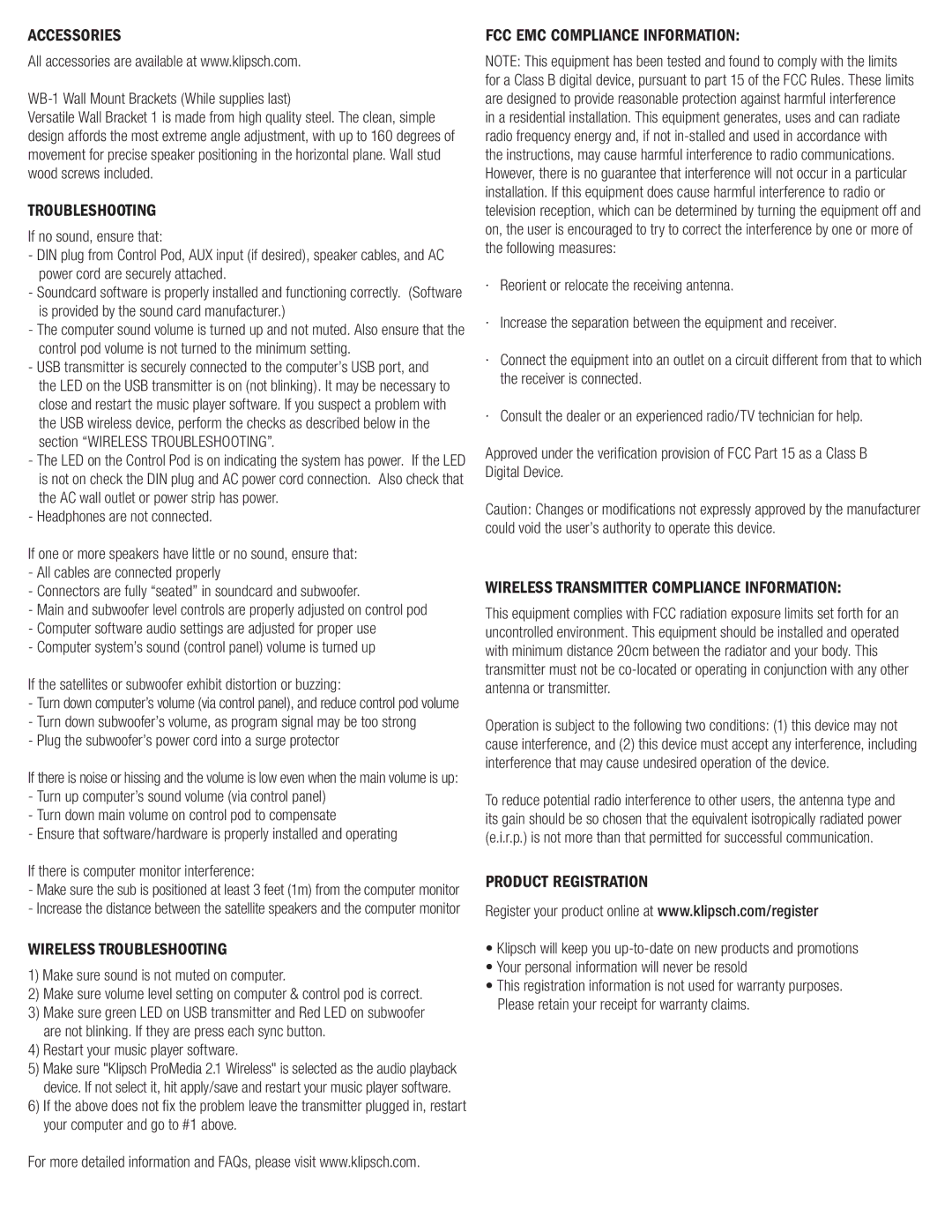2.1 specifications
Klipsch has long been synonymous with high-quality audio, and the Klipsch 2.1 speaker system exemplifies the brand’s dedication to superior sound performance and innovative technology. This system combines two satellite speakers with a dedicated subwoofer to deliver an immersive audio experience that is ideal for both music lovers and movie enthusiasts.One of the standout features of the Klipsch 2.1 system is its robust, high-performance subwoofer. Equipped with a powerful driver, it produces deep, thunderous bass that can be felt as much as it is heard. This capability adds an extra layer of excitement to movies, music, and gaming, making the audio experience more dynamic and engaging. The subwoofer’s design is also optimized to minimize distortion, ensuring that even the most demanding bass tones are rendered cleanly and accurately.
The satellite speakers are designed with Klipsch’s exclusive Tractrix horn technology. This innovative approach enhances the speaker's high-frequency performance, providing a wide dispersion of sound that envelops the listener. The result is a clear, detailed, and natural soundstage that helps to accurately reproduce vocals and instrumentals, creating a lifelike listening experience.
A notable aspect of the Klipsch 2.1 system is its stylish, contemporary design. The speakers feature a sleek, modern appearance with a combination of wood finishes and metal accents, making them a visually appealing addition to any room. This aesthetic appeal does not compromise the build quality, as the speakers are constructed with durable materials that ensure longevity and reliability.
Connectivity is another strong suit of the Klipsch 2.1. The system typically includes a range of input options, allowing users to easily connect their favorite devices, whether it be a television, computer, or smartphone. Some models may even feature Bluetooth connectivity, providing the convenience of wireless streaming from compatible devices.
Klipsch also emphasizes user-friendly operation. The system may include a remote control for convenient adjustments from anywhere in the room. This feature enhances the overall experience, allowing users to switch tracks, adjust volume, and modify settings without having to reach for the speakers directly.
In summary, the Klipsch 2.1 speaker system represents a harmonious blend of cutting-edge technology, striking design, and superior audio quality. With its powerful subwoofer, innovative horn technology, versatile connectivity options, and user-friendly features, it is an exceptional choice for anyone seeking to elevate their audio experience at home. Whether for casual listening, movie nights, or gaming marathons, the Klipsch 2.1 system delivers immersive sound that captivates and excites.