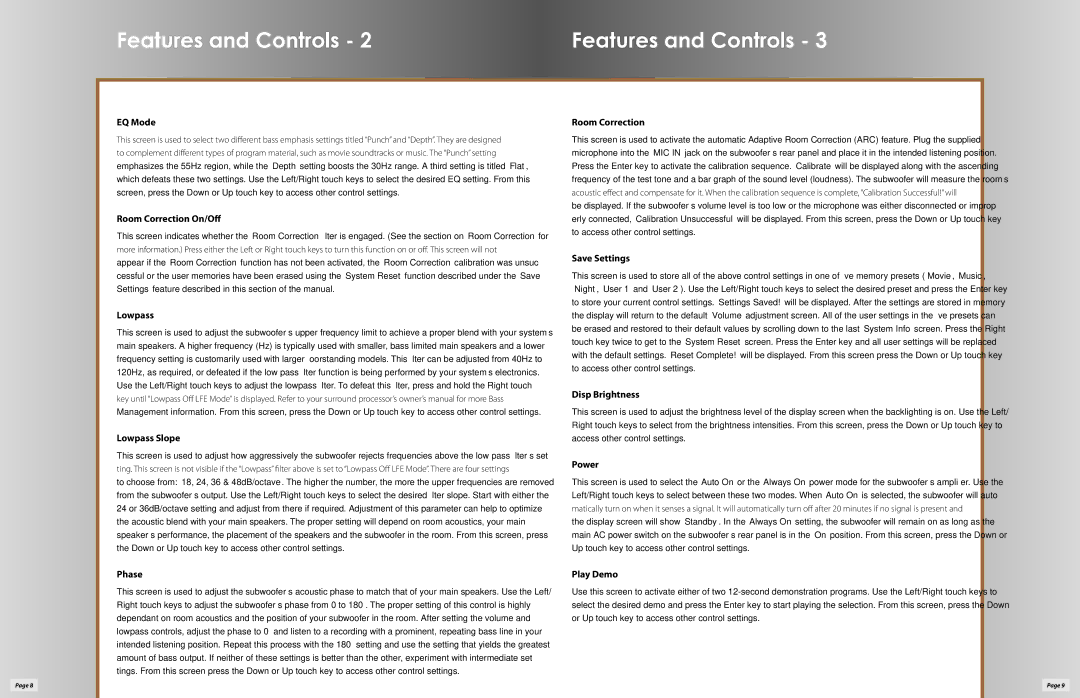EQ Mode
This screen is used to select two different bass emphasis settings titled “Punch” and “Depth”. They are designed to complement different types of program material, such as movie soundtracks or music. The “Punch” setting emphasizes the 55Hz region, while the “Depth” setting boosts the 30Hz range. A third setting is titled “Flat”, which defeats these two settings. Use the Left/Right touch keys to select the desired EQ setting. From this screen, press the Down or Up touch key to access other control settings.
Room Correction On/Off
This screen indicates whether the “Room Correction” filter is engaged. (See the section on “Room Correction” for more information.) Press either the Left or Right touch keys to turn this function on or off. This screen will not appear if the “Room Correction” function has not been activated, the “Room Correction” calibration was unsuc- cessful or the user memories have been erased using the “System Reset” function described under the “Save Settings” feature described in this section of the manual.
Lowpass
This screen is used to adjust the subwoofer’s upper frequency limit to achieve a proper blend with your system’s main speakers. A higher frequency (Hz) is typically used with smaller, bass limited main speakers and a lower frequency setting is customarily used with larger floorstanding models. This filter can be adjusted from 40Hz to 120Hz, as required, or defeated if the low pass filter function is being performed by your system’s electronics. Use the Left/Right touch keys to adjust the lowpass filter. To defeat this filter, press and hold the Right touch key until “Lowpass Off LFE Mode” is displayed. Refer to your surround processor’s owner’s manual for more Bass Management information. From this screen, press the Down or Up touch key to access other control settings.
Lowpass Slope
This screen is used to adjust how aggressively the subwoofer rejects frequencies above the low pass filter’s set- ting. This screen is not visible if the “Lowpass” filter above is set to “Lowpass Off LFE Mode”. There are four settings to choose from: “18, 24, 36 & 48dB/octave”. The higher the number, the more the upper frequencies are removed from the subwoofer’s output. Use the Left/Right touch keys to select the desired filter slope. Start with either the 24 or 36dB/octave setting and adjust from there if required. Adjustment of this parameter can help to optimize the acoustic blend with your main speakers. The proper setting will depend on room acoustics, your main speaker’s performance, the placement of the speakers and the subwoofer in the room. From this screen, press the Down or Up touch key to access other control settings.
Room Correction
This screen is used to activate the automatic Adaptive Room Correction (ARC) feature. Plug the supplied microphone into the “MIC IN” jack on the subwoofer’s rear panel and place it in the intended listening position. Press the Enter key to activate the calibration sequence. “Calibrate” will be displayed along with the ascending frequency of the test tone and a bar graph of the sound level (loudness). The subwoofer will measure the room’s acoustic effect and compensate for it. When the calibration sequence is complete, “Calibration Successful!” will be displayed. If the subwoofer’s volume level is too low or the microphone was either disconnected or improp- erly connected, “Calibration Unsuccessful” will be displayed. From this screen, press the Down or Up touch key to access other control settings.
Save Settings
This screen is used to store all of the above control settings in one of five memory presets (“Movie”, “Music”, “Night”, “User 1” and “User 2”). Use the Left/Right touch keys to select the desired preset and press the Enter key to store your current control settings. “Settings Saved!” will be displayed. After the settings are stored in memory the display will return to the default “Volume” adjustment screen. All of the user settings in the five presets can be erased and restored to their default values by scrolling down to the last “System Info” screen. Press the Right touch key twice to get to the “System Reset” screen. Press the Enter key and all user settings will be replaced with the default settings. “Reset Complete!” will be displayed. From this screen press the Down or Up touch key to access other control settings.
Disp Brightness
This screen is used to adjust the brightness level of the display screen when the backlighting is on. Use the Left/ Right touch keys to select from the brightness intensities. From this screen, press the Down or Up touch key to access other control settings.
Power
This screen is used to select the “Auto On” or the “Always On” power mode for the subwoofer’s amplifier. Use the Left/Right touch keys to select between these two modes. When “Auto On” is selected, the subwoofer will auto- matically turn on when it senses a signal. It will automatically turn off after 20 minutes if no signal is present and the display screen will show “Standby”. In the “Always On” setting, the subwoofer will remain on as long as the main AC power switch on the subwoofer’s rear panel is in the “On” position. From this screen, press the Down or Up touch key to access other control settings.