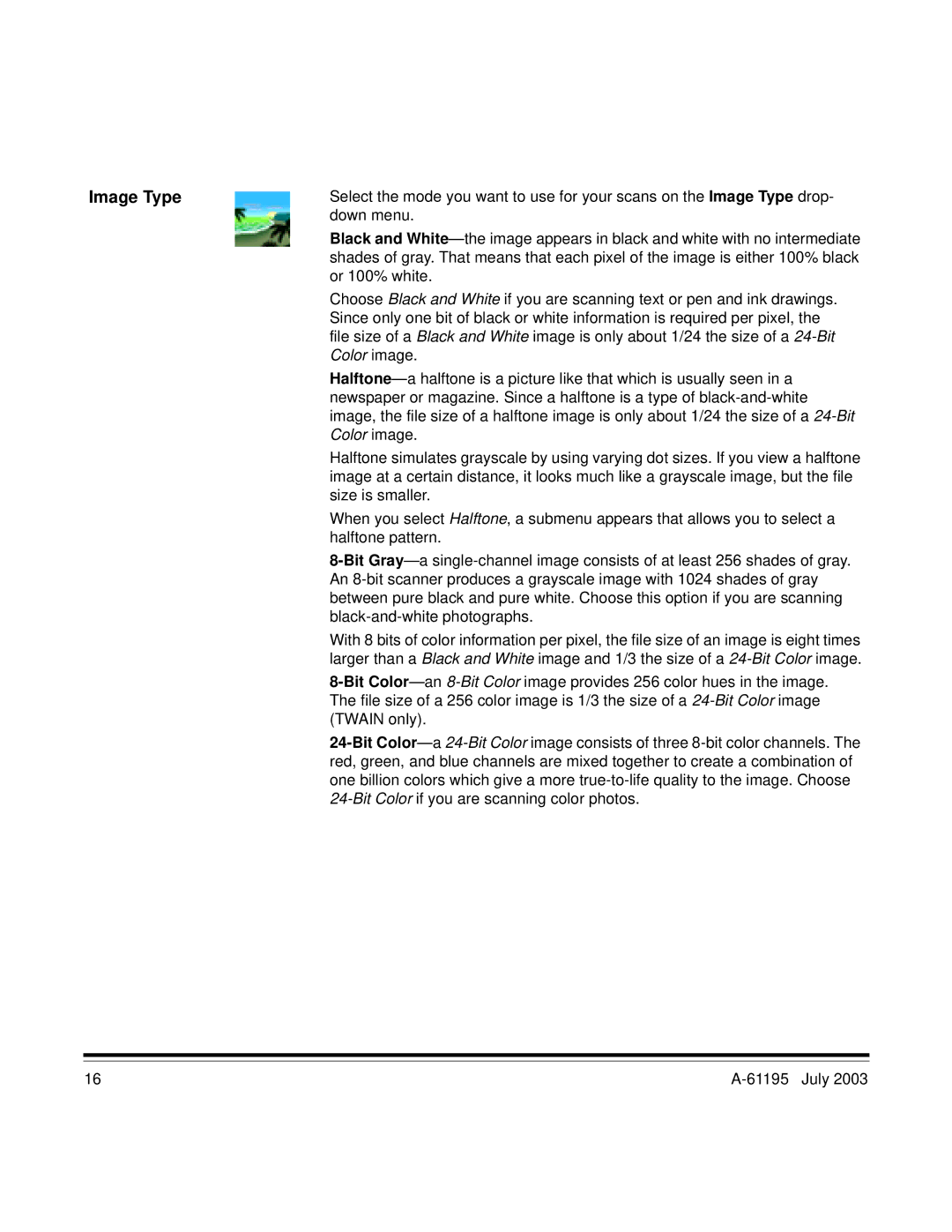A-61195 specifications
The Kodak A-61195 is a notable camera that stands out in the realm of digital photography, celebrated for its exceptional features and advanced technologies designed to enhance the user experience. This compact camera embraces both amateur and professional photographers, making it an ideal choice for anyone looking to capture high-quality images.One of the paramount features of the Kodak A-61195 is its robust sensor, which enables the capture of clear and vibrant images. With a resolution that often exceeds 20 megapixels, this camera delivers sharp details and accurate color reproduction, ensuring that every picture taken is nothing short of impressive. This high-resolution capability is complemented by advanced noise reduction technologies that allow for outstanding performance even in low-light conditions. Photographers can confidently shoot in dimly lit environments, knowing that graininess will be minimized.
The Kodak A-61195 also boasts a versatile zoom lens, which provides a wide focal range, making it suitable for a variety of shooting scenarios, from landscapes to detailed close-ups. The camera’s optical zoom feature offers photographers the ability to get close to the action without sacrificing image quality, further enhanced by digital image stabilization technology that helps maintain clarity and sharpness in every frame.
In addition to its impressive hardware, the Kodak A-61195 is equipped with an intuitive user interface that makes navigating settings and options effortless. The built-in touchscreen display allows for easy access to menus and instant reviewing of images, ensuring that users can adjust their settings or playback shots without hassle.
Another notable characteristic of the Kodak A-61195 is its connectivity features. With built-in Wi-Fi and Bluetooth capabilities, sharing photos and videos directly to social media or cloud storage is seamless. This instant sharing function is a significant advantage for today’s photography enthusiasts who enjoy immediate connectivity.
The camera also offers a range of creative shooting modes, including panoramic, portrait, and night options that allow users to experiment and express their artistic vision. The variety of filters and editing options available right within the camera further enhances creativity, providing endless possibilities for personalized images.
In conclusion, the Kodak A-61195 combines superior imaging technology with user-friendly features, making it a versatile and valuable tool for any photographer. Its resolution, lens versatility, stabilization, user interface, connectivity, and creative modes collectively place it as a noteworthy option in the digital camera market, appealing to those who prioritize both quality and convenience.