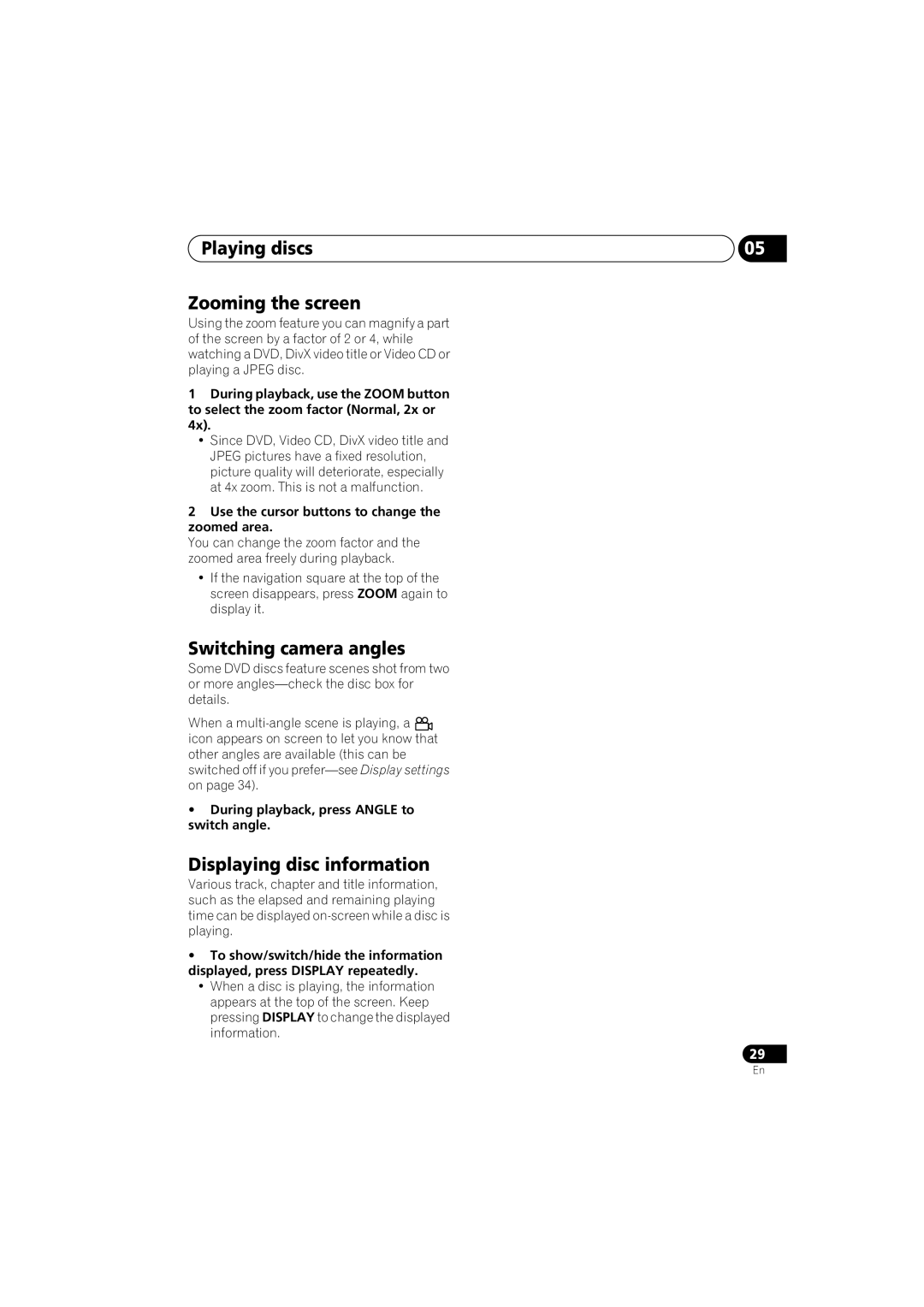DV-300-K specifications
The Kodak DV-300-K is a versatile and compact digital camera that captures stunning high-resolution images and videos, making it an ideal choice for both amateur and professional photographers. With its advanced features and user-friendly interface, the DV-300-K stands out in the crowded market of digital cameras.One of the standout features of the Kodak DV-300-K is its impressive 16-megapixel sensor, which ensures that every shot delivers exceptional clarity and detail. This high resolution is essential for capturing moments in vibrant color and crisp detail, whether you're photographing landscapes, portraits, or action shots. The camera's ability to shoot in various lighting conditions, thanks to its advanced low-light performance, further enhances its versatility and appeal.
The DV-300-K is equipped with a powerful optical zoom lens that allows users to get closer to their subjects without sacrificing image quality. With a zoom range of 18x, users can capture distant subjects with remarkable clarity. Additionally, the integrated image stabilization technology helps reduce blur caused by camera shake, resulting in smoother and clearer images even at full zoom.
In terms of video capabilities, the Kodak DV-300-K shines brightly. It can record high-definition video at 1080p, ensuring that all your memories are captured in stunning detail. The camera features built-in audio recording, so you can document not just the visuals but also the sounds of your adventures.
User-friendliness is at the core of the Kodak DV-300-K design. The intuitive interface and large LCD screen make it easy to navigate through settings, review your shots, and adjust parameters on the fly. The camera also includes various shooting modes, allowing users to experiment with different styles and techniques, from panorama to macro photography.
For those who like to share their images immediately, the DV-300-K supports Wi-Fi connectivity, enabling seamless sharing on social media platforms or cloud storage directly from the camera. This feature makes it effortless to stay connected and share moments in real time.
In conclusion, the Kodak DV-300-K combines cutting-edge technology with user-friendly features, making it a fantastic option for anyone looking to enhance their photography experience. With its high resolution, impressive zoom capabilities, and HD video recording, the DV-300-K is a reliable companion for capturing life's unforgettable moments. Whether you're an aspiring photographer or simply someone who loves to document experiences, this camera is designed to meet your needs and exceed your expectations.