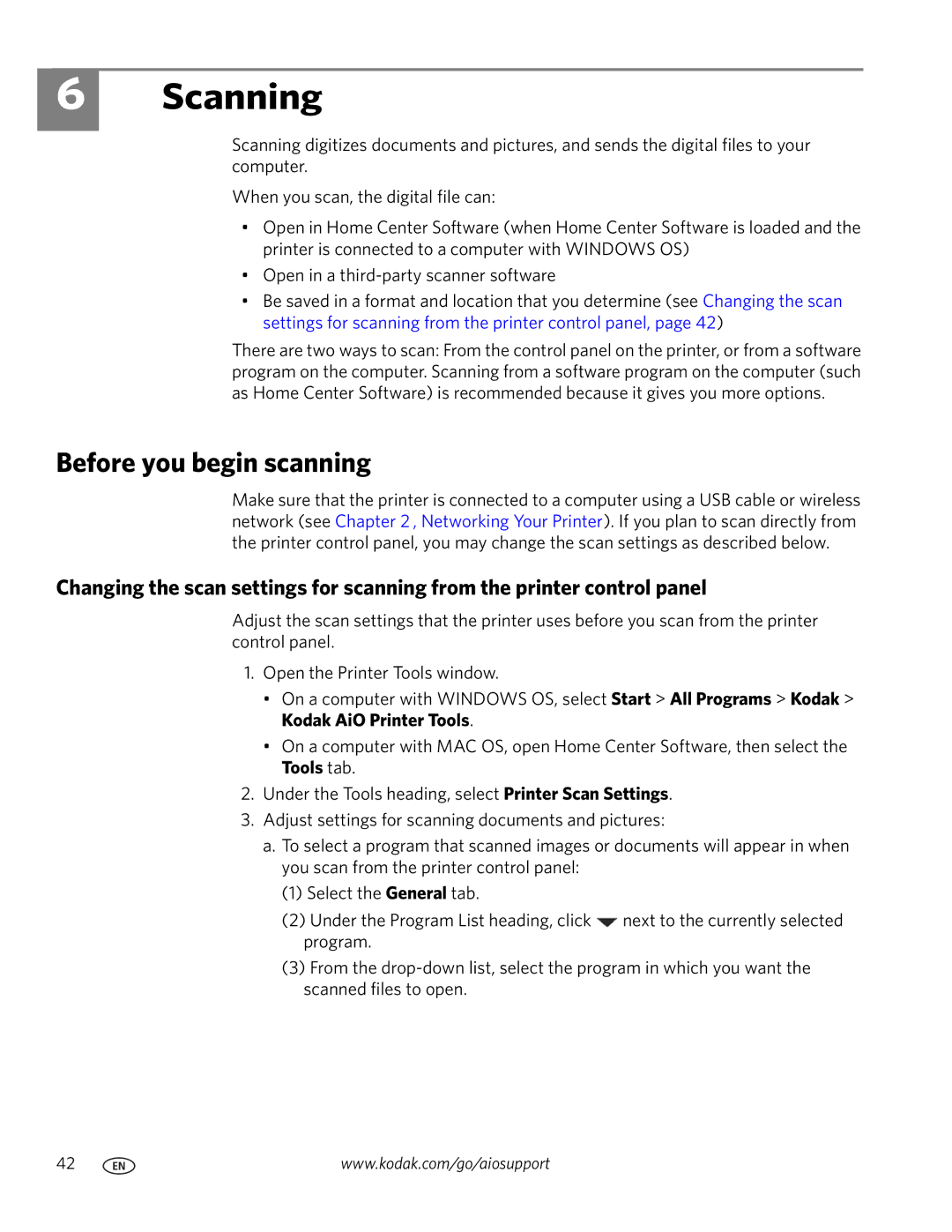ESP C315 specifications
The Kodak ESP C315 is a versatile all-in-one inkjet printer designed to meet the needs of both home users and small office environments. With its compact design, it fits neatly into any workspace, making it an excellent choice for those with limited space.One of the standout features of the Kodak ESP C315 is its ability to print, scan, and copy documents, providing great value and functionality in a single device. The printer boasts a maximum print resolution of up to 4800 x 1200 dpi, ensuring that photos and documents come out crisp, clear, and vibrant. This makes it ideal for printing high-quality photos and professional-looking documents alike.
The Kodak ESP C315 is equipped with Kodak’s innovative thermal inkjet technology, which contributes to its impressive printing speed. It can produce black text documents at speeds of up to 30 pages per minute (ppm) and color documents at around 29 ppm. This efficiency makes it a strong contender for users with high printing demands.
In terms of compatibility, the Kodak ESP C315 is a well-connected device. It supports both USB and Wi-Fi connectivity, allowing users to print wirelessly from their desktops, laptops, tablets, and smartphones. This wireless capability is particularly beneficial for users who want to print from multiple devices without the hassle of cords.
The printer also features a user-friendly control panel, making it easy to navigate through various functions. The 2.4-inch color LCD display enhances the user experience, providing clear menus and options for printing, scanning, and copying.
Kodak’s EST ink system, utilized in the ESP C315, is designed for low-cost printing without compromising quality. The printer uses individual ink cartridges, allowing users to replace only the color that runs out, thus saving on ink costs. Kodak also promotes its high-yield ink cartridges, which offer a lower cost per page compared to many competitors.
Additionally, the Kodak ESP C315 supports borderless printing, providing users the ability to create stunning photos that extend to the edges of the paper, an essential feature for photographers and creative enthusiasts.
The ESP C315’s built-in scanner can handle a variety of documents, making it easy to digitize important papers or photos. The flatbed scanner offers a scan resolution of up to 1200 x 1200 dpi for high-quality images.
In conclusion, the Kodak ESP C315 combines versatility, quality, and economy, making it a reliable choice for anyone seeking an efficient all-in-one printing solution. With its impressive features, user-friendly design, and cost-effective ink options, it remains a valuable asset for home and small office users alike.