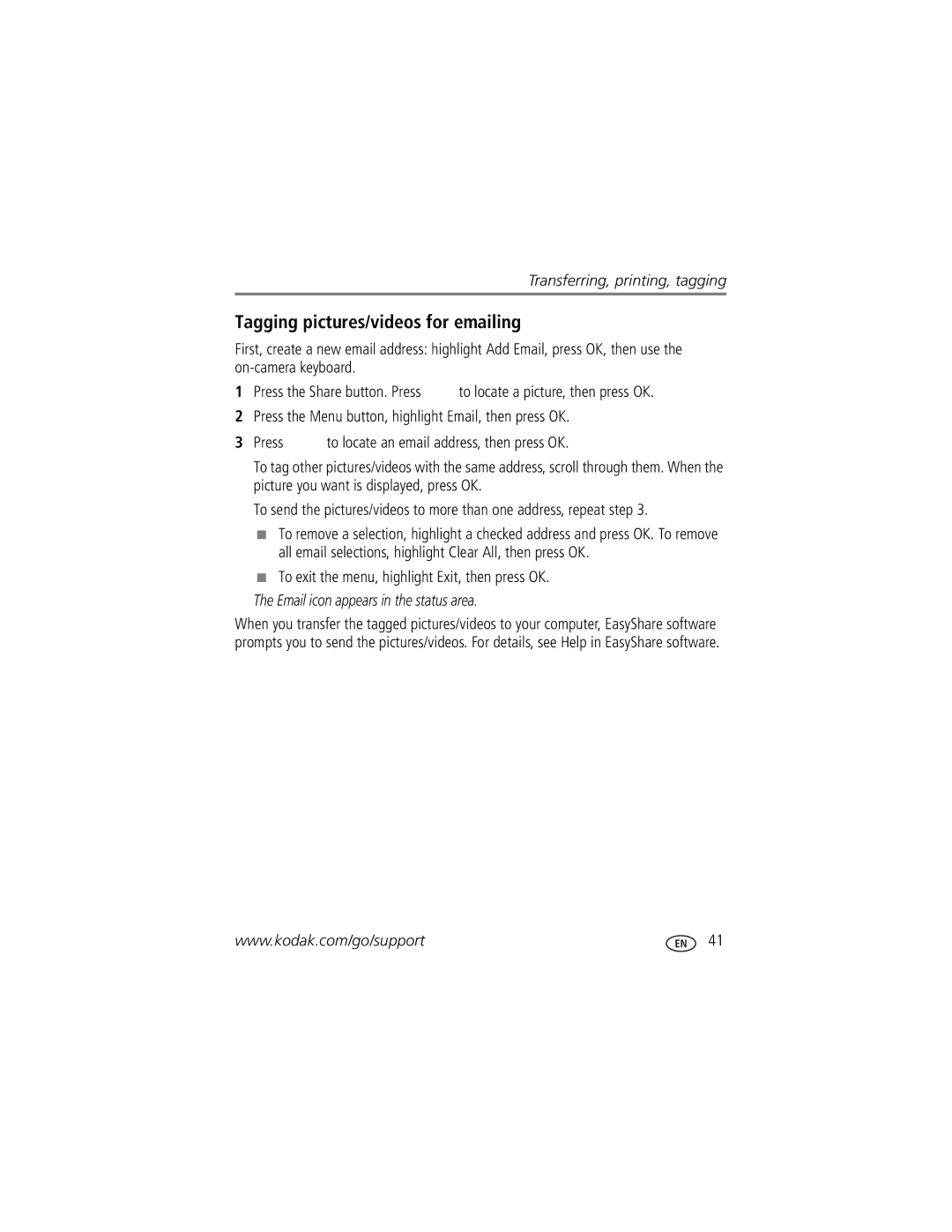1278829, M1033 specifications
The Kodak M1033 is a compact digital camera that was designed to simplify the photography experience while delivering impressive image quality. Released as part of Kodak's popular EasyShare series, the M1033 aims to cater to both beginners and casual photographers who seek user-friendly features and solid performance.At the heart of the M1033 is a 10.0-megapixel sensor. This allows for high-resolution images that can be printed in large formats without losing detail. The camera features a 3x optical zoom lens, which provides versatility in capturing various subjects, from wide landscapes to detailed close-ups. Additionally, the M1033 boasts a 5x digital zoom, enhancing its capability in capturing distant subjects, although users are advised to use it sparingly to maintain image quality.
One of the standout characteristics of the Kodak M1033 is its 3.0-inch LCD display. This bright and vibrant screen not only simplifies framing and reviewing images but also enhances the overall shooting experience. The camera utilizes Kodak’s innovative Perfect Touch technology, which improves the quality of prints by optimizing brightness and contrast in images. This feature is particularly helpful for users who enjoy capturing moments for print.
The M1033 is designed with simplicity in mind, featuring an easy-to-navigate menu system and intuitive controls. Users can easily switch between various shooting modes, including portrait, landscape, and night settings, making it accessible to those who may not be tech-savvy. Moreover, the camera offers a range of scene modes that automatically adjust settings for optimal results in different environments.
In terms of connectivity, the Kodak M1033 supports EasyShare functionality, allowing users to quickly share their photos through various channels, including email and online platforms. The camera utilizes SD/SDHC memory cards for storage, providing ample space for a collection of high-resolution images.
In summary, the Kodak M1033 is a well-rounded digital camera that balances ease of use with essential features, making it an excellent choice for amateur photographers. Its combination of a 10-megapixel sensor, 3x optical zoom, large LCD display, and convenient sharing options solidifies its position as a reliable option in the compact camera market.