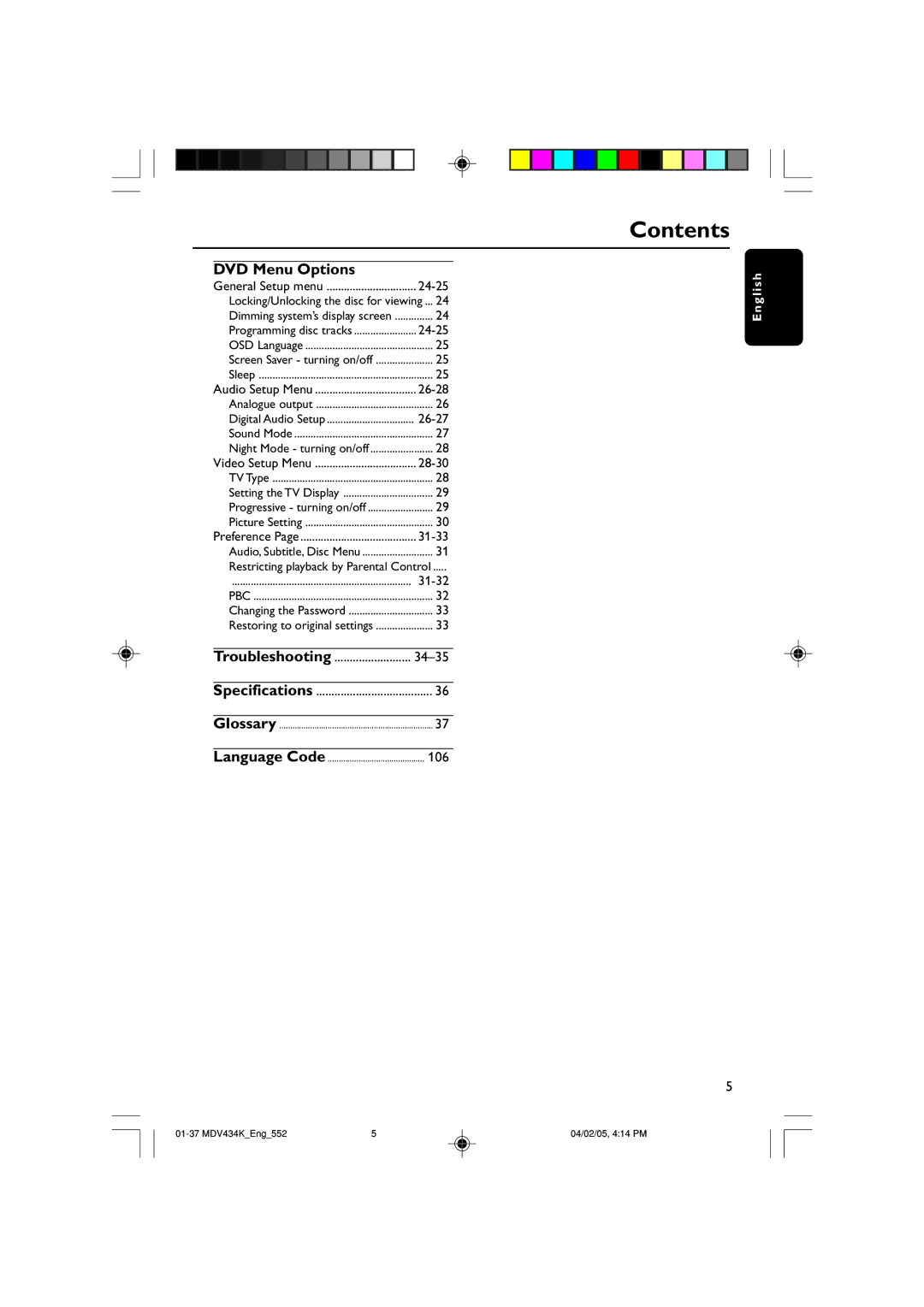Contents
MDV434K
Environmental Information
Laser safety
General Information
RPo ut ug sê
Index
English Español Português
Contents
106
Troubleshooting
DVD Menu Options
Introduction
Supplied accessories
Care and safety information
Using Component Video jacks Y Pb Pr
Using Composite Video jacks Cvbs
Using an accessory RF modulator
Connecting the power cord
When no disc is loaded, press
Connections
Helpful Hint
Receiver has a PCM, Dolby Digital, or MPEG2 decoder
Front and Rear Panels
Functional Overview
Remote Control
Setting up the TV
Inserting batteries into the Remote Control
Using the Remote Control to operate the Player
Aim the Remote Control Directly at the remote
Below menu appears on the TV
Press 2 repeatedly to select Video Setup
Press System Menu
Press OPEN/CLOSE on the DVD player to open the disc tray
To deactivate Progressive manually
Press numeric keypad ‘1’ on
Selecting the colour system that corresponds to your TV
Setting the Audio, Subtitle and Disc menu language
Setting language preference
Setting the OSD Language
Playable Discs
Disc Operations
Region Codes
Playing discs
Basic playback controls
Repeat play mode
Selecting various repeat/shuffle functions
Play B
Operations for video playback DVD/VCD/SVCD
Special DVD Features Special VCD & Svcd Features
Preview Function DVD/VCD
Selecting a folder and track/file
Playing MP3/JPEG/Kodak Picture
General Operation
Preview Function Jpeg Zoom picture
Special picture disc features
Use 1 2 3 4 keys to view the zoomed picture
Playback with multi-angles
Karaoke Operations
Key setting
Playing Karaoke discs
Vocal
General Setup menu
DVD Setup Menu Options
Lock
Unlock
OFF
Sleep
Mins
Digital Output
Digital Audio Setup
Off, Living Room, Hall,Arena Church Movie Mode
Sound Mode
Off, Sci-Fic,Action, Drama and Concert Music Mode
Lpcm Output
TV Type
Video Setup Menu
Night Mode turning on/off
Picture to be trimmed or formatted to fit your TV screen
Setting the TV Display Progressive turning on/off
Bright
Standard
Soft
Personal
Restricting playback by Parental Control
Preference
Audio, Subtitle, Disc Menu
PBC
Restricting playback by Parental Control cont’d
When doing this for the first time, key in ‘136 900’
Changing the Password Restoring to original settings
Problem Solution
Troubleshooting
Troubleshooting
Video Format
Specifications
Glossary