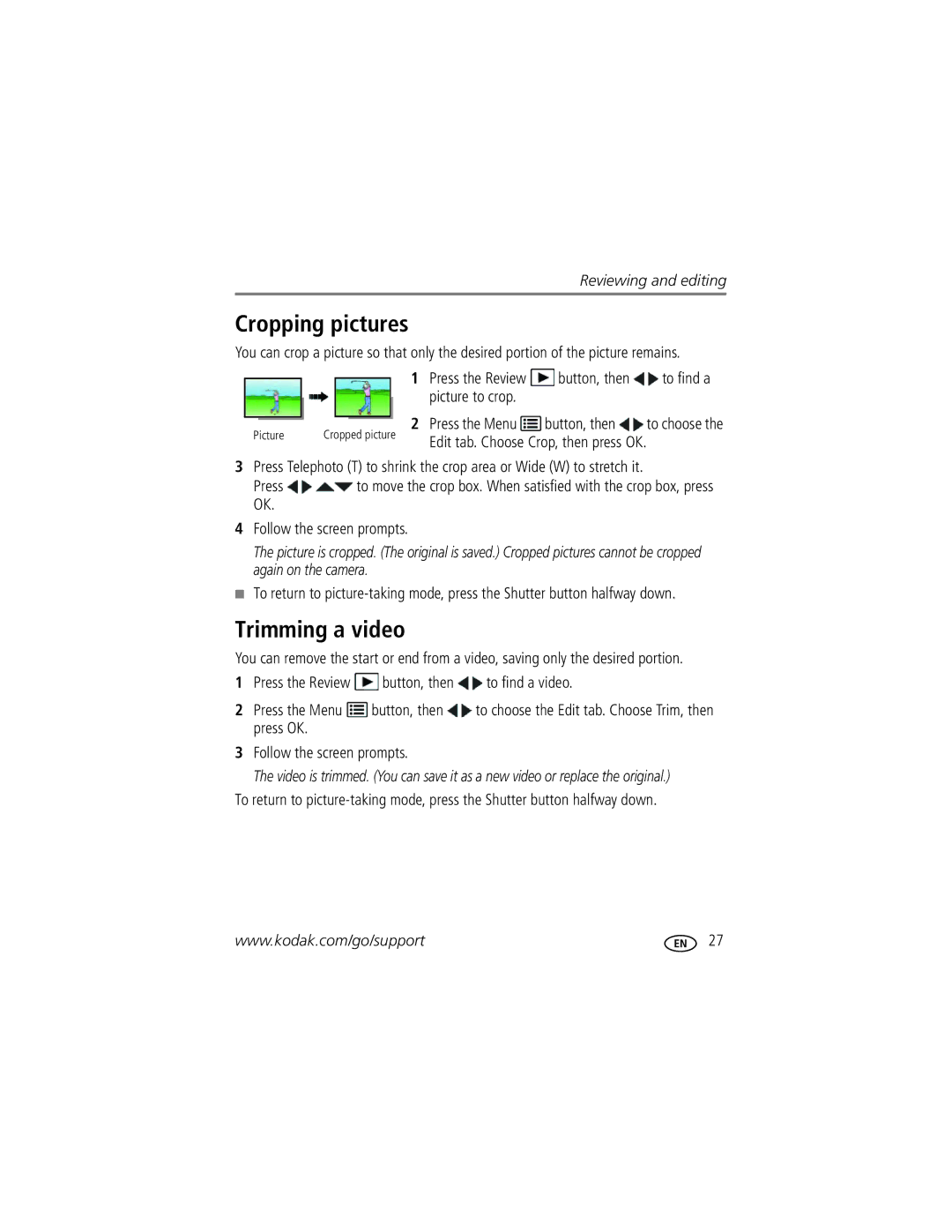For help with your camera
Camera / Z5010
Eastman Kodak Company Rochester, New York
Front view
LCD
Back view
Bottom view
Table of contents
Table of contents
Page
IMPORTANT! If your package includes
Setting up your camera
Watch the battery level
Charging the rechargeable batteries
Loading the batteries
Extend battery life
Sharing Destinations
Turning on the camera Setting the language and date/time
Accessory
Storing pictures on an accessory SD/SDHC Card
Attaching the strap
Taking pictures/videos
Taking pictures in Smart Capture mode
Other picture-taking features
Understanding the picture-taking icons
Watch the battery level
GB or approximately 10 minutes
Taking videos
How long can I record video?
Video Size Approximate file size/video length
Use optical zoom to get up to 21X closer to your subject
Using the zoom
Using digital zoom
Digital zoom is not available in Smart Capture mode
Reduction Off Never
Using the flash
Tripod
Red-eye
Macro AF
Using the Focus feature
Mode Icon For Normal AF No icon Normal picture taking
Infinity AF
Seconds
Using the Self-timer feature
To get into the scene
Release on a tripod
Capture mode Picture Size MP Burst rate fps
Using the Burst feature
Using different modes
Using SCN Scene modes
To control
Mode When to use
Program and Manual modes
Changing P or M mode settings
Press to change the setting, then press OK to save it
Using the histogram to view picture brightness
Using exposure compensation with exposure bracketing
Take the first picture
Taking panoramic pictures
Turning on the Date Stamp feature
Playing a video
Reviewing and editing
Reviewing pictures/videos
Deleting pictures/videos
Using the undo delete picture feature
Press the Review button
Viewing pictures/videos in different ways
Magnifying a picture
Viewing pictures/videos as thumbnails multi-up
People All Date
Smarter way to find and enjoy your pictures
Understanding the review icons
Watch the battery level See
Trimming a video
Cropping pictures
Press OK to select pictures/videos
Making a picture from a video
Making an action print from a video
Selecting multiple pictures/videos
Displaying pictures/videos on a television
Press to choose Done, then press OK
Sharing pictures/videos
Sharing pictures/videos through social networks
Press to choose a social networking site, then press OK
Manage email addresses and Kodak Pulse Digital Frames
When finished, press to choose Done, then press OK
Tip Are faces not always detected?
Tagging pictures
Tagging people
Tip You can have up to 20 active names
Using the keyboard
Need to update a name?
Press the Review button, then to find a picture to tag
Marking pictures/videos for emailing
Tagging with keywords
White Balance
Using the Capture menu
Setting More information Picture or Video Size
Sepia-For a reddish-brown, antique look
Lens. Ideal for focusing on a precise area
Low Color
Black & White
Using the Setup menu
Same orientation on the camera
Setting More information Orientation Sensor
Volume
Memory, even if a card is installed
Formatting may Damage the card
Pictures/videos
Install software, transfer pictures, and share
Install software
Printing from a Kodak All-in-One Printer
Connecting the camera to a Kodak All-in-One Printer
Printing pictures
Direct printing with a Kodak All-in-One Printer
Printing from an optional SD or Sdhc Card
Marking your pictures for print
Ordering prints online
Videos
Troubleshooting
Camera problems
Status Solution
Or entirely full
Limit on-camera reviewing, which consumes power
Flash does not fire
Transfer the pictures to the computer see
StatusSolution
Computer/connectivity problems
Picture quality problems
Taken in Smart Capture mode
Getting help on the Web
Direct printing Pictbridge enabled printer problems
Face detection-Yes Face recognition-Yes
Specifications
Appendix
Image stabilization-Optical CCD shift
Recording limit
Capture modes-Seepage Image file format
Video size
Tripod mount-1/4 inch
Care and maintenance
Upgrading your software and firmware
Speaker-Mono Pictbridge support-Yes
Storage capacities
Important safety instructions
Do not charge non-rechargeable batteries
Battery replacement, battery life
Extending battery life
Limitations
Limited warranty
Limited warranty coverage
Outside the United States and Canada
Regulatory compliance
FCC compliance and advisory
Your rights
Canadian DOC statement
Waste Electrical and Electronic Equipment/Battery disposal
N137
Australian C-Tick
Vcci Class B ITE Korean Class B ITE Russian GOST-R
Conforme à la norme NMB-003 du Canada
China RoHS
AF zone, 36 auto Flash
Date setting, 3 date/time stamp, 21 deleting
Out
Action print
LCD
Night portrait Tagged pictures
Locate pictures Long time exposure
Optical zoom
Search pictures
Safety
Setting
Stage SD/SDHC Card
Transfer pictures
Warranty, 53 white balance
Tips
Undelete, undo