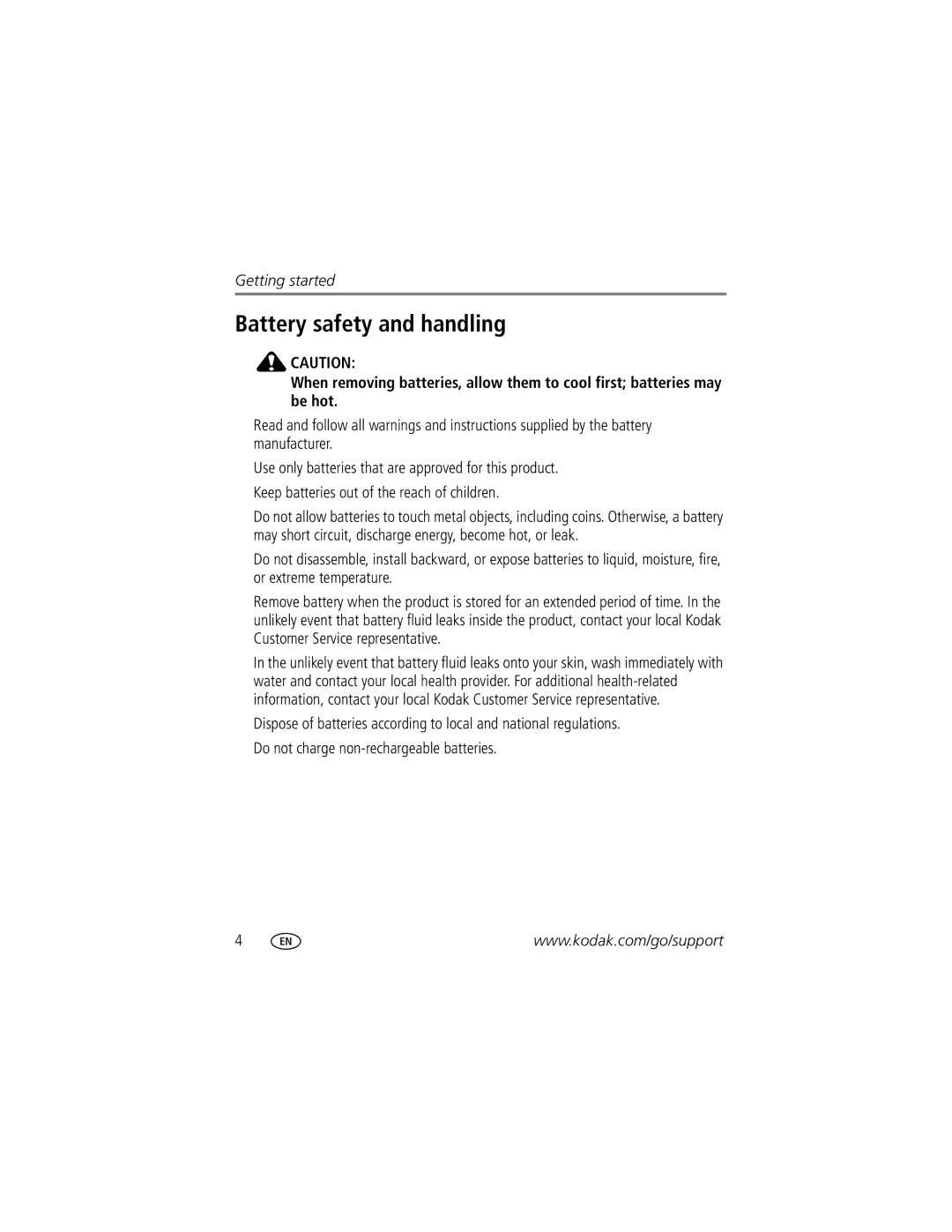Kodak EasyShare Z7590 zoom digital camera
User’s guide
4J3110
Eastman Kodak Company Rochester, New York
Kodak and EasyShare are trademarks of Eastman Kodak Company
Microphone Lens
Top, front view
Jog dial Flip-up flash Shutter button
SD/MMC card slot
Diopter dial USB port External flash connector DC-In
Side views
Out for TV viewing
Back view
Neck strap post Mode dial EVF/LCD toggle button
Power ring Neck strap post
On/Off button
Bottom
Top and bottom views
Top
Table of contents
Table of contents
Vii
Viii
Getting started
Installing the software first
Charging the battery
Kodak battery replacement types/battery life
Inserting the battery
Important battery information
Actual battery life may vary based on usage
Extending battery life
Battery safety and handling
Press the On/Off button
Setting the language
Turning the camera on and off
Press the On/Off button to turn off the camera
Setting the date & time, anytime
Setting the date and time
Setting the date & time, first time
SET Date & Time is highlighted. Press the OK button
Changing the display, EVF or LCD
Using the diopter dial
You can adjust the EVF sharpness for your eyesight
Checking camera and picture status
Storing pictures on a SD or MMC card
See page 79 for storage capacities
Taking pictures and videos
Taking a picture
Taking pictures and videos
While the shutter button is pressed halfway
Using the auto-focus framing marks
Press the Shutter button halfway and hold
Only active camera settings are displayed
Capture modes
Capture modes-shutter pressed halfway
Taking a video
Are displayed
Quickview-Reviewing the picture or video just taken
Share Press the Share button to tag a
Using optical zoom
Using advanced digital zoom
Ease of use
Use this mode For Auto
Picture-taking modes
Program
Shutter
Use this mode For Aperture
Priority
Manual
Scene modes
Turn the Mode dial to Scene
Press the OK button to choose a Scene mode
Beach
For Camera pre-settings Night
Snow
Text
Backlight
For Camera pre-settings Children
S, M, and C modes
Using the jog dial to change P, A, S, M, or C mode settings
See Tips for better pictures on
Using the flip-up flash
Turning on the flash
Changing the flash settings
Flash settings in each mode
Flash settings are pre-set for each picture-taking mode
Self-Portrait
Capture modes Default setting Available settings Snow
Manner/Museum
First burst
Using an external flash unit
Shooting close-up and landscape pictures
Landscape pictures
Using exposure bracketing
Close-up pictures
Using burst
Using exposure compensation with exposure bracketing
Self-Timer
Changing picture-taking settings
Available only in Custom C mode
Off default
Compression
Tungsten
Exposure Bracketing +/- 0.3 EV default Interval +/- 0.7 EV
Daylight
+/- 1.0 EV
Setting Icon Options and icons
Single AF
Reset to Default
To the defaults
Low Color
Internal Memory
Setup Menu
Image Storage
Video Length Video
Using setup to customize your camera
Any mode, press the Menu button
Video Out
Entering a mode Date & Time
Orientation Sensor On default
Japan
About
Setting Icon Options Format
Putting yourself in the picture or video
Pre-tagging for album names
First-on your computer Second-on your camera
Zoom
Tips for better pictures
Third-transfer to your computer
Highlight Exit, then press the OK button
Exposure compensation
Aperture and shutter speed Manual mode
Wide Angle, f/2.8 10X Zoom, f/3.6
Images taken in Portrait mode
Fill flash
Close ups with a close-up mode
Images taken at f/5,1/500 second
Press the Review button
Reviewing pictures and videos
Viewing single pictures and videos
Checking camera status review mode
Playing a video
To adjust the volume, move the Joystick
Viewing multiple pictures and videos
To play or pause a video, press the OK button
EXIT-exits the Delete screen
Deleting pictures and videos
Magnifying pictures
To delete more pictures and videos, return to Step
Press the Review button Press the Menu button
Changing optional review settings
Protecting pictures and videos from deletion
Viewing picture/video information
Tagging pictures/videos for albums
Changing the slide show display interval
Running a slide show
Starting the slide show
Press the Review button, then press the Menu button
Review pictures and videos on the television
Displaying pictures and videos on a television
Running a continuous slide show loop
Copying pictures and videos
Before you copy, make sure that
Windows 98, 98SE, ME, 2000 SPI, or XP OS
Installing the software
Minimum system requirements
Macintosh OS X 10.2.3, 10.3 Safari 1.0 or higher
Install the software
Follow the on-screen instructions to install the software
Videos
When can I tag my pictures and videos?
Sharing pictures and videos
Print Favorites
Tagging pictures for printing
Printing tagged pictures
Tagging pictures and videos for emailing
Press the Share button to exit the menu
Take pictures Tag pictures as
Tagging pictures as favorites
Third-transfer and email
Press the Share button to exit the menu
To your computer
Optional settings
Transfer pictures
Your camera
Printing and emailing favorites
Removing all favorites from your camera
Preventing favorites from transferring to the camera
Also available for transferring
Transferring and printing pictures
Transferring pictures/videos with the USB cable
Turn off the camera
Printing from an optional SD or MMC card
Ordering prints online
PictBridge-enabled printer
Direct printing with a PictBridge-enabled printer
Connecting the camera to the printer
Printing pictures
Disconnecting the camera from the printer
Turn on the printer. Turn the camera Mode dial to Auto
Index Print
Others, including series 3 printer Docks and camera docks
Dock compatibility for your camera
Camera dock
Try one or more of the following
Troubleshooting
Camera problems
Picture
Inserting a battery in the camera
Number does not
Set the Orientation Sensor to on
Remove memory card from the camera
Error message Turn the camera off
Reinstall the battery
Screen
Computer/connectivity problems
Picture quality problems
Try one or more of the following
Power-ring-light status
Status Cause
Direct printing PictBridge problems
Status Cause Solution
Camera
Getting help
Helpful links
Other
Telephone customer support
Disk space
Kodak EasyShare Z7590 zoom digital camera
Camera specifications
Appendix
Display
Working range
10X optical zoom LCD display mode
Multi-Pattern AE, Center-Weight AE, Center-Spot AE
Standard wide 2.0 ft 0.6 m to infinity
Review
Flash
Capture
Storage capacities
Power
Other features
Communication with computer
Number of pictures
Picture storage capacity-standard compression
Picture storage capacity-fine compression
Power-saving features
Accessories
Description Where to buy
Appendix
Limited warranty coverage
Warranty
Limited warranty
Limitations
Your rights
Outside the United States and Canada
Regulatory compliance
FCC compliance and advisory
English translation
Canadian DOC statement
Vcci Class B ITE
Index
Beach
Connection location, ii delete button, iii deleting
Copy pictures
To computer via USB cable, 62 custom
Macintosh Installing software on, 55 macro mode
Troubleshooting, 67 web links Histogram
Lens Cleaning lens, 83 light Jog dial Power ring, iii
Focus framing marks, 11 focus zone, 33 format
Printer dock, 3, 63 printing
Power
Text
Safety
Battery, 4 SCN
Telephone numbers, 75 setting
Running slide show
Transfer, via USB cable
Time, setting Timer, shutter delay, 38 tips
Tagging pictures
USB port/DC-in/A/V-outcover
Zoom