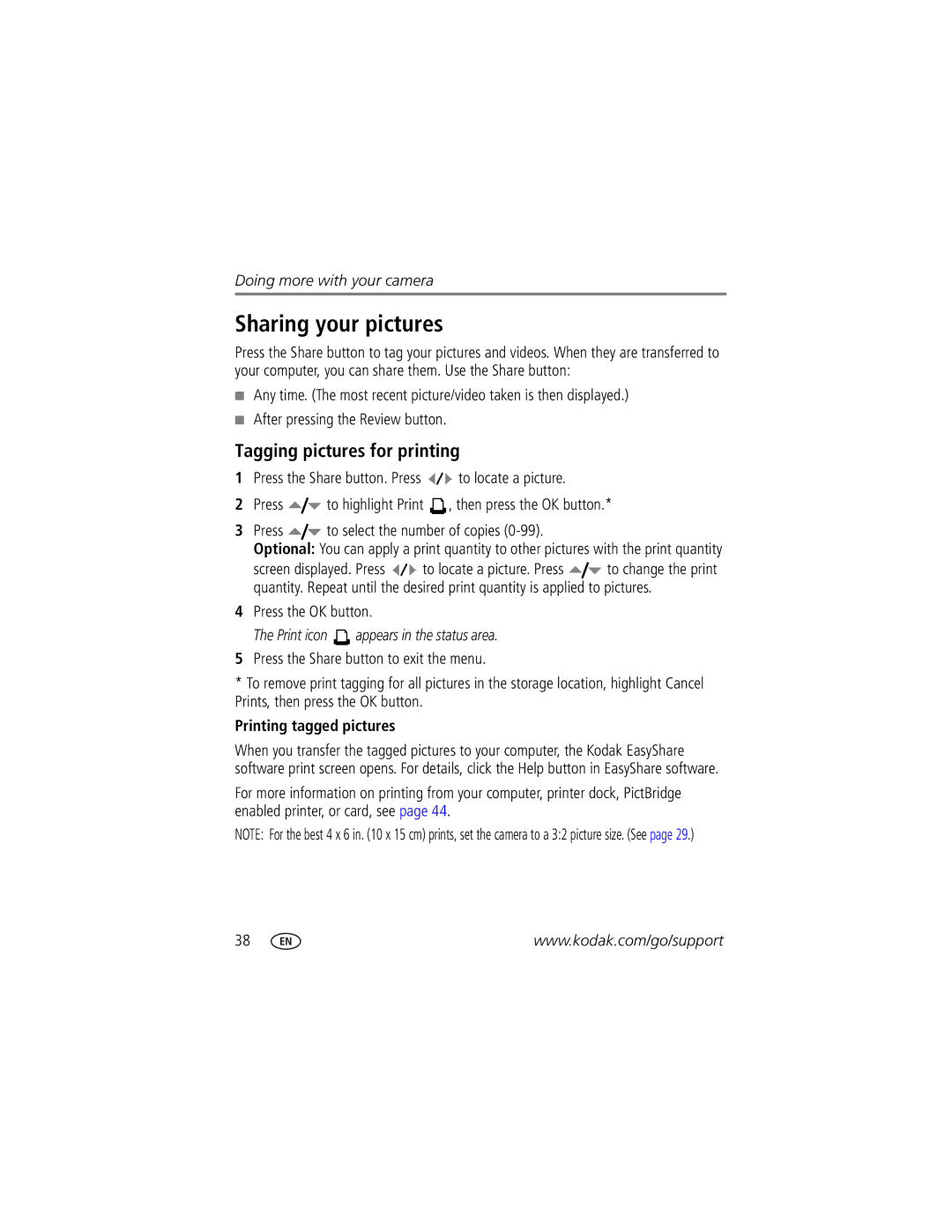Kodak EasyShare Z8612 is Digital camera
Eastman Kodak Company Rochester, NY
Flash Lens Mode dial
Front view
Zoom Telephoto/Wide Angle
Shutter button Speaker
Info, Review, Delete, Menu buttons Battery compartment
Back view
Share button
Tripod socket
Table of contents
Table of contents
Attaching the strap Loading the battery
To extend battery life, see
Setting the language, date/time
Turning on the camera
Language
Date/Time
Storing pictures on an optional SD or Sdhc card
Turn off the camera before inserting or removing a card
Taking a picture
Taking a video
Using the framing marks to take pictures
Reviewing the picture/video just taken
To review pictures/videos anytime, see
Press the Shutter button halfway
Capture modes
Scene modes
SCN mode For Sport
Are Multi-Pattern Exposure Metering and Multi-Zone Focus
Landscape
Marks are not available in Landscape
Using optical zoom
As you zoom in, move away from your subject
Focus distance
Auto
Taking flash pictures
Using focus modes
Focus mode
Macro
Infinity
Taking self-timer pictures
Still modes, press the Self-timer/Burst button
To get into the scene
Place the camera on a tripod or flat surface. In most
Mode Icon Description Purpose
Taking burst pictures
Taking panoramic pictures
Take the first picture
Status icons indicate mode, feature, and camera status
Understanding the picture-taking icons
Reviewing pictures/videos
Magnifying a picture during review
Playing a video
Viewing picture/video information
Protecting pictures/videos from deletion
Using the undo delete feature
Deleting pictures/videos
Using the menu button in Review
Playing a sound tag
Adding sound tags
Recording a sound tag
Edit tab Press to highlight Crop. Press the OK button
Using Kodak Perfect Touch technology
Cropping pictures
Editing videos
Making a picture from a video
Trimming a video
To pause. Press to navigate through video frames
Using bookmarks
Using video bookmarks
Setting bookmarks
Use Slide Show to display your pictures/videos on the LCD
Running a slide show
Making a video action print
Starting the slide show
Changing the slide show display interval
Running a continuous slide show loop
Running a multimedia slide show
Press the OK button
Displaying pictures/videos on a television
Searching pictures by date, favorites, or other tag
Viewing pictures/videos in different ways
Viewing as thumbnails multi-up
Selecting multiple pictures/videos
Copying pictures/videos
Press the Review button, then to find a picture/video
Copy pictures/videos
Videos
Understanding the review icons
Pictures
Using the Menu button to change settings
Capture Options
Black-and-white or sepia
Settings Panorama modes White Balance
Sharpness High
Normal
Low
Setup Options
Set Tag Clear All
Add Tag
Delete Tag
Exit
Sound Volume Off, Low, Medium, High Auto Power Off Minutes
Cancel-exits without making a change
Advanced Digital Zoom
Digital zoom
Mode When to use
Using the framing grid to compose a picture
Using Pasm modes
Changing P, A, S, or M mode settings
Picture sizes
Using the histogram to view picture brightness
Using exposure compensation with exposure bracketing
Then
Interval is set to 0.3 steps
Printing tagged pictures
Sharing your pictures
Tagging pictures for printing
Tagging pictures/videos for emailing
First-on your computer
Second-tag pictures/videos on your camera
Third-transfer and email
Tagging pictures as favorites
Printing and emailing favorites
To find a picture
As favorites
Tagging pictures/videos
Pre-tagging
First-create tags names
Second-assign tags
Installing the software
Follow the on-screen instructions to install the software
Transferring pictures with the USB cable
Also available for transferring
Connecting the camera to an EasyShare all-in-one printer
Printing pictures
Printing with a Kodak EasyShare printer or printer dock
Direct printing with an EasyShare all-in-one printer
Using a printer that is not PictBridge enabled
Printing from an EasyShare all-in-one printer
Turn on the printer. Turn on the camera
Press to choose a printing option, then press the OK button
Printing from an optional SD/SDHC card
Dock compatibility for your camera
Ordering prints online
Camera problems Try one or more of the following
Including protected files
Clean the lens see
Make sure your camera is not in Close-up mode
Blue or black Card or internal memory see
Instead of a
Turn on the flash see
Behind the subject
Increase Exposure Compensation see
Purchase a certified SD/SDHC card
LCD messages
Videos, including protected files
Try one or more of the following
Helpful links
Camera
Software
Other
Australia
00 800
Italy 02 696 Japan 03 5540 Korea 080 708 Netherlands
New Zealand 0800 880 Norway 23 16 21 Philippines
Camera specifications
Appendix
Flash compensation-Yes
Flash modes-Auto, Fill, Red-eye, Off
Auto power off-Selectable 1, 3, 5, 10 minutes
Operating temperature-32-104F0-40C
Video size-VGA 640 x 480 @30 fps Qvga 320 x 240 @30 fps
Video output-NTSC or PAL selectable
When removing the battery, allow it to cool it may be hot
Do not charge non-rechargeable batteries
Battery life
Extending battery life
Limited warranty coverage
Care and maintenance
Limited warranty
Limitations
Regulatory compliance
FCC compliance and advisory
Your rights
Outside the United States and Canada
Australian C-Tick
Canadian DOC statement
N137
FCC and Industry Canada
Appendix
Russian GOST-R
Eastman Kodak Company Rochester, NY AIO-40
Backlight, 7 battery
About picture, video, 16 about this camera, 34 accessories
Out
Extending life, 58 life, 58 loading
Settings, 9 flower, 7 focus
Focus mode
About pictures, videos, 16 installing
Exposure
Lens, cleaning, 59 loading
Portrait, 6 power, camera, 2 printer dock
OK button
Night landscape, 7 night portrait
Self-timer
Numbers, 53 setting
Printing
Ready light
Sound volume, 34 tag
Support, technical, 52
Tag
Snow, 7 software
Volume, adjusting Warranty, 59 WEEE, 63 white balance
Turning camera on/off Undelete
Size
Viewing

![]() to locate a picture.
to locate a picture.![]() to highlight Print
to highlight Print ![]() , then press the OK button.*
, then press the OK button.*![]() to select the number of copies
to select the number of copies ![]() to locate a picture. Press
to locate a picture. Press ![]() to change the print quantity. Repeat until the desired print quantity is applied to pictures.
to change the print quantity. Repeat until the desired print quantity is applied to pictures. appears in the status area.
appears in the status area.