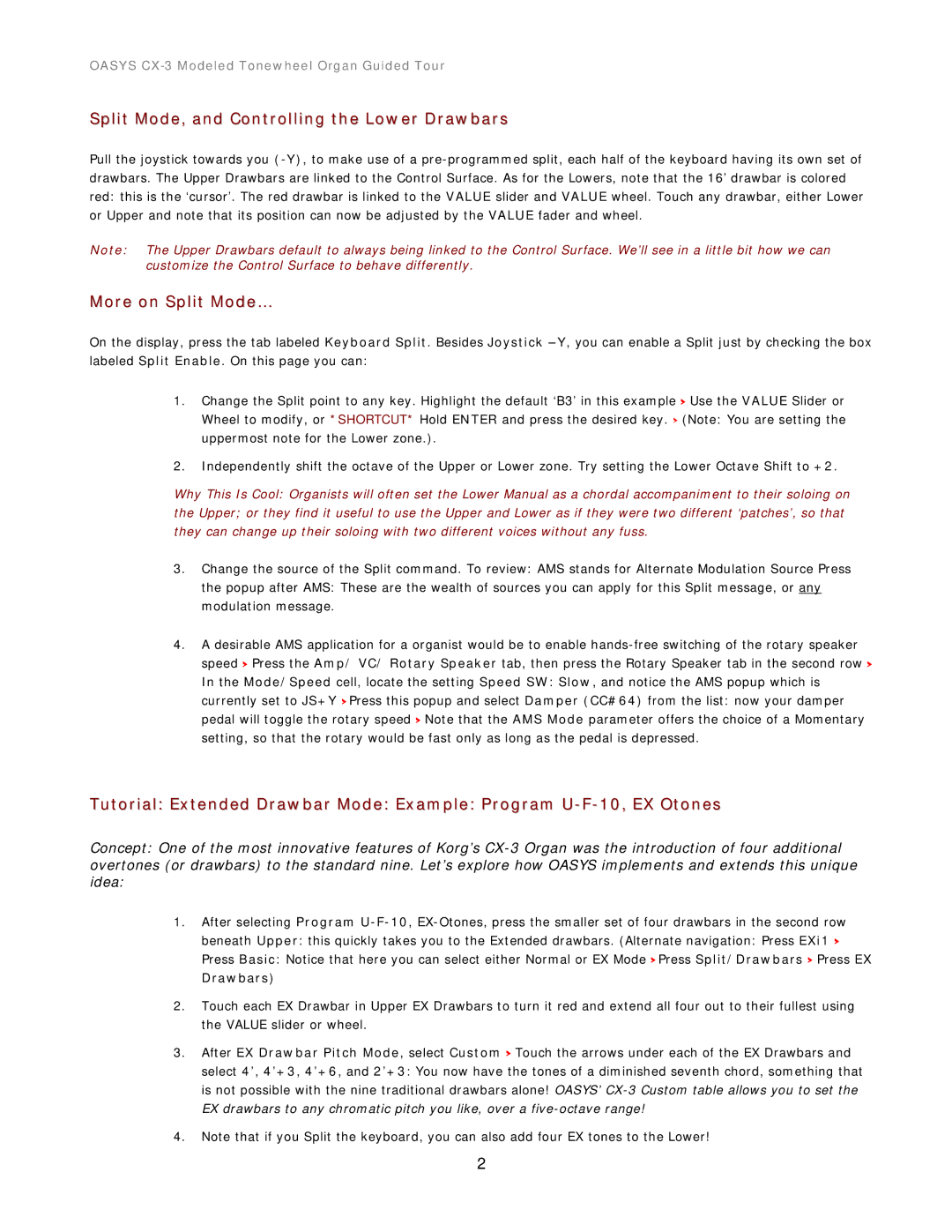OASYS
Split Mode, and Controlling the Lower Drawbars
Pull the joystick towards you
Note: The Upper Drawbars default to always being linked to the Control Surface. We’ll see in a little bit how we can customize the Control Surface to behave differently.
More on Split Mode…
On the display, press the tab labeled Keyboard Split. Besides Joystick
1.Change the Split point to any key. Highlight the default ‘B3’ in this example > Use the VALUE Slider or Wheel to modify, or *SHORTCUT* Hold ENTER and press the desired key. > (Note: You are setting the uppermost note for the Lower zone.).
2.Independently shift the octave of the Upper or Lower zone. Try setting the Lower Octave Shift to +2.
Why This Is Cool: Organists will often set the Lower Manual as a chordal accompaniment to their soloing on the Upper; or they find it useful to use the Upper and Lower as if they were two different ‘patches’, so that they can change up their soloing with two different voices without any fuss.
3.Change the source of the Split command. To review: AMS stands for Alternate Modulation Source Press
the popup after AMS: These are the wealth of sources you can apply for this Split message, or any modulation message.
4.A desirable AMS application for a organist would be to enable
Tutorial: Extended Drawbar Mode: Example: Program
Concept: One of the most innovative features of Korg’s
1.After selecting Program
Drawbars)
2.Touch each EX Drawbar in Upper EX Drawbars to turn it red and extend all four out to their fullest using the VALUE slider or wheel.
3.After EX Drawbar Pitch Mode, select Custom > Touch the arrows under each of the EX Drawbars and select 4’, 4’+3, 4’+6, and 2’+3: You now have the tones of a diminished seventh chord, something that is not possible with the nine traditional drawbars alone! OASYS’
4.Note that if you Split the keyboard, you can also add four EX tones to the Lower!
2