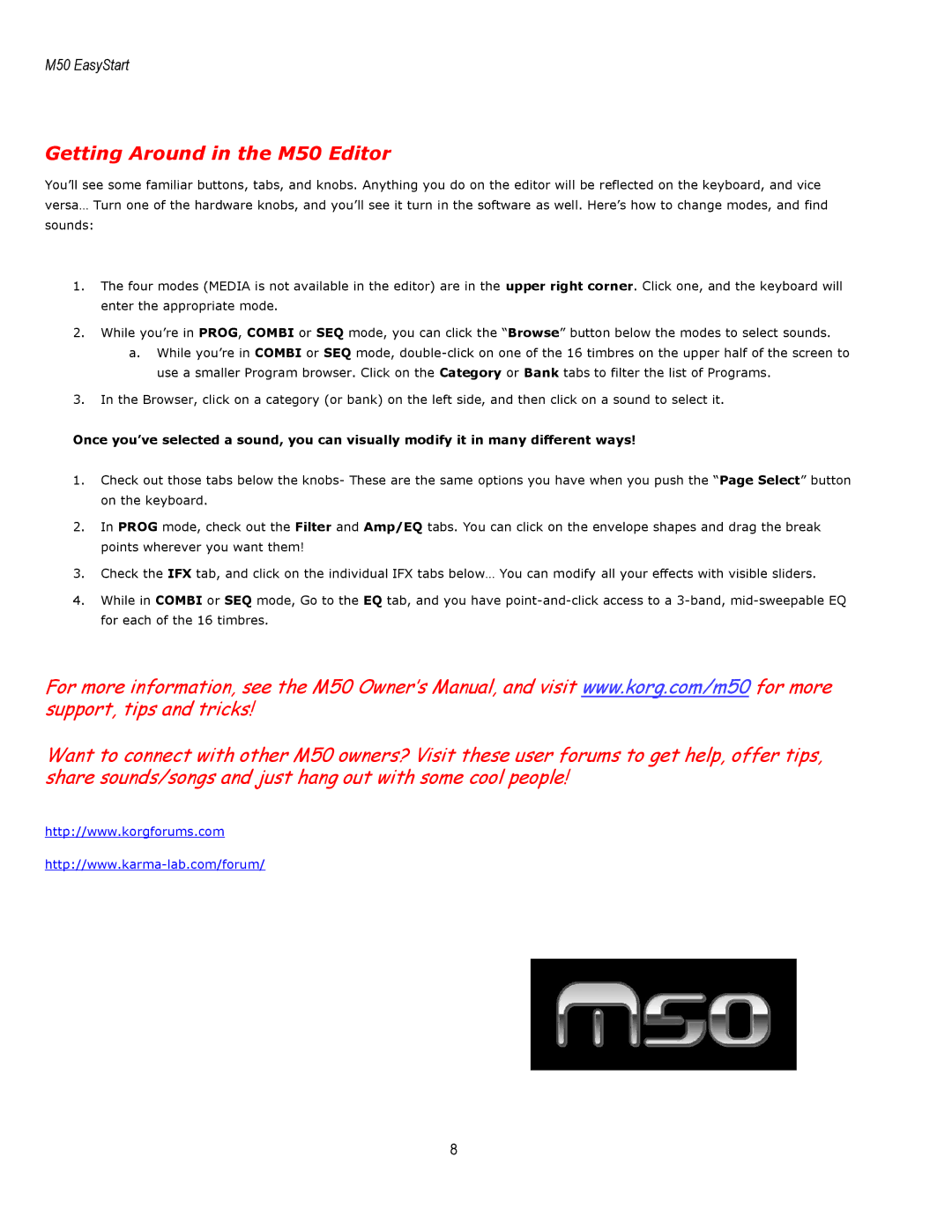M50 EasyStart
Getting Around in the M50 Editor
You’ll see some familiar buttons, tabs, and knobs. Anything you do on the editor will be reflected on the keyboard, and vice versa… Turn one of the hardware knobs, and you’ll see it turn in the software as well. Here’s how to change modes, and find sounds:
1.The four modes (MEDIA is not available in the editor) are in the upper right corner. Click one, and the keyboard will enter the appropriate mode.
2.While you’re in PROG, COMBI or SEQ mode, you can click the “Browse” button below the modes to select sounds.
a.While you’re in COMBI or SEQ mode,
3.In the Browser, click on a category (or bank) on the left side, and then click on a sound to select it.
Once you’ve selected a sound, you can visually modify it in many different ways!
1.Check out those tabs below the knobs- These are the same options you have when you push the “Page Select” button on the keyboard.
2.In PROG mode, check out the Filter and Amp/EQ tabs. You can click on the envelope shapes and drag the break points wherever you want them!
3.Check the IFX tab, and click on the individual IFX tabs below… You can modify all your effects with visible sliders.
4.While in COMBI or SEQ mode, Go to the EQ tab, and you have
For more information, see the M50 Owner’s Manual, and visit www.korg.com/m50 for more support, tips and tricks!
Want to connect with other M50 owners? Visit these user forums to get help, offer tips, share sounds/songs and just hang out with some cool people!
http://www.korgforums.com
8