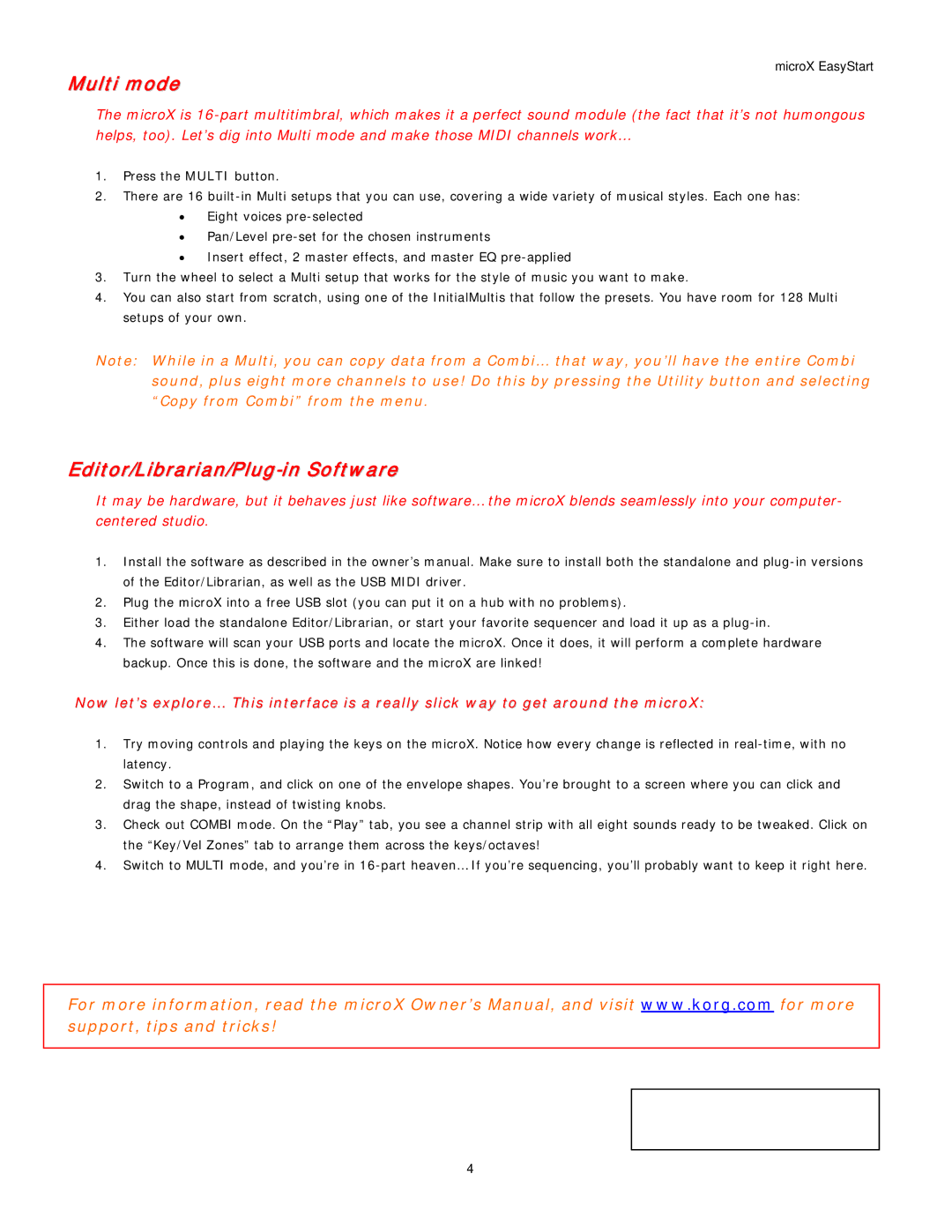Multi mode
microX EasyStart
The microX is
1.Press the MULTI button.
2.There are 16
•Eight voices
•Pan/Level
•Insert effect, 2 master effects, and master EQ
3.Turn the wheel to select a Multi setup that works for the style of music you want to make.
4.You can also start from scratch, using one of the InitialMultis that follow the presets. You have room for 128 Multi setups of your own.
Note: While in a Multi, you can copy data from a Combi… that way, you’ll have the entire Combi sound, plus eight more channels to use! Do this by pressing the Utility button and selecting “Copy from Combi” from the menu.
Editor/Librarian/Plug-in Software
It may be hardware, but it behaves just like software… the microX blends seamlessly into your computer- centered studio.
1.Install the software as described in the owner’s manual. Make sure to install both the standalone and
2.Plug the microX into a free USB slot (you can put it on a hub with no problems).
3.Either load the standalone Editor/Librarian, or start your favorite sequencer and load it up as a
4.The software will scan your USB ports and locate the microX. Once it does, it will perform a complete hardware backup. Once this is done, the software and the microX are linked!
Now let’s explore… This interface is a really slick way to get around the microX:
1.Try moving controls and playing the keys on the microX. Notice how every change is reflected in
2.Switch to a Program, and click on one of the envelope shapes. You’re brought to a screen where you can click and drag the shape, instead of twisting knobs.
3.Check out COMBI mode. On the “Play” tab, you see a channel strip with all eight sounds ready to be tweaked. Click on the “Key/Vel Zones” tab to arrange them across the keys/octaves!
4.Switch to MULTI mode, and you’re in
For more information, read the microX Owner’s Manual, and visit www.korg.com for more support, tips and tricks!
4