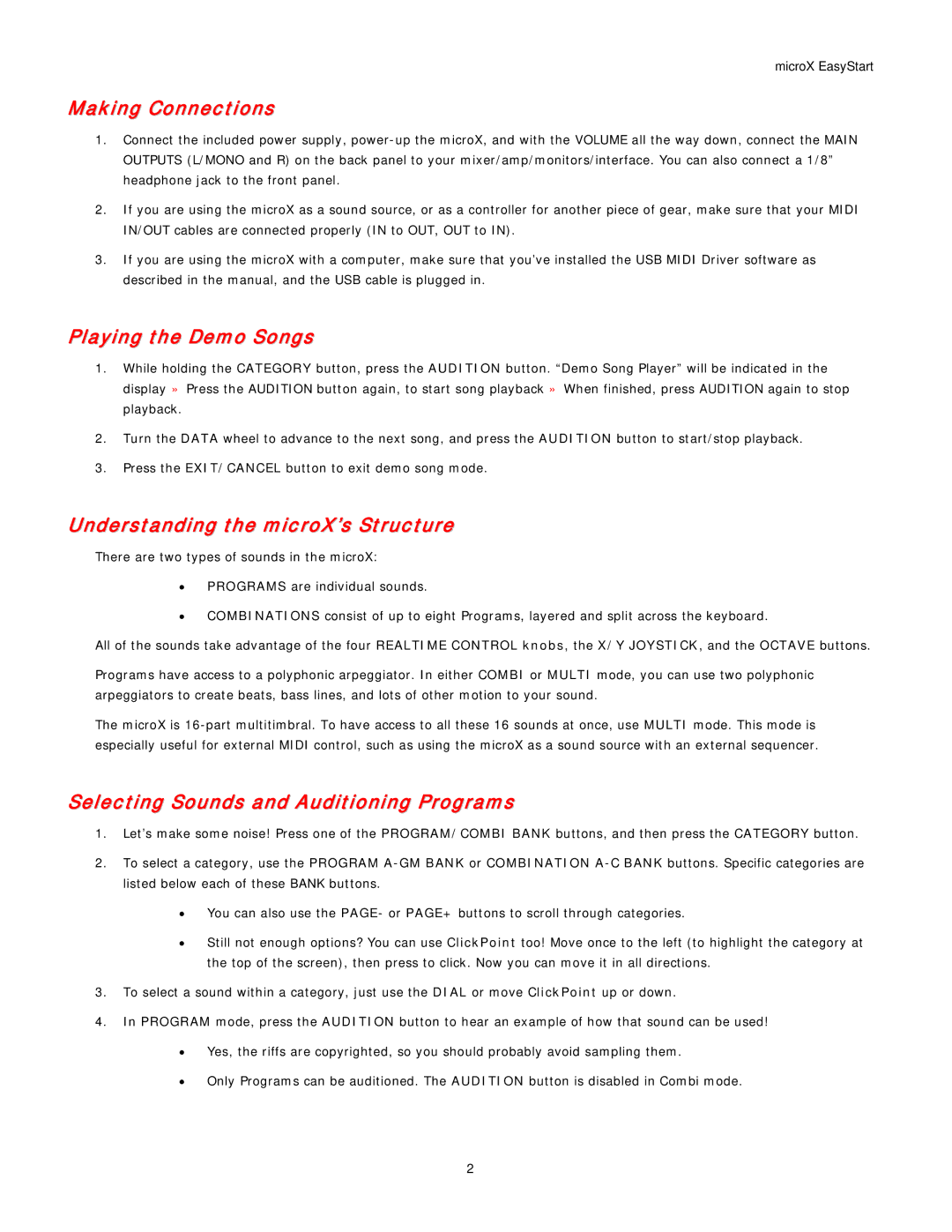microX EasyStart
Making Connections
1.Connect the included power supply,
2.If you are using the microX as a sound source, or as a controller for another piece of gear, make sure that your MIDI IN/OUT cables are connected properly (IN to OUT, OUT to IN).
3.If you are using the microX with a computer, make sure that you’ve installed the USB MIDI Driver software as described in the manual, and the USB cable is plugged in.
Playing the Demo Songs
1.While holding the CATEGORY button, press the AUDITION button. “Demo Song Player” will be indicated in the display » Press the AUDITION button again, to start song playback » When finished, press AUDITION again to stop playback.
2.Turn the DATA wheel to advance to the next song, and press the AUDITION button to start/stop playback.
3.Press the EXIT/CANCEL button to exit demo song mode.
Understanding the microX’s Structure
There are two types of sounds in the microX:
•PROGRAMS are individual sounds.
•COMBINATIONS consist of up to eight Programs, layered and split across the keyboard.
All of the sounds take advantage of the four REALTIME CONTROL knobs, the X/Y JOYSTICK, and the OCTAVE buttons.
Programs have access to a polyphonic arpeggiator. In either COMBI or MULTI mode, you can use two polyphonic arpeggiators to create beats, bass lines, and lots of other motion to your sound.
The microX is
Selecting Sounds and Auditioning Programs
1.Let’s make some noise! Press one of the PROGRAM/COMBI BANK buttons, and then press the CATEGORY button.
2.To select a category, use the PROGRAM
•You can also use the PAGE- or PAGE+ buttons to scroll through categories.
•Still not enough options? You can use ClickPoint too! Move once to the left (to highlight the category at the top of the screen), then press to click. Now you can move it in all directions.
3.To select a sound within a category, just use the DIAL or move ClickPoint up or down.
4.In PROGRAM mode, press the AUDITION button to hear an example of how that sound can be used!
•Yes, the riffs are copyrighted, so you should probably avoid sampling them.
•Only Programs can be auditioned. The AUDITION button is disabled in Combi mode.
2