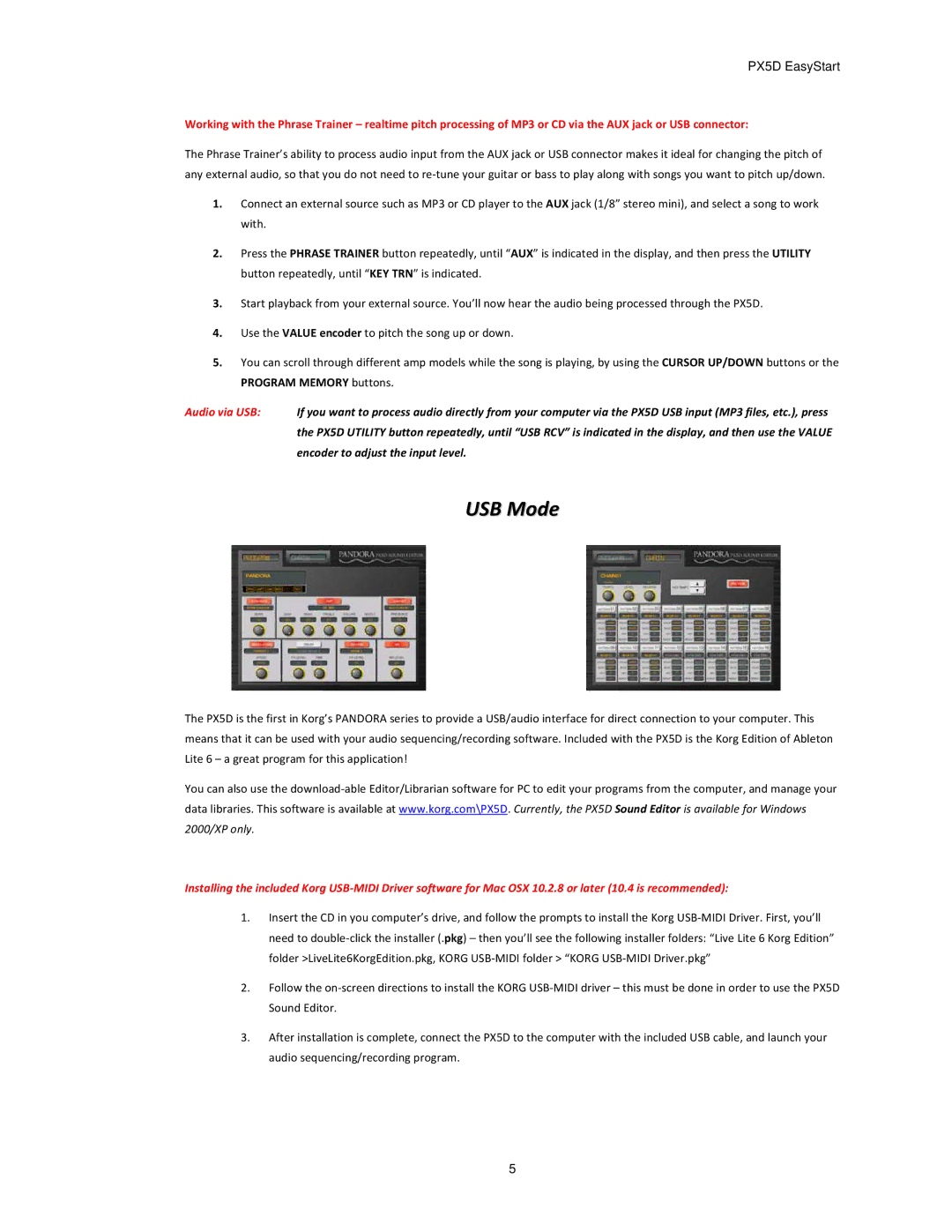PX5D EasyStart
Working with the Phrase Trainer – realtime pitch processing of MP3 or CD via the AUX jack or USB connector:
The Phrase Trainer’s ability to process audio input from the AUX jack or USB connector makes it ideal for changing the pitch of any external audio, so that you do not need to re‐tune your guitar or bass to play along with songs you want to pitch up/down.
1.Connect an external source such as MP3 or CD player to the AUX jack (1/8” stereo mini), and select a song to work with.
2.Press the PHRASE TRAINER button repeatedly, until “AUX” is indicated in the display, and then press the UTILITY button repeatedly, until “KEY TRN” is indicated.
3.Start playback from your external source. You’ll now hear the audio being processed through the PX5D.
4.Use the VALUE encoder to pitch the song up or down.
5.You can scroll through different amp models while the song is playing, by using the CURSOR UP/DOWN buttons or the PROGRAM MEMORY buttons.
Audio via USB: | If you want to process audio directly from your computer via the PX5D USB input (MP3 files, etc.), press |
| the PX5D UTILITY button repeatedly, until “USB RCV” is indicated in the display, and then use the VALUE |
| encoder to adjust the input level. |
USB Mode
The PX5D is the first in Korg’s PANDORA series to provide a USB/audio interface for direct connection to your computer. This means that it can be used with your audio sequencing/recording software. Included with the PX5D is the Korg Edition of Ableton Lite 6 – a great program for this application!
You can also use the download‐able Editor/Librarian software for PC to edit your programs from the computer, and manage your data libraries. This software is available at www.korg.com\PX5D. Currently, the PX5D Sound Editor is available for Windows 2000/XP only.
Installing the included Korg USB‐MIDI Driver software for Mac OSX 10.2.8 or later (10.4 is recommended):
1.Insert the CD in you computer’s drive, and follow the prompts to install the Korg USB‐MIDI Driver. First, you’ll need to double‐click the installer (.pkg) – then you’ll see the following installer folders: “Live Lite 6 Korg Edition” folder >LiveLite6KorgEdition.pkg, KORG USB‐MIDI folder > “KORG USB‐MIDI Driver.pkg”
2.Follow the on‐screen directions to install the KORG USB‐MIDI driver – this must be done in order to use the PX5D Sound Editor.
3.After installation is complete, connect the PX5D to the computer with the included USB cable, and launch your audio sequencing/recording program.
5