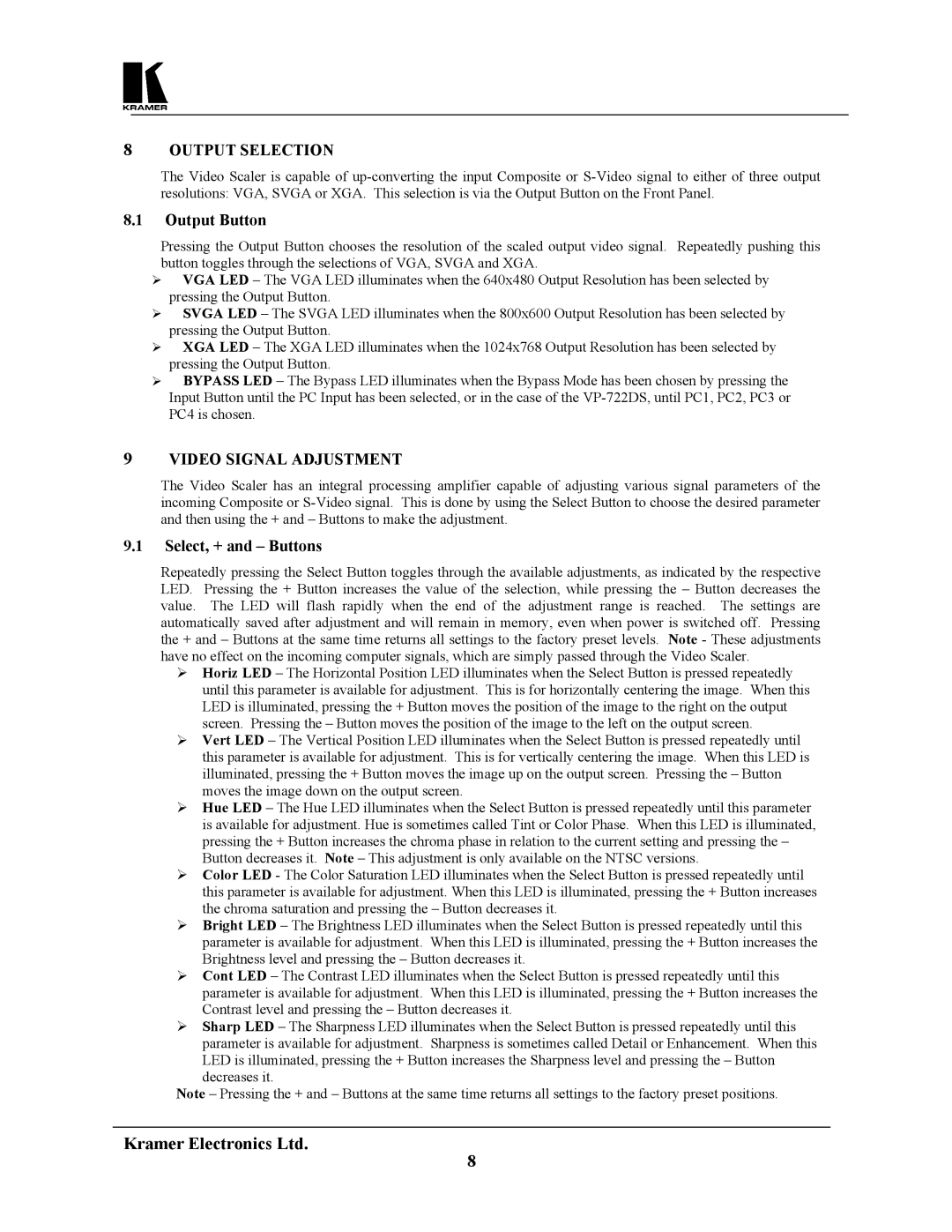8OUTPUT SELECTION
The Video Scaler is capable of
8.1Output Button
Pressing the Output Button chooses the resolution of the scaled output video signal. Repeatedly pushing this button toggles through the selections of VGA, SVGA and XGA.
VGA LED – The VGA LED illuminates when the 640x480 Output Resolution has been selected by pressing the Output Button.
SVGA LED – The SVGA LED illuminates when the 800x600 Output Resolution has been selected by pressing the Output Button.
XGA LED – The XGA LED illuminates when the 1024x768 Output Resolution has been selected by pressing the Output Button.
BYPASS LED – The Bypass LED illuminates when the Bypass Mode has been chosen by pressing the Input Button until the PC Input has been selected, or in the case of the
9VIDEO SIGNAL ADJUSTMENT
The Video Scaler has an integral processing amplifier capable of adjusting various signal parameters of the incoming Composite or
9.1Select, + and – Buttons
Repeatedly pressing the Select Button toggles through the available adjustments, as indicated by the respective LED. Pressing the + Button increases the value of the selection, while pressing the – Button decreases the value. The LED will flash rapidly when the end of the adjustment range is reached. The settings are automatically saved after adjustment and will remain in memory, even when power is switched off. Pressing the + and – Buttons at the same time returns all settings to the factory preset levels. Note - These adjustments have no effect on the incoming computer signals, which are simply passed through the Video Scaler.
Horiz LED – The Horizontal Position LED illuminates when the Select Button is pressed repeatedly until this parameter is available for adjustment. This is for horizontally centering the image. When this LED is illuminated, pressing the + Button moves the position of the image to the right on the output screen. Pressing the – Button moves the position of the image to the left on the output screen.
Vert LED – The Vertical Position LED illuminates when the Select Button is pressed repeatedly until this parameter is available for adjustment. This is for vertically centering the image. When this LED is illuminated, pressing the + Button moves the image up on the output screen. Pressing the – Button moves the image down on the output screen.
Hue LED – The Hue LED illuminates when the Select Button is pressed repeatedly until this parameter is available for adjustment. Hue is sometimes called Tint or Color Phase. When this LED is illuminated, pressing the + Button increases the chroma phase in relation to the current setting and pressing the – Button decreases it. Note – This adjustment is only available on the NTSC versions.
Color LED - The Color Saturation LED illuminates when the Select Button is pressed repeatedly until this parameter is available for adjustment. When this LED is illuminated, pressing the + Button increases the chroma saturation and pressing the – Button decreases it.
Bright LED – The Brightness LED illuminates when the Select Button is pressed repeatedly until this parameter is available for adjustment. When this LED is illuminated, pressing the + Button increases the Brightness level and pressing the – Button decreases it.
Cont LED – The Contrast LED illuminates when the Select Button is pressed repeatedly until this parameter is available for adjustment. When this LED is illuminated, pressing the + Button increases the Contrast level and pressing the – Button decreases it.
Sharp LED – The Sharpness LED illuminates when the Select Button is pressed repeatedly until this parameter is available for adjustment. Sharpness is sometimes called Detail or Enhancement. When this LED is illuminated, pressing the + Button increases the Sharpness level and pressing the – Button decreases it.
Note – Pressing the + and – Buttons at the same time returns all settings to the factory preset positions.
Kramer Electronics Ltd.
8