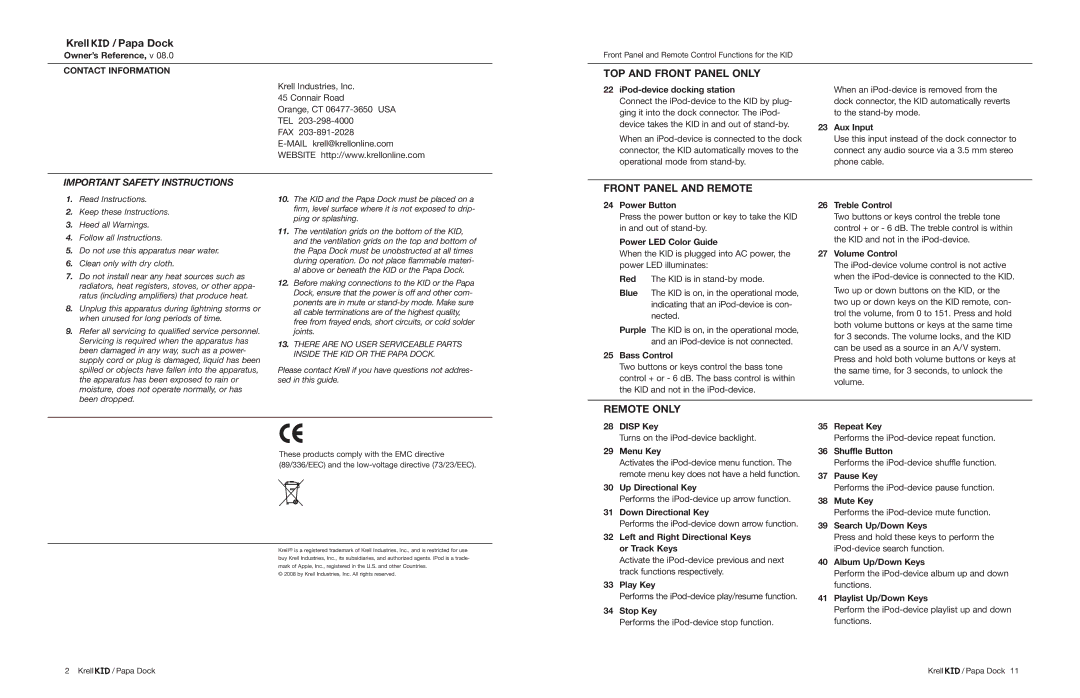Krell 
 / Papa Dock
/ Papa Dock
Owner’s Reference, v 08.0
Front Panel and Remote Control Functions for the KID
CONTACT INFORMATION
Krell Industries, Inc.
45 Connair Road
Orange, CT
FAX
TOP AND FRONT PANEL ONLY
22iPod-device docking station
Connect the
When an
When an
23Aux Input
Use this input instead of the dock connector to connect any audio source via a 3.5 mm stereo phone cable.
IMPORTANT SAFETY INSTRUCTIONS
FRONT PANEL AND REMOTE
1.Read Instructions.
2.Keep these Instructions.
3.Heed all Warnings.
4.Follow all Instructions.
5.Do not use this apparatus near water.
6.Clean only with dry cloth.
7.Do not install near any heat sources such as radiators, heat registers, stoves, or other appa- ratus (including amplifiers) that produce heat.
8.Unplug this apparatus during lightning storms or when unused for long periods of time.
9.Refer all servicing to qualified service personnel. Servicing is required when the apparatus has been damaged in any way, such as a power- supply cord or plug is damaged, liquid has been spilled or objects have fallen into the apparatus, the apparatus has been exposed to rain or moisture, does not operate normally, or has been dropped.
10.The KID and the Papa Dock must be placed on a firm, level surface where it is not exposed to drip- ping or splashing.
11.The ventilation grids on the bottom of the KID, and the ventilation grids on the top and bottom of the Papa Dock must be unobstructed at all times during operation. Do not place flammable materi- al above or beneath the KID or the Papa Dock.
12.Before making connections to the KID or the Papa Dock, ensure that the power is off and other com- ponents are in mute or
13.THERE ARE NO USER SERVICEABLE PARTS INSIDE THE KID OR THE PAPA DOCK.
Please contact Krell if you have questions not addres- sed in this guide.
24Power Button
Press the power button or key to take the KID in and out of
Power LED Color Guide
When the KID is plugged into AC power, the power LED illuminates:
Red The KID is in
Blue The KID is on, in the operational mode, indicating that an
Purple The KID is on, in the operational mode, and an
25Bass Control
Two buttons or keys control the bass tone control + or - 6 dB. The bass control is within the KID and not in the
26Treble Control
Two buttons or keys control the treble tone control + or - 6 dB. The treble control is within the KID and not in the
27Volume Control
The
REMOTE ONLY
These products comply with the EMC directive (89/336/EEC) and the
Krell® is a registered trademark of Krell Industries, Inc., and is restricted for use buy Krell Industries, Inc., its subsidiaries, and authorized agents. iPod is a trade- mark of Apple, Inc., registered in the U.S. and other Countries.
© 2008 by Krell Industries, Inc. All rights reserved.
28DISP Key
Turns on the
29Menu Key
Activates the
30Up Directional Key
Performs the
31Down Directional Key
Performs the
32Left and Right Directional Keys or Track Keys
Activate the
33Play Key
Performs the
34Stop Key
Performs the
35Repeat Key
Performs the
36Shuffle Button
Performs the
37Pause Key
Performs the
38Mute Key
Performs the
39Search Up/Down Keys
Press and hold these keys to perform the
40Album Up/Down Keys
Perform the
41Playlist Up/Down Keys
Perform the iPod-device playlist up and down functions.
2 Krell | / Papa Dock | Krell | / Papa Dock 11 |