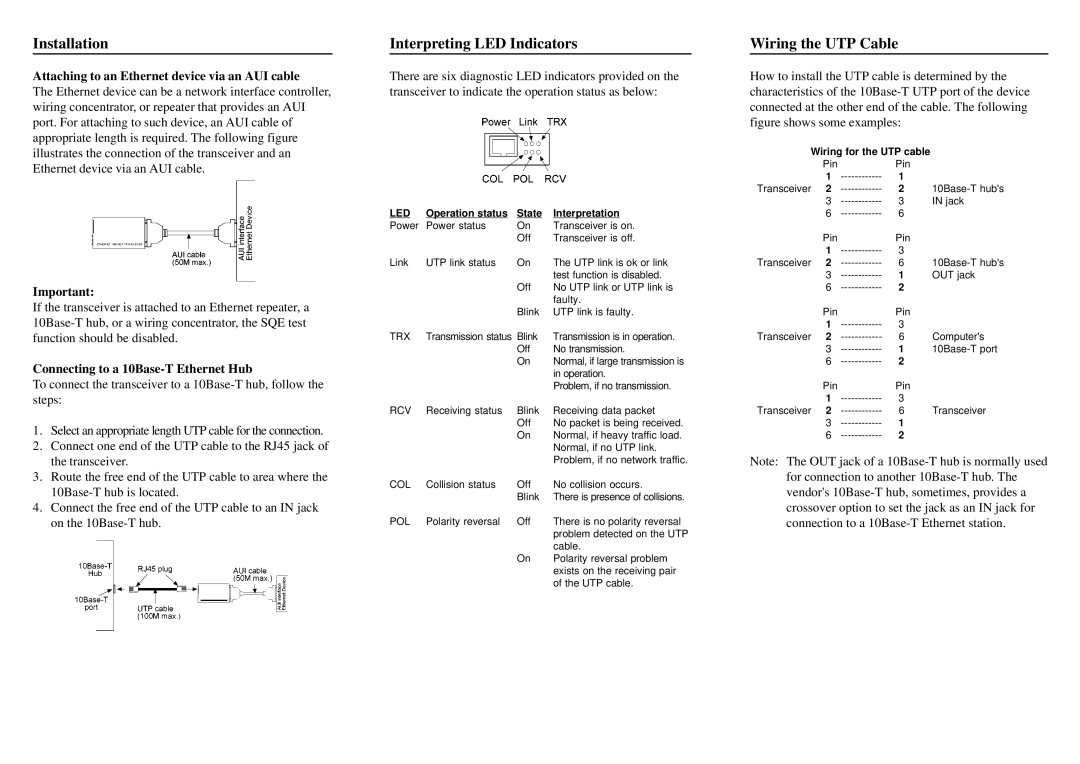Installation
Attaching to an Ethernet device via an AUI cable
The Ethernet device can be a network interface controller, wiring concentrator, or repeater that provides an AUI port. For attaching to such device, an AUI cable of appropriate length is required. The following figure illustrates the connection of the transceiver and an Ethernet device via an AUI cable.
Important:
If the transceiver is attached to an Ethernet repeater, a
Connecting to a 10Base-T Ethernet Hub
To connect the transceiver to a
1.Select an appropriate length UTP cable for the connection.
2.Connect one end of the UTP cable to the RJ45 jack of the transceiver.
3.Route the free end of the UTP cable to area where the
4.Connect the free end of the UTP cable to an IN jack on the
Interpreting LED Indicators
There are six diagnostic LED indicators provided on the transceiver to indicate the operation status as below:
LED | Operation status | State | Interpretation |
Power | Power status | On | Transceiver is on. |
|
| Off | Transceiver is off. |
Link | UTP link status | On | The UTP link is ok or link |
|
|
| test function is disabled. |
|
| Off | No UTP link or UTP link is |
|
|
| faulty. |
|
| Blink | UTP link is faulty. |
TRX | Transmission status | Blink | Transmission is in operation. |
|
| Off | No transmission. |
|
| On | Normal, if large transmission is |
|
|
| in operation. |
|
|
| Problem, if no transmission. |
RCV | Receiving status | Blink | Receiving data packet |
|
| Off | No packet is being received. |
|
| On | Normal, if heavy traffic load. |
|
|
| Normal, if no UTP link. |
|
|
| Problem, if no network traffic. |
COL | Collision status | Off | No collision occurs. |
|
| Blink | There is presence of collisions. |
POL | Polarity reversal | Off | There is no polarity reversal |
|
|
| problem detected on the UTP |
|
|
| cable. |
|
| On | Polarity reversal problem |
|
|
| exists on the receiving pair |
|
|
| of the UTP cable. |
Wiring the UTP Cable
How to install the UTP cable is determined by the characteristics of the
Wiring for the UTP cable |
| ||
| Pin | Pin |
|
| 1 | 1 |
|
Transceiver | 2 | 2 | |
| 3 | 3 | IN jack |
| 6 | 6 |
|
| Pin | Pin |
|
| 1 | 3 |
|
Transceiver | 2 | 6 | |
| 3 | 1 | OUT jack |
| 6 | 2 |
|
| Pin | Pin |
|
| 1 | 3 |
|
Transceiver | 2 | 6 | Computer's |
| 3 | 1 | |
| 6 | 2 |
|
| Pin | Pin |
|
| 1 | 3 |
|
Transceiver | 2 | 6 | Transceiver |
| 3 | 1 |
|
| 6 | 2 |
|
Note: The OUT jack of a