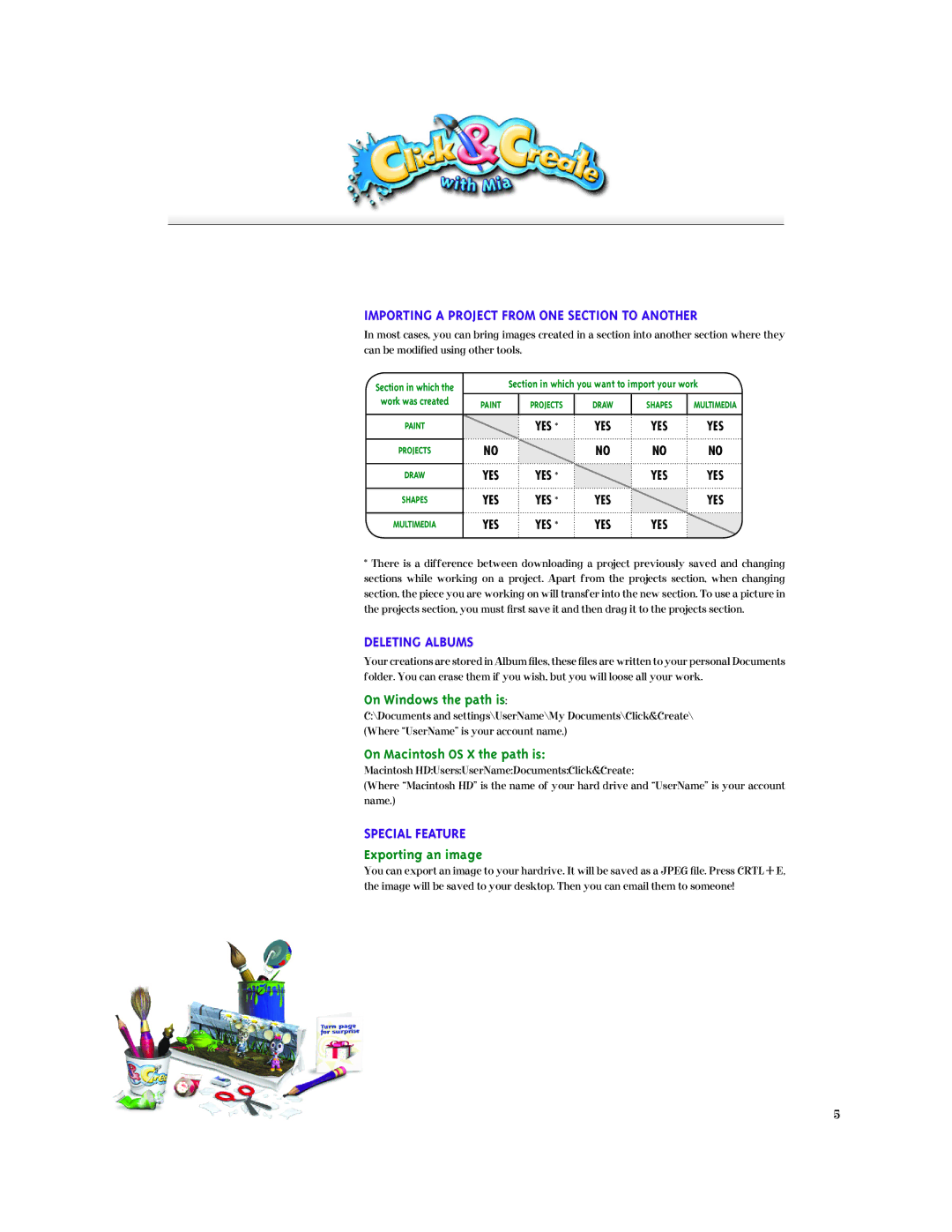Importing a project from one section to another
In most cases, you can bring images created in a section into another section where they can be modified using other tools.
Section in which the |
| Section in which you want to import your work | |||
|
|
|
|
| |
work was created | Paint | Projects | Draw | Shapes | multimedia |
| |||||
Paint |
| yes * | yes | yes | yes |
Projects | No |
| No | No | No |
Draw | yes | yes * |
| yes | yes |
Shapes | yes | yes * | yes |
| yes |
multimedia | yes | yes * | yes | yes |
|
*There is a difference between downloading a project previously saved and changing sections while working on a project. Apart from the projects section, when changing section, the piece you are working on will transfer into the new section. To use a picture in the projects section, you must first save it and then drag it to the projects section.
Deleting Albums
Your creations are stored in Album files, these files are written to your personal Documents folder. You can erase them if you wish, but you will loose all your work.
On Windows the path is:
C:\Documents and settings\UserName\My Documents\Click&Create\ (Where “UserName” is your account name.)
On Macintosh OS X the path is:
Macintosh HD:Users:UserName:Documents:Click&Create:
(Where “Macintosh HD” is the name of your hard drive and “UserName” is your account name.)
Special Feature
Exporting an image
You can export an image to your hardrive. It will be saved as a JPEG file. Press CRTL ![]() E, the image will be saved to your desktop. Then you can email them to someone!
E, the image will be saved to your desktop. Then you can email them to someone!