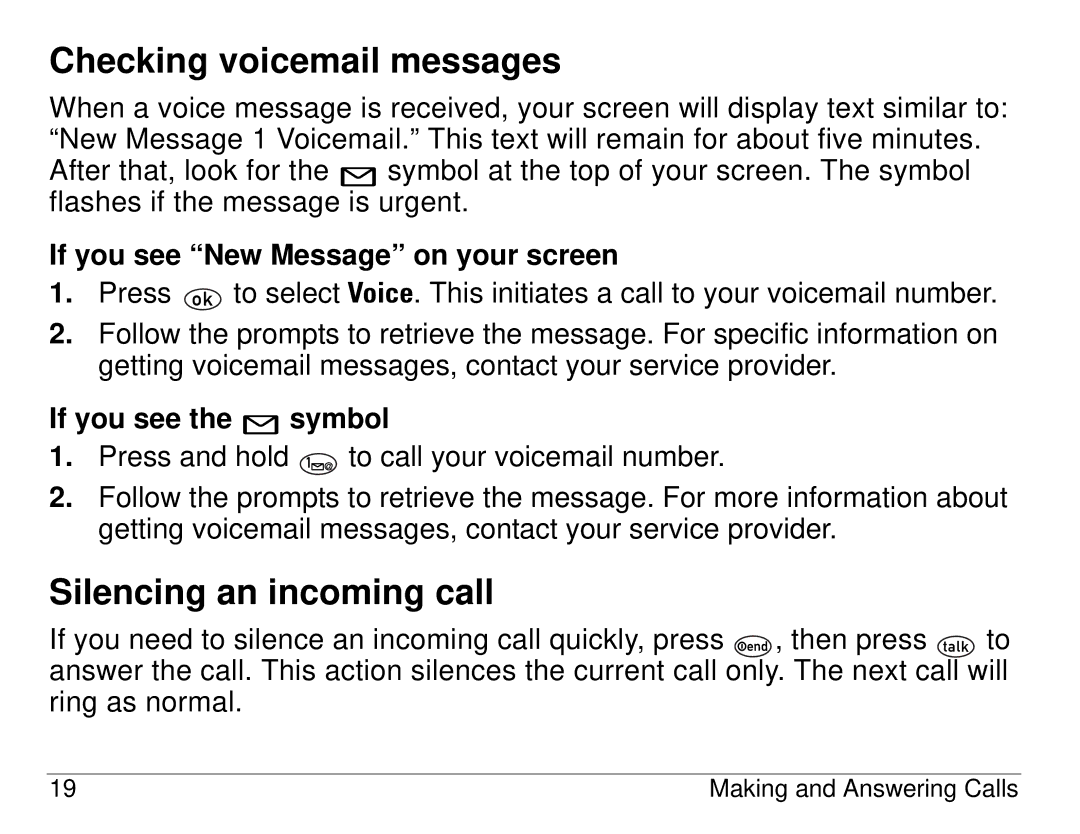1155 specifications
The Kyocera 1155 is a multifunctional printer designed to meet the demands of a busy office environment. This device is well-known for its robust features, advanced technologies, and efficient performance, making it a reliable choice for businesses of all sizes.One of the key characteristics of the Kyocera 1155 is its high-speed printing capability. The printer can deliver up to 55 pages per minute, ensuring that large print jobs are completed in a timely manner. This speed is complemented by a first-page-out time that is impressively quick, enhancing productivity and minimizing wait times in hectic work settings.
The Kyocera 1155 supports various media formats, from standard letter-size paper to envelopes and legal-size documents. It features versatile paper handling options, including multiple paper trays with different capacities, allowing users to handle various print jobs without the need for constant paper reloading. The device also supports duplex printing, which not only saves paper but also showcases the printer's commitment to eco-friendly practices.
In terms of connectivity, the printer is equipped with multiple options, including USB, Ethernet, and wireless capabilities. This flexibility enables a seamless connection to various devices within the office network, allowing employees to print directly from their computers or mobile devices with ease. Moreover, the printer is compatible with various operating systems, ensuring broad usability across different workstation setups.
Security is another vital feature of the Kyocera 1155. It offers advanced security protocols, including user authentication and data encryption, which help protect sensitive information and prevent unauthorized access. This aspect is especially important in professional environments where data confidentiality is paramount.
The Kyocera 1155 also integrates advanced imaging technology that produces sharp and vibrant prints. With resolutions reaching up to 1200 x 1200 dpi, the printer ensures that text and graphics are crisp, making it suitable for printing professional documents, marketing materials, and more.
Additionally, the printer employs Kyocera's innovative long-life technology, which reduces the frequency of consumable replacements. This not only saves money in the long run but also contributes to minimizing waste, making it a sustainable choice for environmentally-conscious businesses.
In summary, the Kyocera 1155 combines speed, versatility, and advanced security features to deliver a powerful printing solution for any office environment. Its user-friendly design and sustainable technologies position it as a top choice for businesses seeking efficiency and reliability in their document handling tasks.