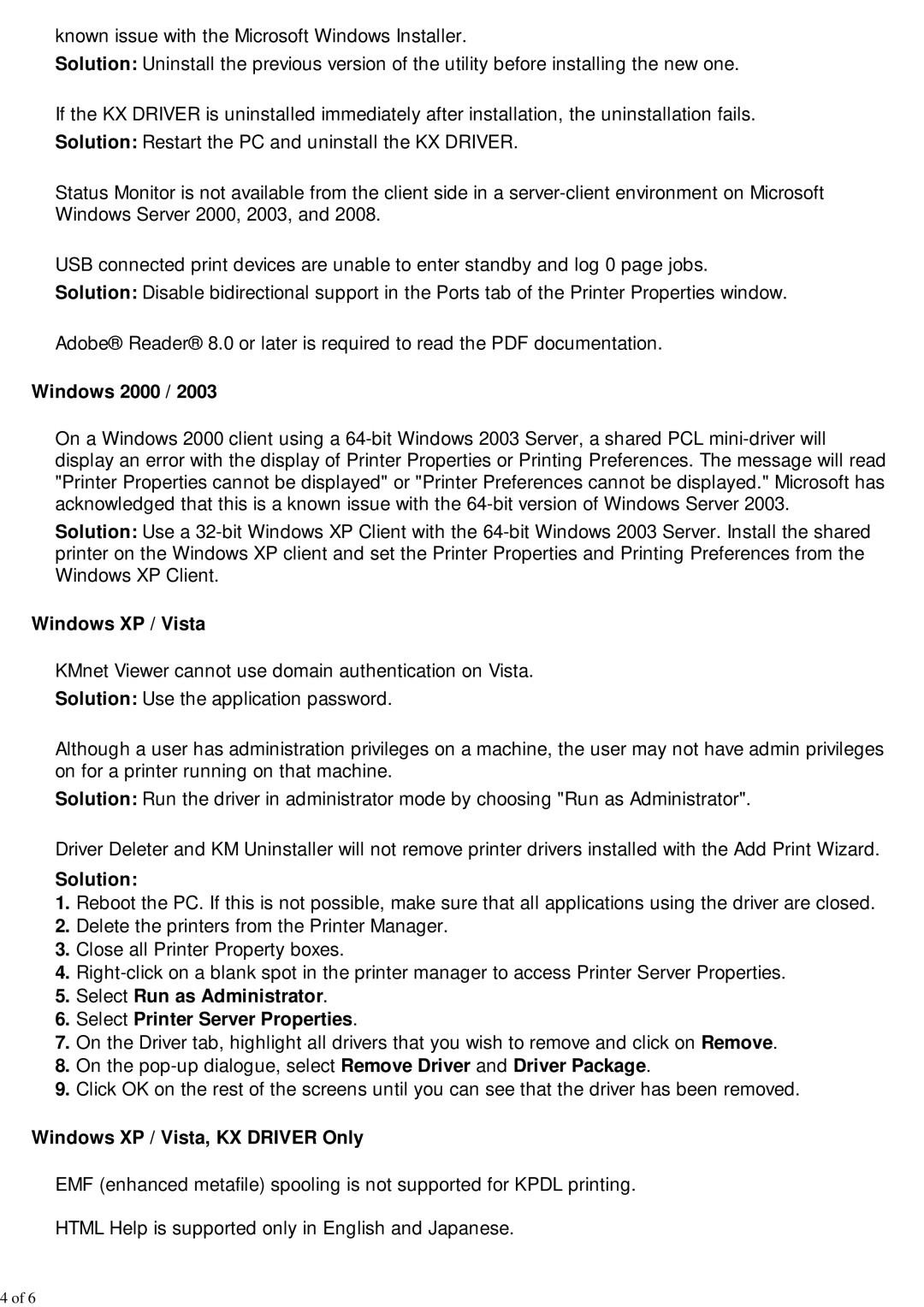300I specifications
The Kyocera 300i is a multifunctional printer designed for busy office environments, merging efficiency and reliability with advanced printing technologies. This model stands out for its impressive versatility in handling various printing tasks, including scanning, copying, and faxing, making it an essential tool for any workplace aiming for productivity.One of the main features of the Kyocera 300i is its fast printing speed. Capable of producing up to 30 pages per minute, it significantly reduces waiting time while maintaining high-quality output. The first print out time is also remarkably quick, ensuring that even urgent jobs are handled with speed.
The device utilizes Kyocera's advanced ECOSYS technology, which sets it apart from competitors. This technology is designed to lower the cost per page while maximizing efficiency. The long-life components reduce the need for frequent replacements, ensuring that the printer remains operational longer with minimal maintenance.
Another standout characteristic of the Kyocera 300i is its user-friendly interface. The large touchscreen display simplifies navigation through various functions, allowing users to manage settings easily and access features without hassle. Customizable shortcuts further enhance the user experience, enabling swift access to frequently used functions.
The printer also supports a variety of paper sizes and types, accommodating diverse printing needs. From standard letter-size paper to envelopes and labels, the Kyocera 300i ensures that users can execute a wide range of tasks efficiently. Additionally, it offers automatic duplex printing, which not only saves paper but also contributes to a more environmentally friendly office.
Connectivity options are another highlight of the Kyocera 300i. Users can connect via USB, Ethernet, or wireless networking, allowing for seamless integration into existing office environments. Mobile printing capabilities such as Apple AirPrint and Google Cloud Print further enhance its flexibility, enabling users to print directly from their smartphones or tablets.
Overall, the Kyocera 300i emerges as a robust solution for businesses seeking to streamline their printing processes. Its blend of high-speed performance, advanced technology, and intuitive design makes it an ideal choice for enhancing productivity while keeping operational costs in check.