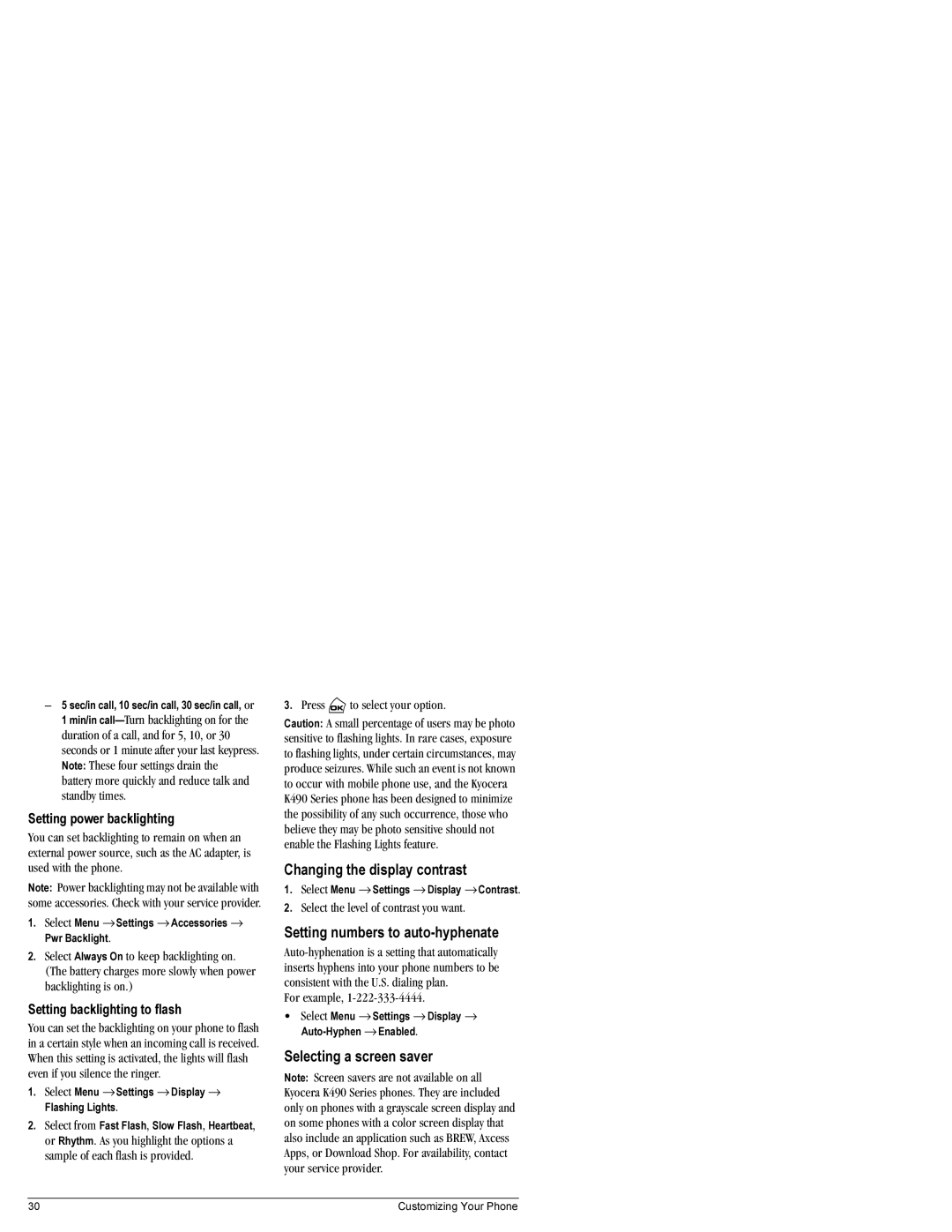–5 sec/in call, 10 sec/in call, 30 sec/in call, or
1 min/in
Setting power backlighting
You can set backlighting to remain on when an external power source, such as the AC adapter, is used with the phone.
Note: Power backlighting may not be available with some accessories. Check with your service provider.
1.Select Menu → Settings → Accessories → Pwr Backlight.
2.Select Always On to keep backlighting on. (The battery charges more slowly when power backlighting is on.)
Setting backlighting to flash
You can set the backlighting on your phone to flash in a certain style when an incoming call is received. When this setting is activated, the lights will flash even if you silence the ringer.
1.Select Menu → Settings → Display → Flashing Lights.
2.Select from Fast Flash, Slow Flash, Heartbeat, or Rhythm. As you highlight the options a sample of each flash is provided.
3.Press ![]() to select your option.
to select your option.
Caution: A small percentage of users may be photo sensitive to flashing lights. In rare cases, exposure to flashing lights, under certain circumstances, may produce seizures. While such an event is not known to occur with mobile phone use, and the Kyocera K490 Series phone has been designed to minimize the possibility of any such occurrence, those who believe they may be photo sensitive should not enable the Flashing Lights feature.
Changing the display contrast
1.Select Menu → Settings → Display → Contrast.
2.Select the level of contrast you want.
Setting numbers to auto-hyphenate
For example,
•Select Menu → Settings → Display →
Selecting a screen saver
Note: Screen savers are not available on all Kyocera K490 Series phones. They are included only on phones with a grayscale screen display and on some phones with a color screen display that also include an application such as BREW, Axcess Apps, or Download Shop. For availability, contact your service provider.
30 | Customizing Your Phone |