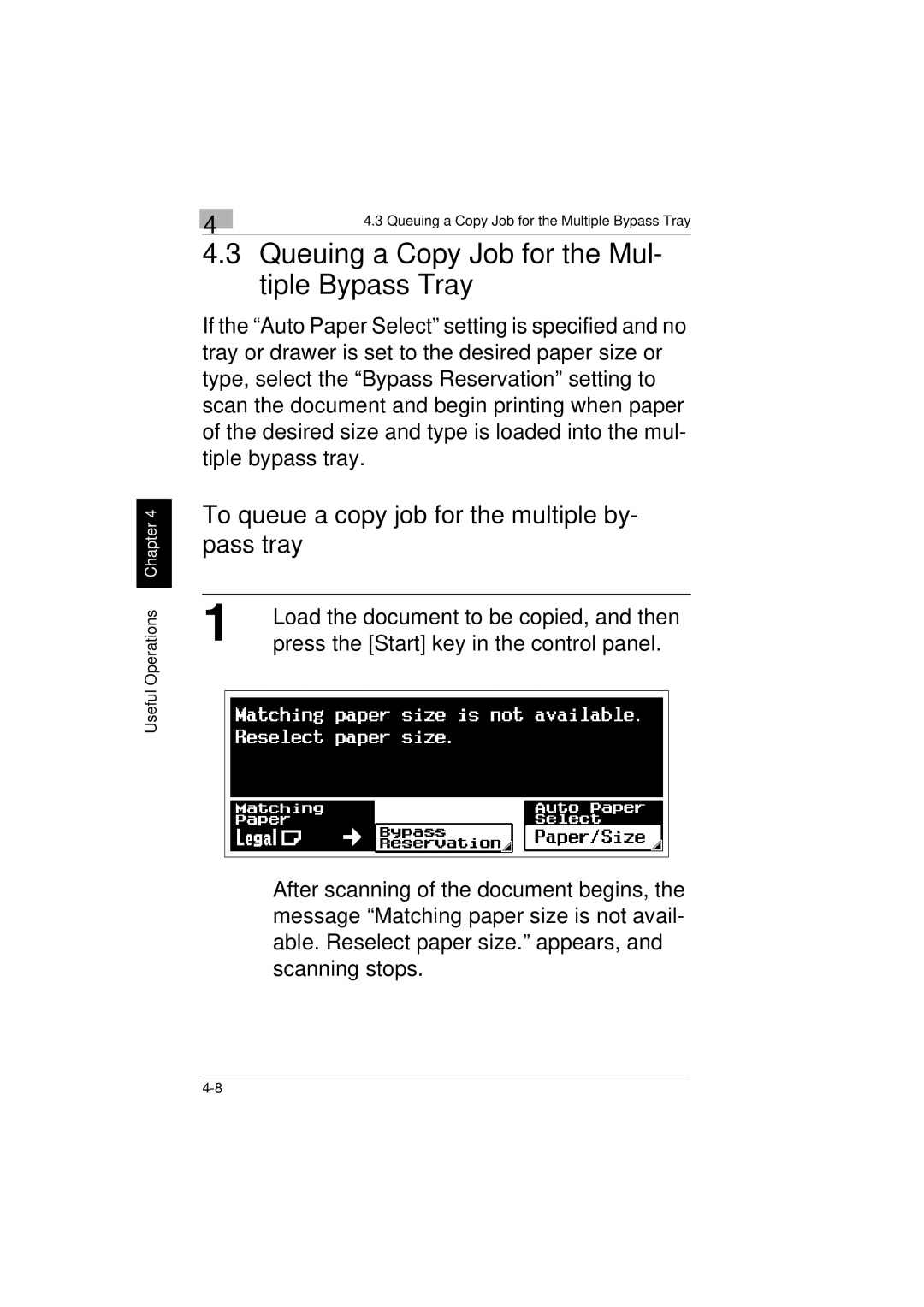KM-C2230 specifications
The Kyocera KM-C2230 is a versatile color multifunction printer designed for small to medium-sized businesses that require high-quality printing, copying, scanning, and faxing capabilities in a single, compact unit. This printer is known for its reliability, efficiency, and excellent output quality, making it an ideal choice for busy office environments.One of the standout features of the KM-C2230 is its impressive printing technology. Utilizing Kyocera's advanced laser technology, it delivers sharp text and vibrant color prints with a resolution of up to 600 x 600 dpi. The printer supports a variety of media sizes, including letter, legal, and custom sizes, which allows for greater flexibility in meeting diverse printing needs.
The KM-C2230 offers laser print speeds of up to 23 pages per minute for both color and black-and-white documents, ensuring that even larger print jobs can be completed quickly. Additionally, the printer has a standard paper capacity of 250 sheets, with the option to expand this capacity through optional trays, accommodating high-volume printing demands more efficiently.
The KM-C2230 is also equipped with powerful scanning capabilities. With a standard color scanner, it can scan documents at a resolution of up to 600 x 600 dpi and can handle a variety of file formats, including PDF and TIFF. The duplex scanning feature allows for double-sided scanning, enhancing productivity while reducing paper usage.
In terms of connectivity, the KM-C2230 offers robust networking options. It includes Ethernet connectivity for easy integration into office networks and supports various network printing protocols. Users can also connect directly via USB for local printing needs. The printer is compatible with a range of operating systems, making it accessible for a wide user base.
The KM-C2230 also features advanced security functions to protect sensitive information. Various protocols like IPsec and SSL encryption are available, ensuring that data transmitted over the network is securely handled. Furthermore, the printer supports user authentication features to restrict access to specific functions, thereby enhancing security.
Energy efficiency is another hallmark of the KM-C2230. It meets ENERGY STAR certification standards, which means it consumes less energy during operation and in sleep mode, contributing to lower operating costs and reduced environmental impact.
In conclusion, the Kyocera KM-C2230 stands out as a reliable multifunction color printer that combines speed, quality, and security. Its advanced features and flexible capabilities make it suitable for a variety of business settings, ensuring that users can meet their printing, scanning, copying, and faxing needs efficiently. With the KM-C2230, businesses can expect exceptional performance and value.