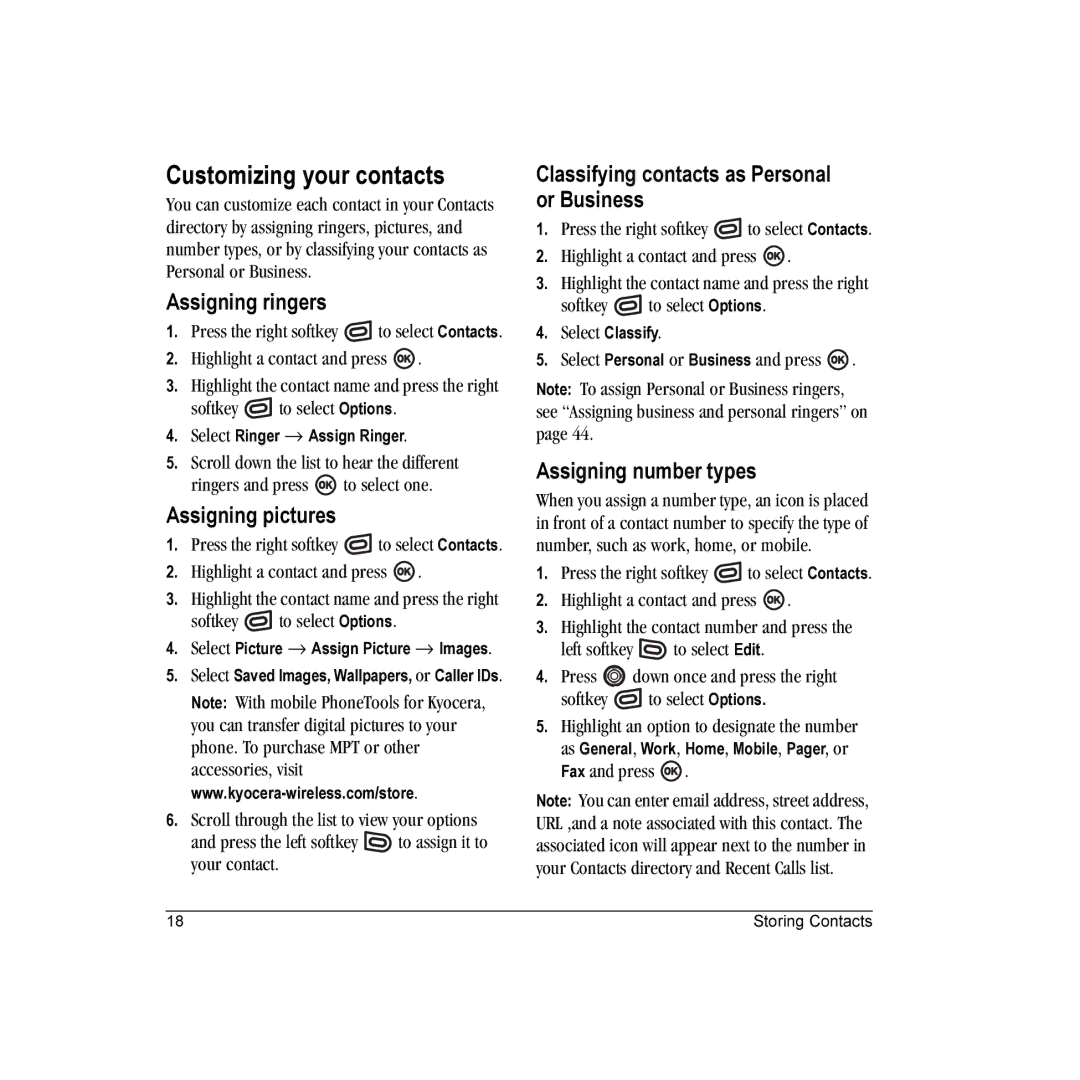Page
FCC/IC Notice
Optimize your phone’s performance
Potentially unsafe areas
Accessories
Contents
Installing the battery
Charging the battery
To install the battery
To charge the battery
Caring for the battery
Accessing keypad shortcuts
1xEV-DO
Getting to know your phone
Micro SD card slot Service Indicator Light Camera flash
Using menus
Accessing menu items slide open
Contents of the main menu are as follows
To select Menu
Performing basic functions
Slide opened or closed
Slide open
Understanding screen icons
Ending calls using the slide
Making a call
Answering a call
Making and Answering Calls
Using the speakerphone
Silencing an incoming call
Redialing a number
Calling a saved number
Setting the phone to hold calls
Dealing with missed calls
Dialing a three-way conference call
Placing a call on hold
Setting missed call alerts
Viewing recent call details
Viewing recent calls
Calling recent calls
Setting up voicemail
Speed dialing
Touch dialing
Calling emergency services
To exit Emergency mode
Tracking calls
Timing your calls
Setting an alert for roaming
Setting the roam ringer
Receiving data or faxes
Understanding roaming
Setting Call Guard
Creating a new contact
Adding a code or extension
Storing Contacts
Web addresses, street addresses, or
Customizing your contacts
Assigning ringers
Assigning pictures
Classifying contacts as Personal or Business
Editing a contact
Customizing a phone number
Erasing a contact
Sending a vCard
Setting Fast Find
Using Fast Find
Finding contact information
Checking the Frequent List
Entering LETTERS, NUMBERS, and Symbols
Understanding text entry screens
Text entry modes
Capitalization settings
Entering symbols
Switching default text entry modes
Entering smileys
Quick reference to text entry
Sending text messages
Sending and Receiving Text Messages
Creating a text message
Email address
Including prewritten text and symbols
Setting sending options
Adding a signature
Send Later schedules a time to send the message
If you cannot send messages
Understanding appended messages
Receiving incoming calls while creating messages
Viewing your sent messages
Viewing failed or pending messages
To view successfully sent messages
Setting message alerts
Symbol
Retrieving text messages
Reading the message
Customizing message settings
Erasing messages
Creating and editing prewritten messages QuickText
To create a new pre-written message, select New Msg
Removable Memory Card
Inserting the Transflash microSD card
Removing the Transflash microSD card
Formatting the Transflash microSD card
Connecting the Memory Card to your computer
Saving files on the card
Manual
Using the USB cable
When you are done placing files onto Memory card, press
Plug the USB cable into a USB port on your computer
Using the Music Player
Playing music
Music Player controls
Playback options
Troubleshooting
Viewing details about the playlist
Erasing a song/audio file
Repeat
Using the Web Browser
Connecting to the Internet
Using the Web menu options
Launching the Web Browser
Searching for a Web site
Checking Net alerts
Going to a bookmarked site
Restart restarts the Web Browser
Accessing camera and video modes
Setting up the camera for photos
Using the Camera
Tips before operating your camera
Menu options for camera mode
Restoring camera menu settings
Press or to activate camera mode Select Options
Last Picture displays the most recently taken picture
Camera mode indicators and icons
Taking a picture
Camera key map
Slide open or closed
Setting up the video camera
Menu options for video mode
Press down to select Video Mode and press
Press or when finished taking videos
Video key map
Contents of the Settings menu are as follows
Customizing Your Phone
Setting the phone to vibrate or light up
Silencing all sounds
Choosing ringers
Assigning business and personal ringers
Setting sounds for your phone
Adjusting volume
Setting message alerts
Using shortcuts
Adjusting speakerphone volume
Adjusting key tone volume
Choosing a different language
Personalizing the screen
Setting power backlighting
Setting numbers to auto-hyphenate
Using Power Save Mode
Changing the display contrast
Creating a secure environment
Designating emergency numbers
Limiting calls
Erasing all contacts
Unlocking the phone
Network settings
Data Settings
Switching between phone lines
Setting Com port speed
Setting position location
Connecting to a TTY/TDD device
Been implemented
Sending multimedia messages
Sending and Receiving Multimedia Messages
Creating a multimedia message
To add additional recipients
To activate Prompt mode
Receiving multimedia messages
Downloading multimedia messages
Message. Press the left softkey to choose Select
Viewing multimedia messages
Automatic Downloading
Prompt before download
Play Video plays the video in the multimedia message
Setting up voice dialing
Making a call using voice tags
Using Voice Recognition
Making a call using digit dialing
Using voice features with hands-free car kits
Waking up the phone
Say Call to dial the number
Answering using voice commands
Answering the phone
Answering automatically
Ignoring an incoming call
Training voice recognition
Read the message and press the left softkey
Using Tools and Games
Voice Memo
Scheduler
Editing, erasing, or sending an event
Alarm Clock
Setting an alarm clock
Setting the QuickAlarm
Tip Calculator
Timer
Calculator
Stopwatch
Multiply + add
Games
Brick Attack
Race
Game
Press the end key to end all games
Accessing files
Using Media Gallery
Browsing pictures
Select an option
Browsing images
Browsing sounds
Press the left softkey to select View. or
Erase All erases all songs stored Select Close when done
Browsing videos
Qualified service
Customer support
Getting Help
Phone accessories Become a product evaluator
Index
Volume Earpiece, 10, 45 key beep, 46 ringer