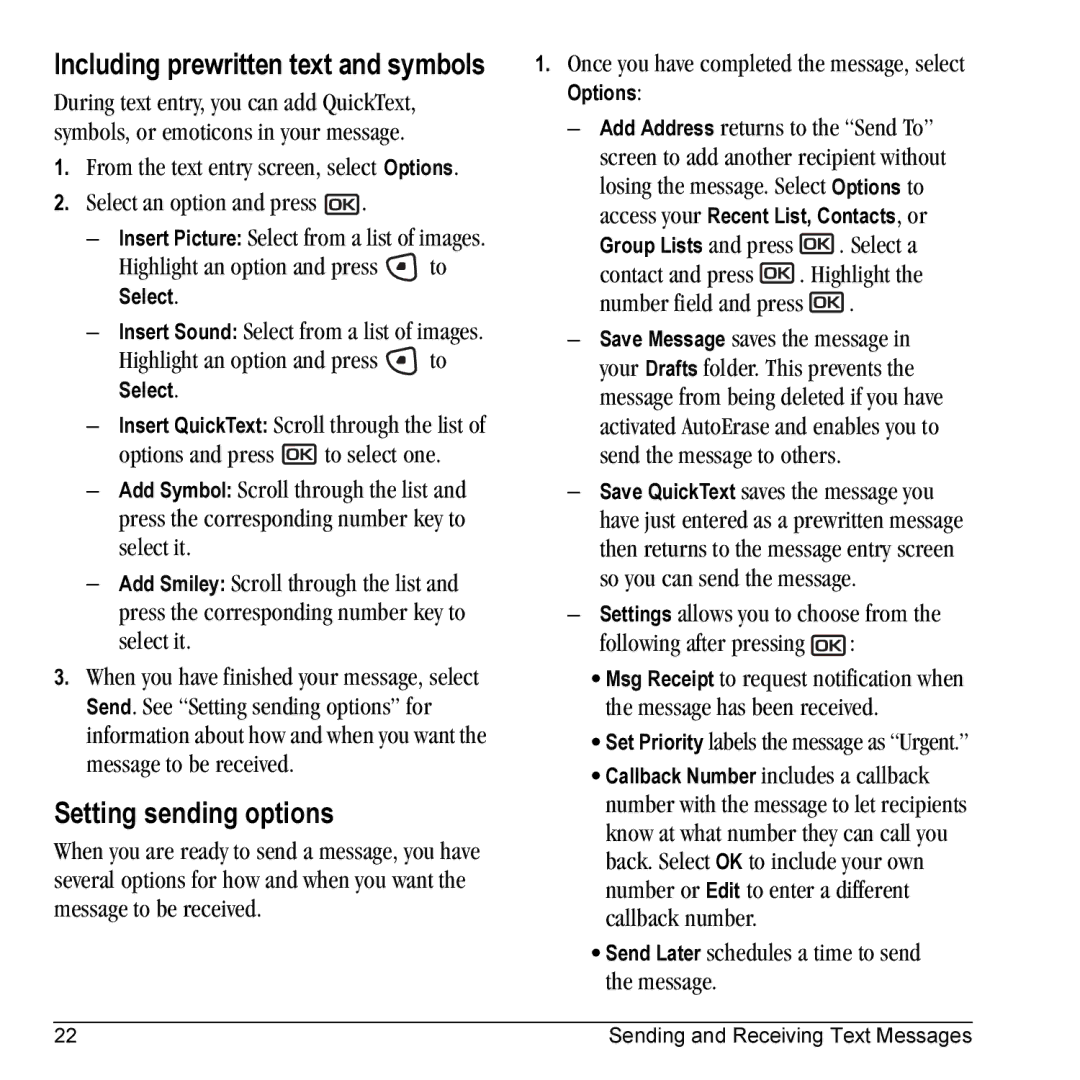KX9B, KX9C specifications
The Kyocera KX9C and KX9B are prominent models in the landscape of feature phones, catering to users who prioritize simplicity, functionality, and durability over the complexities of modern smartphones. Both devices are designed for individuals who appreciate straightforward communication tools with robust capabilities.Starting with design, the Kyocera KX9C and KX9B feature a compact form factor, making them easy to carry and operate with one hand. The devices sport a classic flip design, which not only protects the keypad and screen but also enhances battery life by minimizing power consumption when the phone is closed. The exterior design is rugged, ensuring that these phones can withstand daily wear and tear, making them suitable for users in demanding environments.
One of the standout features of the KX9C and KX9B is their impressive battery performance. The phones are equipped with long-lasting batteries that support extended talk time and standby time, making them ideal for users who may not have regular access to charging facilities. This feature is particularly beneficial for outdoor enthusiasts or those who work in settings where charging isn't feasible.
Both models come with a straightforward user interface, allowing for easy navigation and operation. The large, tactile keys are designed for comfort, making it easier to dial numbers, send messages, and navigate menus. The display, while not as advanced as smartphones, is clear and functional, providing adequate visibility in various lighting conditions.
In terms of connectivity, the Kyocera KX9C and KX9B support essential features such as voice calls, text messaging, and Bluetooth. This enables users to connect with wireless headsets or other Bluetooth devices, enhancing hands-free communication. While they lack advanced features like touchscreen capabilities or high-speed internet access, they provide all the essentials for communication on the go.
The KX9C additionally offers basic multimedia capabilities, including a camera for capturing simple photos and videos, as well as FM radio for entertainment. Both phones also support microSD cards for additional storage of media files, allowing users to keep their favorite music or important documents handy.
In summary, the Kyocera KX9C and KX9B serve as reliable, no-frills communication devices, combining durability, battery longevity, and user-friendly features. They are ideal for anyone seeking a dependable phone that gets the job done without unnecessary distractions.