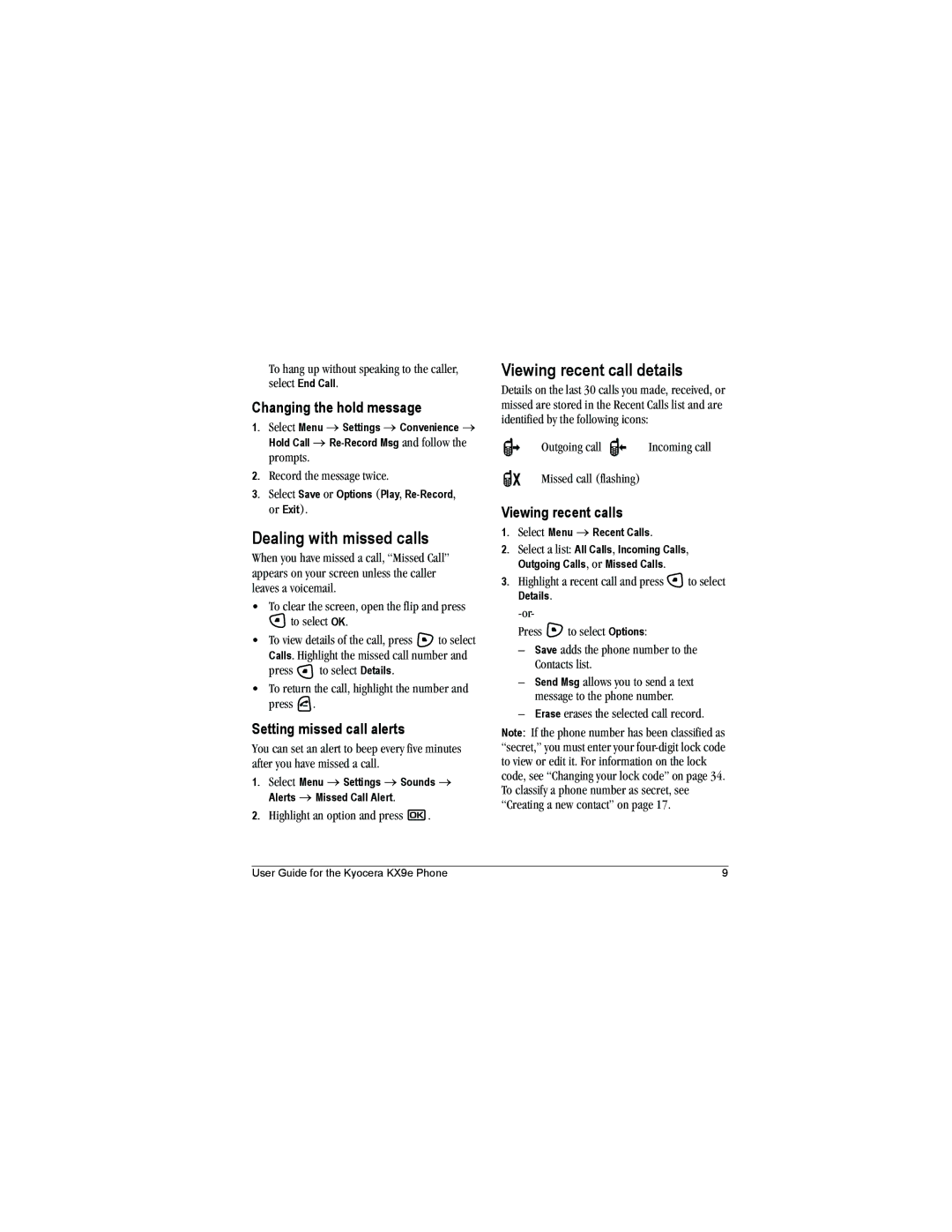Page
User Guide for the Kyocera KX9e Phone
Optimize your phone’s performance
Keep phone dry
Radio Frequency RF energy
Battery and charger specifications Charger Input Output
Table of Contents
Using Tools and Games
Charging the battery
Installing the battery
Recharging the battery
To install the battery Hold the phone face Down
General safety guidelines
Caring for the battery
Common causes of battery drain
Performing basic functions
Home screen
Getting to know your phone
Getting to know your phone
Navigating through menus
Using menus
Contents of the main menu are as follows
DRM protected Auto-Answer is on Speakerphone is on
Alarm clock is set
Understanding screen icons
Making a call
Setting Open to Answer
Redialing a number
Calling a saved number
Setting the phone to hold calls
Using the speakerphone
Adjusting the volume during a call
Silencing an incoming call
Dealing with missed calls
Setting missed call alerts
Viewing recent call details
Changing the hold message
Touch dialing
Setting up voicemail
Speed dialing
Using your phone in an airplane
Calling emergency services
To exit Emergency mode
Setting Airplane mode
Understanding roaming
Tracking calls
Timing your calls
Digital only sets the phone to work in digital mode only
Setting digital or analog mode
Turning roaming on or off
To accept or place a call while roaming You must press
Text entry modes
Understanding text entry screens
Entering numbers
Entering words letter by letter
Entering symbols
Capitalization settings
Switching default text entry modes
Entering smileys
Quick reference to text entry
Adding a code or extension
Creating a new contact
Customizing your contacts
Assigning ringers
Assigning pictures
Editing a contact
Classifying contacts as Personal or Business
Assigning number types
Customizing a phone number
Erasing a contact
Sending a vCard
Using Fast Find
Setting Fast Find
Finding contact information
Checking the Frequent List
Creating a text message
Sending text messages
Be received
Select Menu → Messages → New Text Msg
Setting sending options
Including prewritten text and symbols
Settings allows you to choose from Following after pressing
Once you have completed the message, select Options
If you cannot send messages
Adding a signature
Receiving incoming calls while creating messages
Viewing your sent messages
Scroll through the list of messages and press
Retrieving text messages
Viewing failed or pending messages
If you see the symbol
Setting message alerts
Erasing messages
Reading the message
Erasing single messages
Customizing message settings
Erasing all messages
Erasing messages automatically
Creating and editing prewritten messages QuickText
Enter another number manually When finished, select Done
Locate the contact number and press To enter more numbers
To create a new pre-written message, select New Msg
Customizing Your Phone
Contents of the Settings menu are as follows
Choosing ringers
Silencing all sounds
Adjusting volume
Setting sounds for your phone
Using shortcuts
Setting message alerts
Setting key length
Setting key sound
Choosing a different language
Adjusting the backlighting
Personalizing the screen
Changing your banner
Setting numbers to auto-hyphenate
Setting power backlighting
Changing the display contrast
Selecting a screen saver
Changing your lock code
Creating a secure environment
Locking your phone
Designating emergency numbers
Data Settings
Network settings
Select Menu → Settings → Network → Data/Fax Calls
Setting position location
Connecting to a TTY/TDD device
Calling using voice tags
Setting up voice dialing
Creating a voice tag for a contact
Viewing entries with voice tags
Erasing all voice tags
Calling using digit dialing
Using voice features with hands-free car kits
Waking up the phone
Answering using voice commands
Answering the phone
Answering automatically
Training voice recognition
Using Expert Mode
Simply speak a command after the tone
Browsing sounds
Accessing files
Browsing images
Creating free space
Scheduler
Voice Memo
Editing, erasing, or sending an event
Alarm Clock
Setting an alarm clock
Calculator
Setting the QuickAlarm
Tip Calculator
Stopwatch
Timer
Games
Brick Attack
Doodler
Race
Press to end all games
You can create and save graphics on your phone
Resuming a doodle
Saving a doodle
Using the Web menu options
Using the Mobile Web
Starting the Web Browser
Web Browser
Checking Browser alerts
Searching for a Web site
Changing the Web prompt
Going to a bookmarked site
Customer support
Beta.kyocera-wireless.com
Qualified service
Phone accessories Become a product evaluator
Expert mode
Emergency calls, 11 emergency mode
Number mode OutBox Phone numbers
Erasing
Unlocking the phone
For roaming calls, 12 general, 29 silencing, 2 volume
Volume Earpiece, 8, 30 key beep, 30 ringer
![]() to select OK.
to select OK.![]() to select Calls. Highlight the missed call number and
to select Calls. Highlight the missed call number and![]() to select Details.
to select Details.![]() .
.![]() .
.![]() to select
to select![]() to select Options:
to select Options: