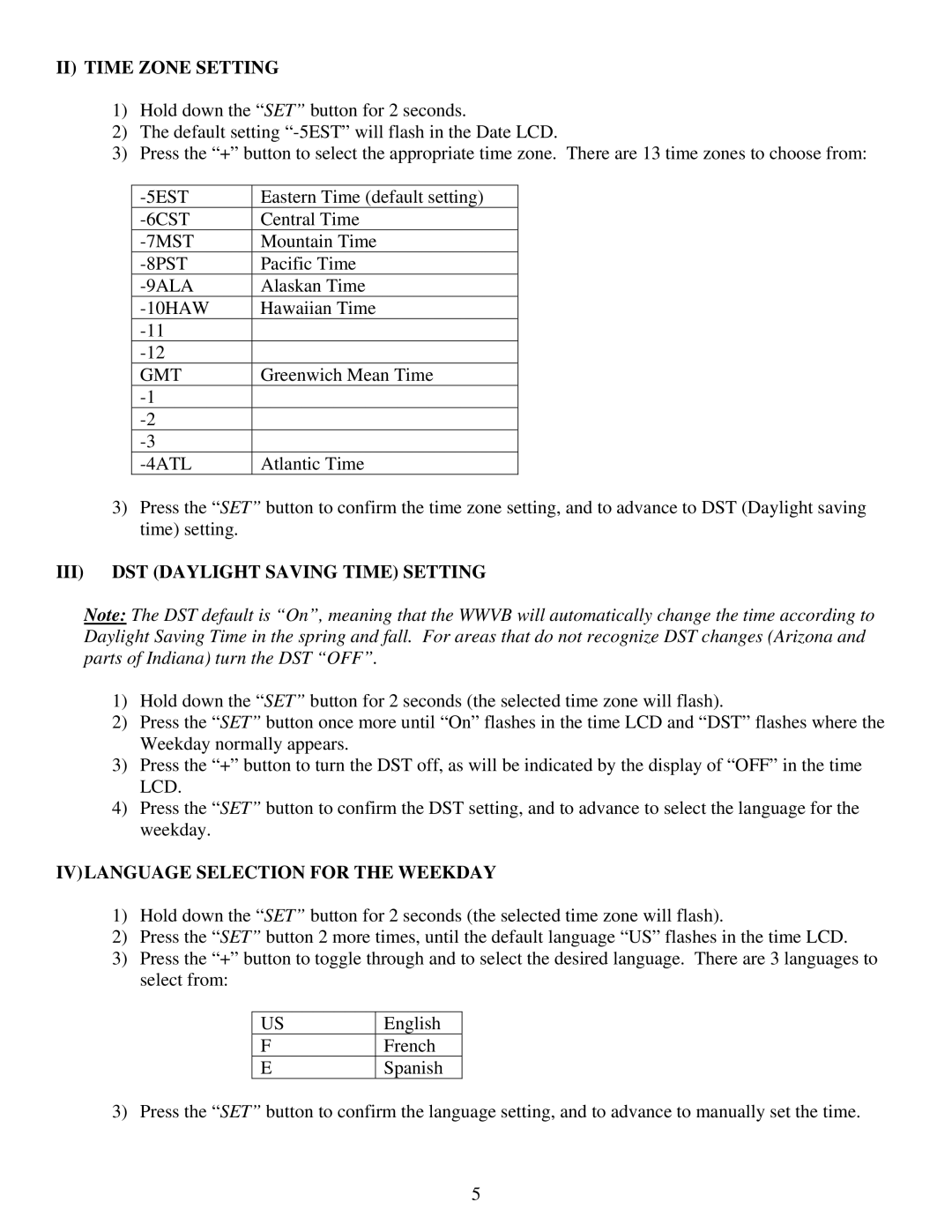WS-8053U specifications
The La Crosse Technology WS-8053U is a sophisticated weather station that brings professional-grade meteorological data right to your home. Combining sleek design and advanced features, this weather station is perfect for both amateur meteorologists and weather enthusiasts alike.One of the key highlights of the WS-8053U is its ability to provide real-time weather updates. The device includes a wireless outdoor sensor that measures crucial weather parameters such as temperature, humidity, and atmospheric pressure. The outdoor sensor has an impressive range, allowing for accurate readings from a distance, and it is equipped with a strong wireless transmission that ensures the data is sent seamlessly to the indoor display.
The indoor display of the WS-8053U is user-friendly, featuring a large LCD screen that presents weather information in clear and easy-to-read formats. The display shows current indoor and outdoor temperatures, humidity levels, and a host of other weather-related data. Users can quickly glance at the screen to get an overview of the current conditions, as well as monitor changes over time.
In addition to real-time weather data, the WS-8053U also forecasts future conditions. By leveraging advanced algorithms, the weather station can predict weather trends by analyzing current data and historical patterns. Users appreciate this feature as it helps them prepare for upcoming weather changes, whether it be sunny days, rain or snow.
Another notable characteristic of the WS-8053U is its ability to track multiple locations. Users can connect additional sensors to the system, allowing for monitoring of weather conditions in different areas, such as a backyard, garage, or cottage. This makes it invaluable for users with properties spread over multiple locations.
The WS-8053U is also built with user convenience in mind. Its sleek design allows for easy placement on a tabletop or wall mounting, while its battery-operated capability means users can set it up just about anywhere without needing an electrical outlet nearby.
In summary, the La Crosse Technology WS-8053U is a versatile weather station that combines advanced technology with user-friendly features. It offers accurate real-time data, weather forecasting, and multi-location monitoring, making it an ideal choice for anyone looking to enhance their understanding of local weather patterns and conditions. Whether for personal use or as a gift, the WS-8053U stands out as a reliable tool for monitoring the weather effectively.