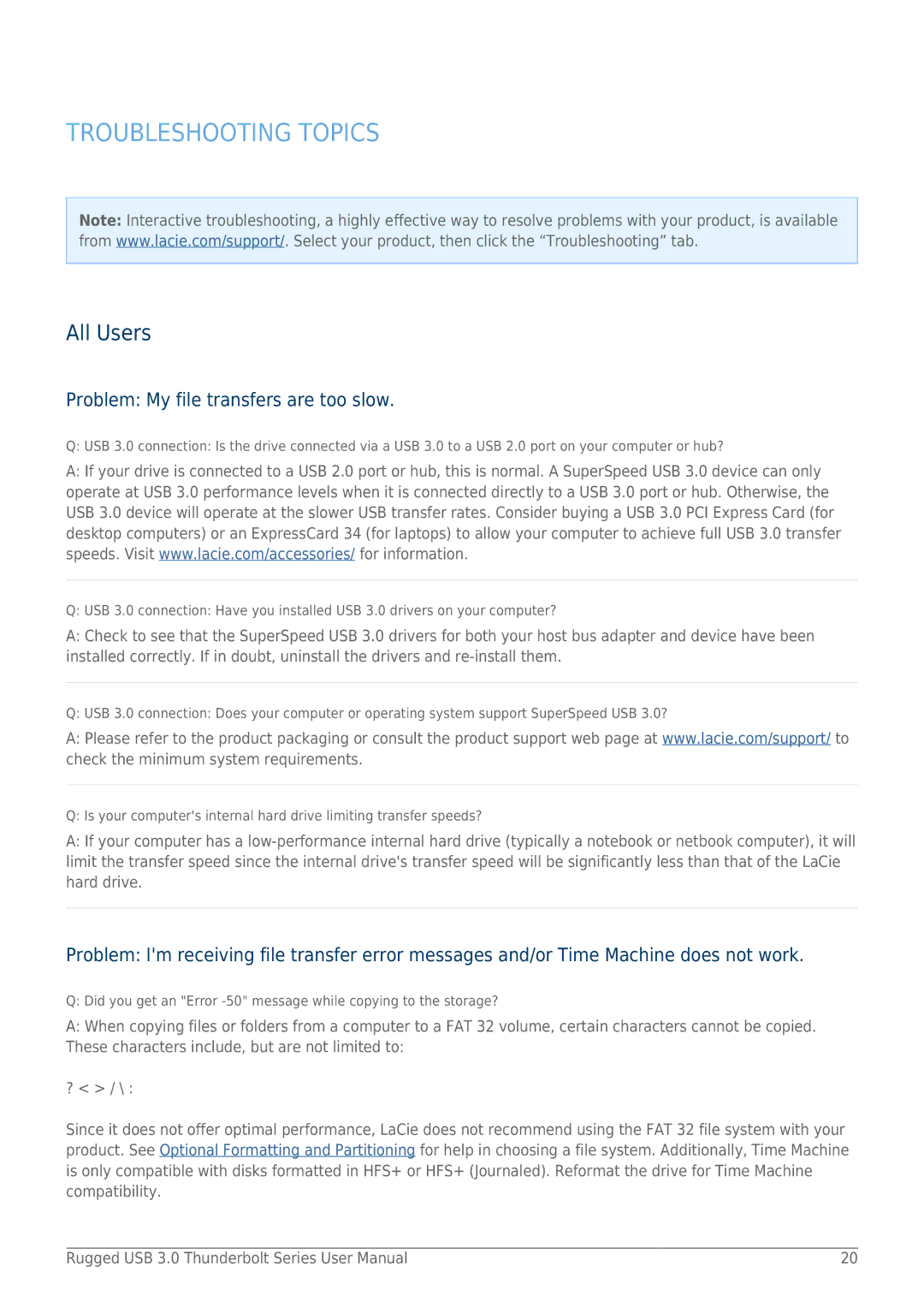TROUBLESHOOTING TOPICS
Note: Interactive troubleshooting, a highly effective way to resolve problems with your product, is available from www.lacie.com/support/. Select your product, then click the “Troubleshooting” tab.
All Users
Problem: My file transfers are too slow.
Q: USB 3.0 connection: Is the drive connected via a USB 3.0 to a USB 2.0 port on your computer or hub?
A:If your drive is connected to a USB 2.0 port or hub, this is normal. A SuperSpeed USB 3.0 device can only operate at USB 3.0 performance levels when it is connected directly to a USB 3.0 port or hub. Otherwise, the USB 3.0 device will operate at the slower USB transfer rates. Consider buying a USB 3.0 PCI Express Card (for desktop computers) or an ExpressCard 34 (for laptops) to allow your computer to achieve full USB 3.0 transfer speeds. Visit www.lacie.com/accessories/ for information.
Q: USB 3.0 connection: Have you installed USB 3.0 drivers on your computer?
A:Check to see that the SuperSpeed USB 3.0 drivers for both your host bus adapter and device have been installed correctly. If in doubt, uninstall the drivers and
Q: USB 3.0 connection: Does your computer or operating system support SuperSpeed USB 3.0?
A:Please refer to the product packaging or consult the product support web page at www.lacie.com/support/ to check the minimum system requirements.
Q: Is your computer's internal hard drive limiting transfer speeds?
A:If your computer has a
Problem: I'm receiving file transfer error messages and/or Time Machine does not work.
Q: Did you get an "Error
A:When copying files or folders from a computer to a FAT 32 volume, certain characters cannot be copied. These characters include, but are not limited to:
? < > / \ :
Since it does not offer optimal performance, LaCie does not recommend using the FAT 32 file system with your product. See Optional Formatting and Partitioning for help in choosing a file system. Additionally, Time Machine is only compatible with disks formatted in HFS+ or HFS+ (Journaled). Reformat the drive for Time Machine compatibility.
Rugged USB 3.0 Thunderbolt Series User Manual | 20 |