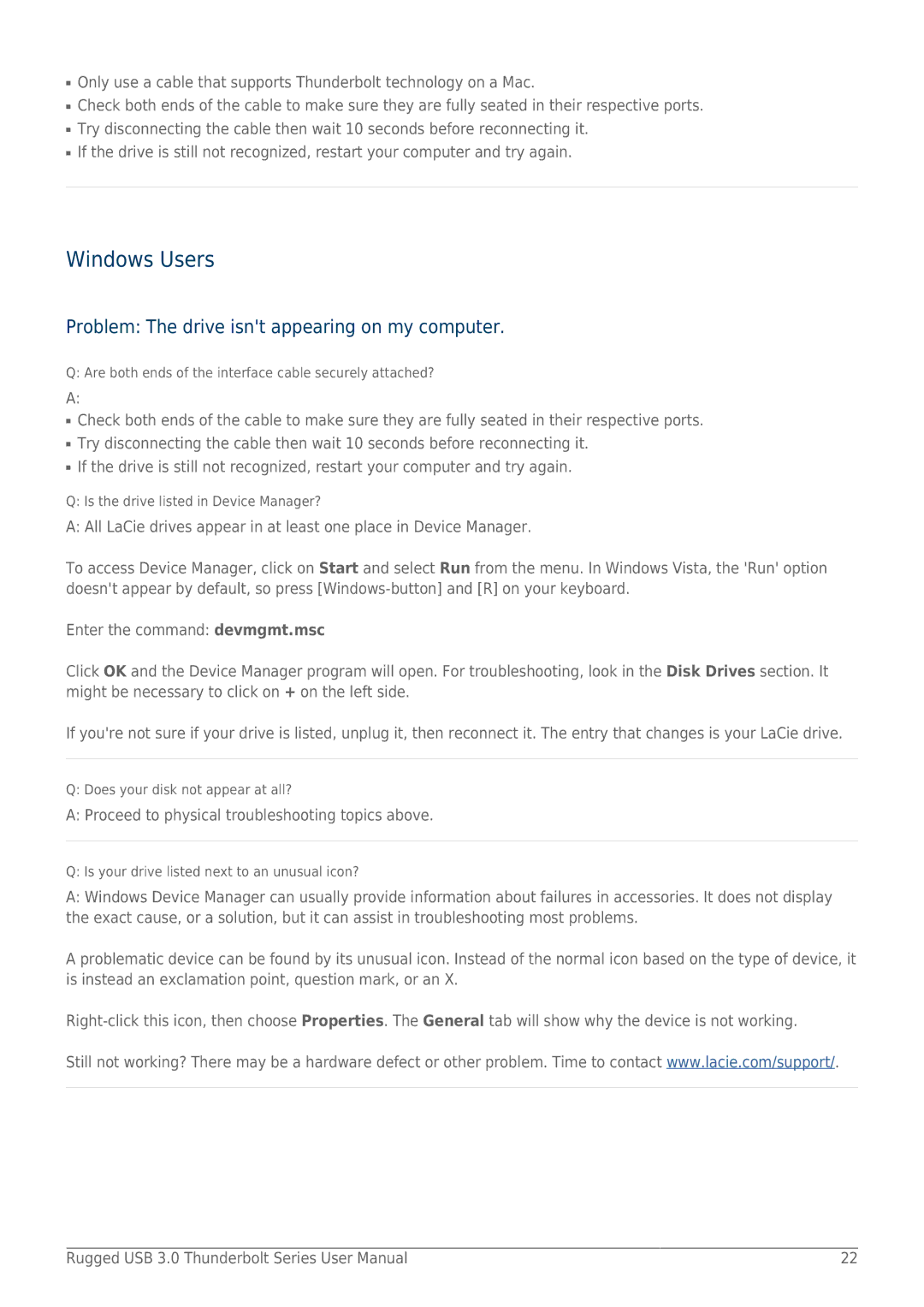■Only use a cable that supports Thunderbolt technology on a Mac.
■Check both ends of the cable to make sure they are fully seated in their respective ports.
■Try disconnecting the cable then wait 10 seconds before reconnecting it.
■If the drive is still not recognized, restart your computer and try again.
Windows Users
Problem: The drive isn't appearing on my computer.
Q: Are both ends of the interface cable securely attached?
A:
■Check both ends of the cable to make sure they are fully seated in their respective ports.
■Try disconnecting the cable then wait 10 seconds before reconnecting it.
■If the drive is still not recognized, restart your computer and try again.
Q: Is the drive listed in Device Manager?
A: All LaCie drives appear in at least one place in Device Manager.
To access Device Manager, click on Start and select Run from the menu. In Windows Vista, the 'Run' option doesn't appear by default, so press
Enter the command: devmgmt.msc
Click OK and the Device Manager program will open. For troubleshooting, look in the Disk Drives section. It might be necessary to click on + on the left side.
If you're not sure if your drive is listed, unplug it, then reconnect it. The entry that changes is your LaCie drive.
Q: Does your disk not appear at all?
A: Proceed to physical troubleshooting topics above.
Q: Is your drive listed next to an unusual icon?
A:Windows Device Manager can usually provide information about failures in accessories. It does not display the exact cause, or a solution, but it can assist in troubleshooting most problems.
A problematic device can be found by its unusual icon. Instead of the normal icon based on the type of device, it is instead an exclamation point, question mark, or an X.
Still not working? There may be a hardware defect or other problem. Time to contact www.lacie.com/support/.
Rugged USB 3.0 Thunderbolt Series User Manual | 22 |