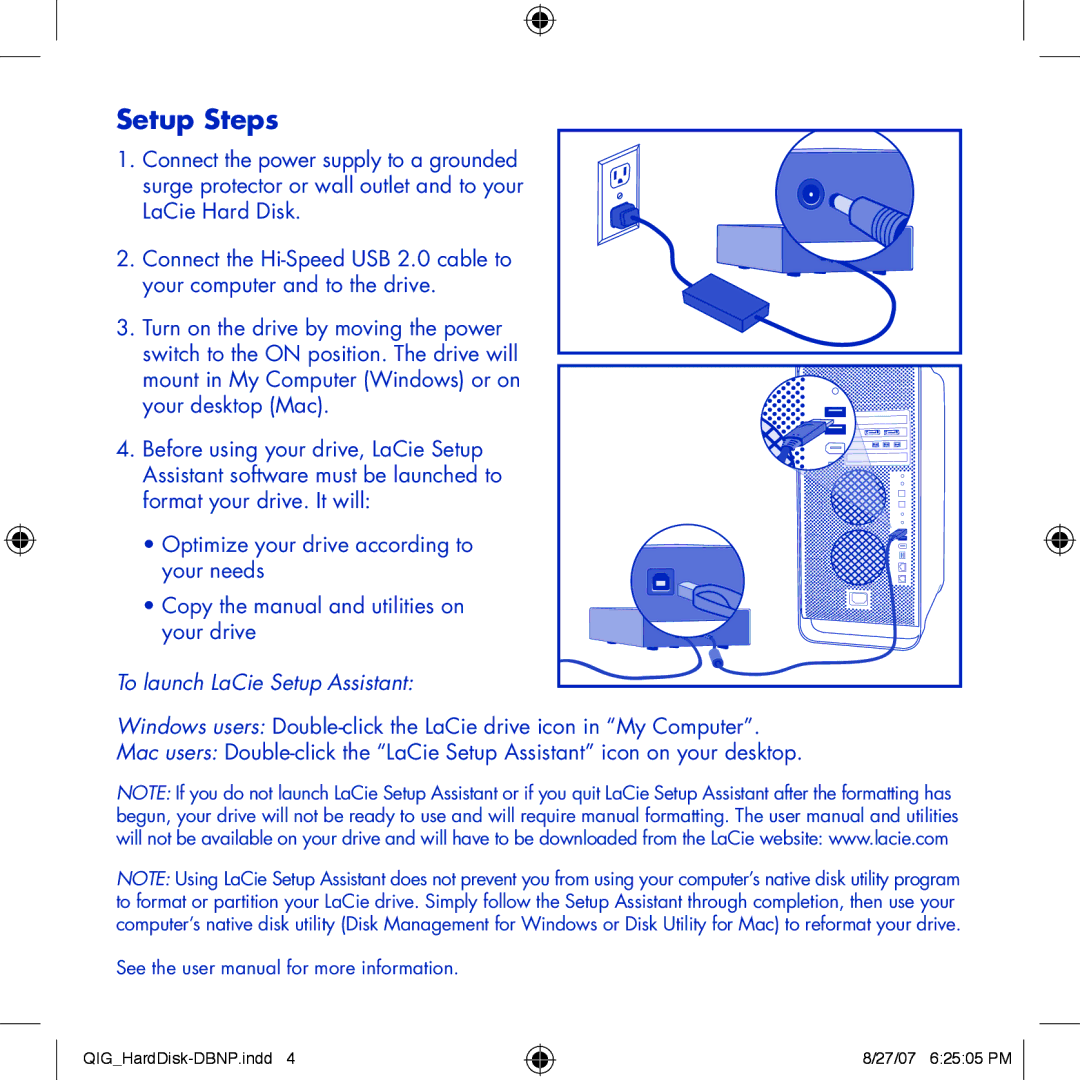Design By Neil Poulton specifications
LaCie, a leading brand in storage solutions, has garnered attention for its innovative designs that combine functionality with aesthetic appeal. One standout in its lineup is the LaCie Design by Neil Poulton series, which has been celebrated for its unique approach to external storage devices. Neil Poulton, a renowned industrial designer, has successfully integrated practicality with a sleek, modern look, making these drives not only tools but also stylish additions to any workspace.One of the primary features of the LaCie Design by Neil Poulton series is its distinctive aluminum casing. This not only provides robust protection for the internal components but also ensures effective heat dissipation. The drives are designed to withstand daily usage while maintaining a lightweight profile that enhances portability. The brushed aluminum surface contributes to their elegant appearance, making them ideal for both professional environments and personal use.
In terms of technology, the LaCie Design by Neil Poulton drives leverage high-speed connections, including USB-C and USB 3.0, enabling rapid data transfer rates. The inclusion of these advanced connections ensures compatibility with a wide range of devices, from laptops to desktop computers. Furthermore, many models in this series offer high-capacity storage options, with variants reaching up to 5TB or more. This capacity meets the demands of professionals, creatives, and everyday users alike who require ample storage for files, videos, and backups.
Another notable characteristic is the one-touch backup feature available on certain models. This functionality allows users to easily and quickly back up important data with a single press of a button—streamlining the backup process and enhancing user convenience. The LaCie Toolkit software, included with the drives, further adds to the user experience by providing options for automatic backups, file encryption, and disk management.
The LaCie Design by Neil Poulton series not only meets the high-performance expectations of consumers but also stands out with its refined design. The seamless blend of technology and aesthetics makes these drives a perfect choice for those who value both functionality and style. As data storage needs continue to grow, LaCie remains at the forefront of innovation, delivering products designed for the modern user. Overall, LaCie Design by Neil Poulton exemplifies the brand's commitment to offering premium storage solutions that do not compromise on design or performance.