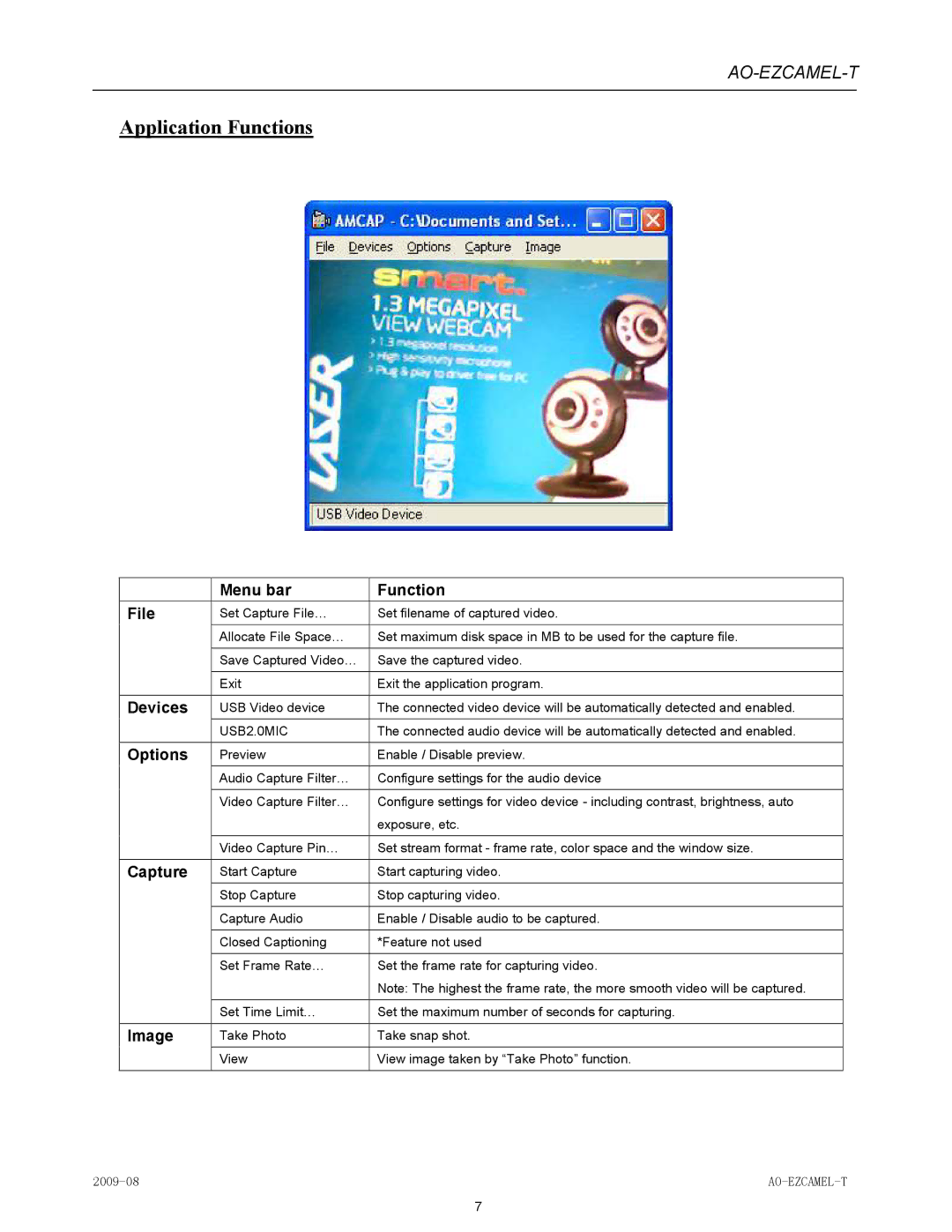AO-EZCAMEL-T
Application Functions
| Menu bar | Function |
|
|
|
File | Set Capture File… | Set filename of captured video. |
|
|
|
| Allocate File Space… | Set maximum disk space in MB to be used for the capture file. |
|
|
|
| Save Captured Video… | Save the captured video. |
|
|
|
| Exit | Exit the application program. |
|
|
|
Devices | USB Video device | The connected video device will be automatically detected and enabled. |
|
|
|
| USB2.0MIC | The connected audio device will be automatically detected and enabled. |
|
|
|
Options | Preview | Enable / Disable preview. |
|
|
|
| Audio Capture Filter… | Configure settings for the audio device |
|
|
|
| Video Capture Filter… | Configure settings for video device - including contrast, brightness, auto |
|
| exposure, etc. |
|
|
|
| Video Capture Pin… | Set stream format - frame rate, color space and the window size. |
|
|
|
Capture | Start Capture | Start capturing video. |
| Stop Capture | Stop capturing video. |
|
|
|
| Capture Audio | Enable / Disable audio to be captured. |
|
|
|
| Closed Captioning | *Feature not used |
|
|
|
| Set Frame Rate… | Set the frame rate for capturing video. |
|
| Note: The highest the frame rate, the more smooth video will be captured. |
|
|
|
| Set Time Limit… | Set the maximum number of seconds for capturing. |
|
|
|
Image | Take Photo | Take snap shot. |
|
|
|
| View | View image taken by “Take Photo” function. |
|
|
|
7