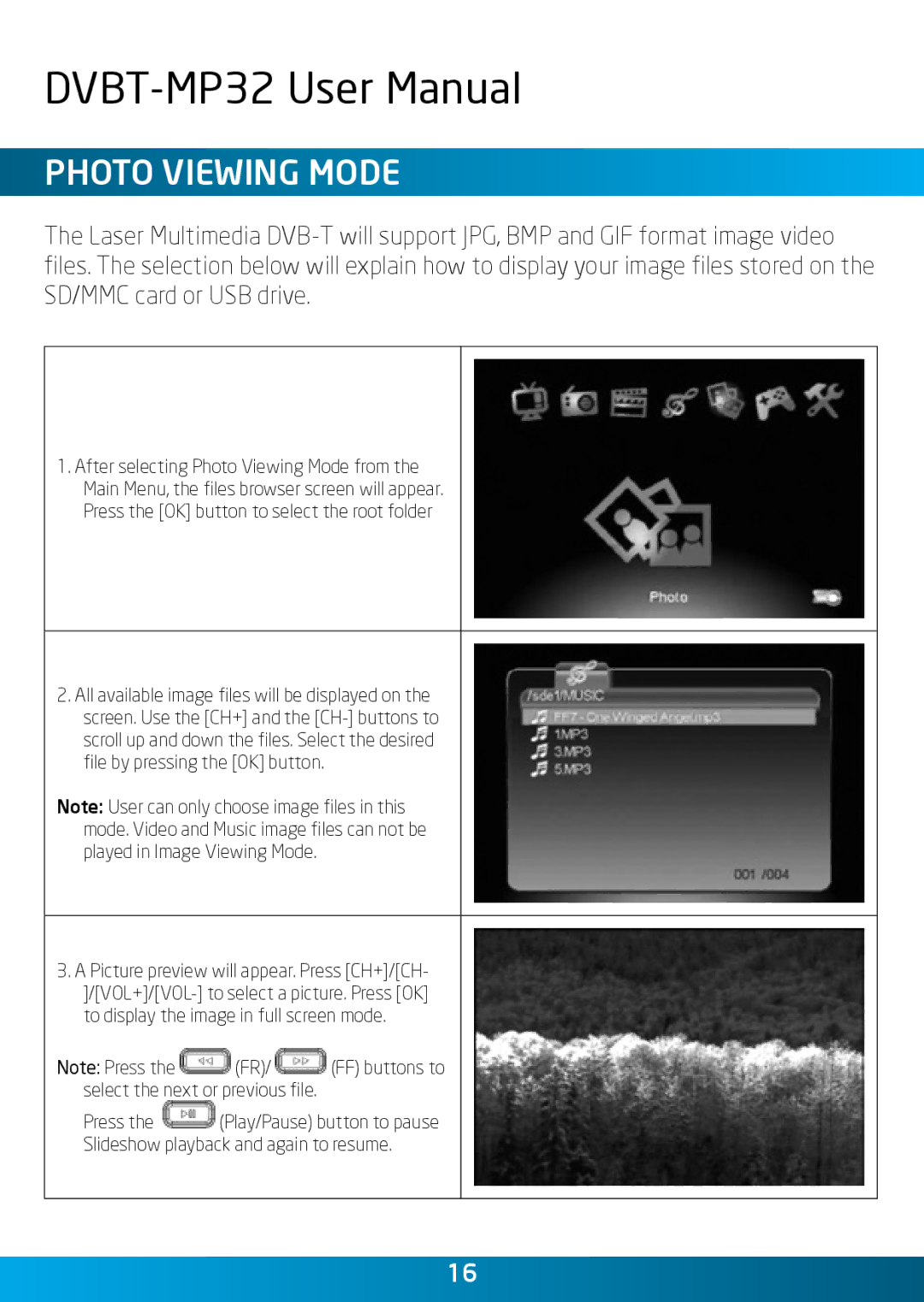Photo Viewing Mode
The Laser Multimedia
1.After selecting Photo Viewing Mode from the
Main Menu, the files browser screen will appear.
Press the [OK] button to select the root folder
2.All available image files will be displayed on the screen. Use the [CH+] and the
Note: User can only choose image files in this mode. Video and Music image files can not be played in Image Viewing Mode.
3.A Picture preview will appear. Press [CH+]/[CH-
Note: Press the ![]() (FR)/
(FR)/ ![]() (FF) buttons to select the next or previous file.
(FF) buttons to select the next or previous file.
Press the ![]() (Play/Pause) button to pause
(Play/Pause) button to pause
Slideshow playback and again to resume.
16