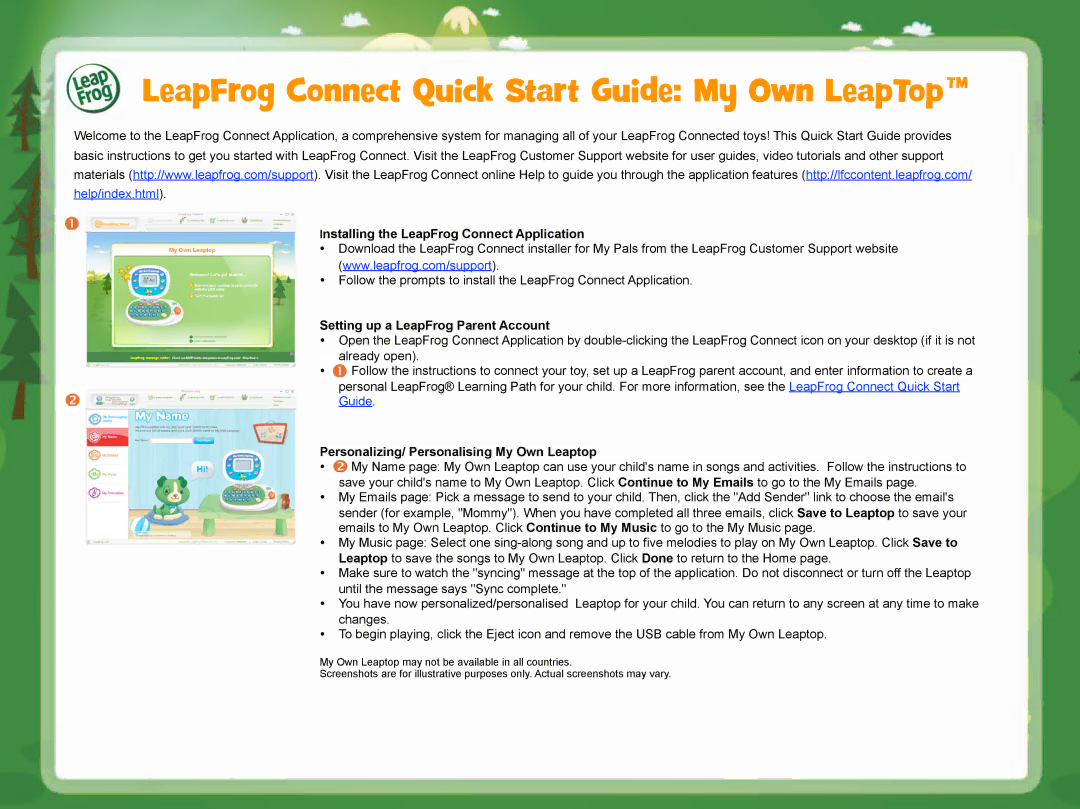LeapFrog Connect Quick Start Guide: My Own LeapTop™
Welcome to the LeapFrog Connect Application, a comprehensive system for managing all of your LeapFrog Connected toys! This Quick Start Guide provides basic instructions to get you started with LeapFrog Connect. Visit the LeapFrog Customer Support website for user guides, video tutorials and other support materials (http://www.leapfrog.com/support). Visit the LeapFrog Connect online Help to guide you through the application features (http://lfccontent.leapfrog.com/
help/index.html).
Installing the LeapFrog Connect Application
•Download the LeapFrog Connect installer for My Pals from the LeapFrog Customer Support website (www.leapfrog.com/support).
•Follow the prompts to install the LeapFrog Connect Application.
Setting up a LeapFrog Parent Account
•Open the LeapFrog Connect Application by ![]() ady open).
ady open).
•![]() ollow the instructions to connect your toy, set up a LeapFrog parent account, and enter information to create a personal LeapFrog® Learning Path for your child. For more information, see the LeapFrog Connect Quick Start Guide.
ollow the instructions to connect your toy, set up a LeapFrog parent account, and enter information to create a personal LeapFrog® Learning Path for your child. For more information, see the LeapFrog Connect Quick Start Guide.
 nalizing/ Personalising My Own Leaptop
nalizing/ Personalising My Own Leaptop
•![]() y Name page: My Own Leaptop can use your child's name in songs and activities. Follow the instructions to save your child's name to My Own Leaptop. Click Continue to My Emails to go to the My Emails page.
y Name page: My Own Leaptop can use your child's name in songs and activities. Follow the instructions to save your child's name to My Own Leaptop. Click Continue to My Emails to go to the My Emails page.
•My Emails page: Pick a message to send to your child. Then, click the "Add Sender" link to choose the email's sender (for example, "Mommy"). When you have completed all three emails, click Save to Leaptop to save your emails to My Own Leaptop. Click Continue to My Music to go to the My Music page.
•My Music page: Select one
•Make sure to watch the "syncing" message at the top of the application. Do not disconnect or turn off the Leaptop until the message says "Sync complete."
•You have now personalized/personalised Leaptop for your child. You can return to any screen at any time to make changes.
•To begin playing, click the Eject icon and remove the USB cable from My Own Leaptop.
My Own Leaptop may not be available in all countries.
Screenshots are for illustrative purposes only. Actual screenshots may vary.