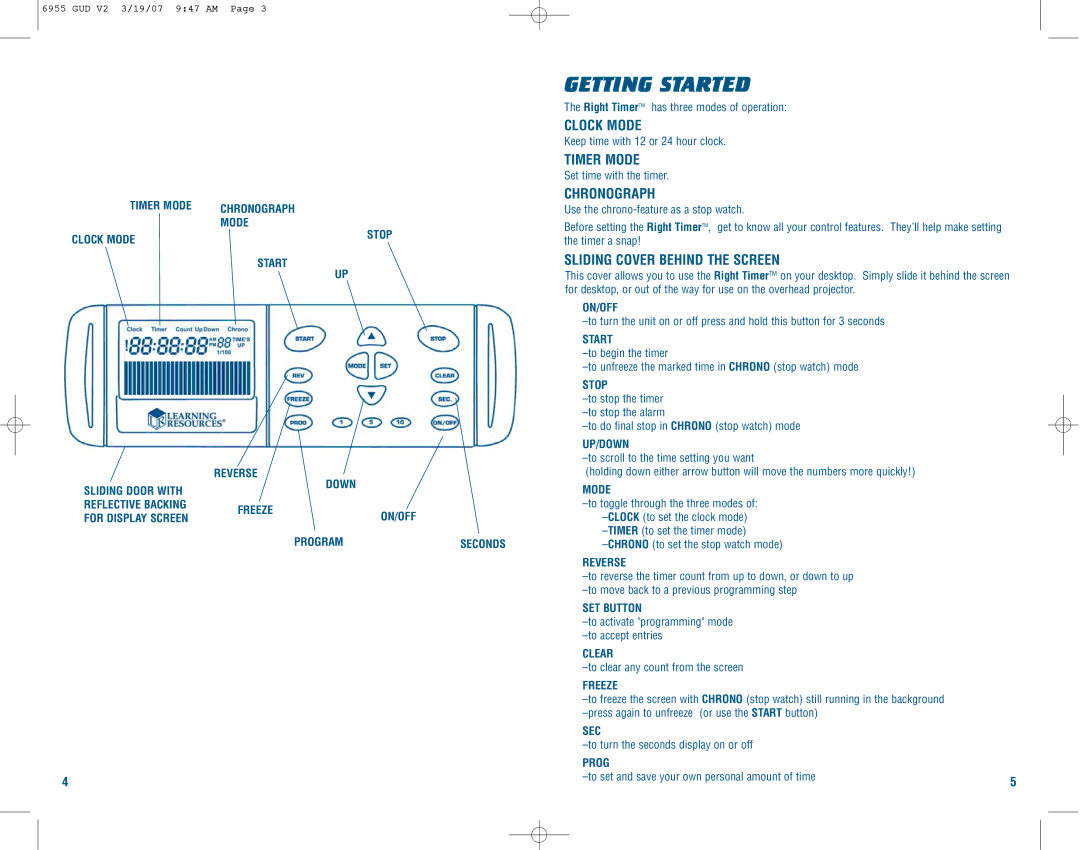6955 GUD V2 3/19/07 9:47 AM Page 3
TIMER MODE
CLOCK MODE
SLIDING DOOR WITH REFLECTIVE BACKING FOR DISPLAY SCREEN
4
| | | | GETTING STARTED |
| | | | The Right TimerTM has three modes of operation: |
| | | | CLOCK MODE |
| | | | Keep time with 12 or 24 hour clock. |
| | | | TIMER MODE |
| | | | Set time with the timer. |
| CHRONOGRAPH | | CHRONOGRAPH |
| | Use the chrono-feature as a stop watch. |
| MODE | STOP | Before setting the Right TimerTM, get to know all your control features. They’ll help make setting |
| | | the timer a snap! |
| | | |
| START | | SLIDING COVER BEHIND THE SCREEN |
| | UP | | This cover allows you to use the Right TimerTM on your desktop. Simply slide it behind the screen |
| | | | for desktop, or out of the way for use on the overhead projector. |
| | | | ON/OFF |
| | | | –to turn the unit on or off press and hold this button for 3 seconds |
| | | | START |
| | | | –to begin the timer |
| | | | –to unfreeze the marked time in CHRONO (stop watch) mode |
| | | | STOP |
| | | | –to stop the timer |
| | | | –to stop the alarm |
| | | | –to do final stop in CHRONO (stop watch) mode |
| | | | UP/DOWN |
| | | | –to scroll to the time setting you want |
| | | | (holding down either arrow button will move the numbers more quickly!) |
| REVERSE | DOWN | |
| | | MODE |
| | | |
| FREEZE | ON/OFF | –to toggle through the three modes of: |
| –CLOCK(to set the clock mode) |
| | |
| | PROGRAM | SECONDS | –TIMER(to set the timer mode) |
| | –CHRONO(to set the stop watch mode) |
REVERSE
–to reverse the timer count from up to down, or down to up –to move back to a previous programming step
SET BUTTON
–to activate "programming" mode –to accept entries
CLEAR
–to clear any count from the screen
FREEZE
–to freeze the screen with CHRONO (stop watch) still running in the background –press again to unfreeze (or use the START button)
SEC
–to turn the seconds display on or off
PROG | |
–to set and save your own personal amount of time | 5 |
|