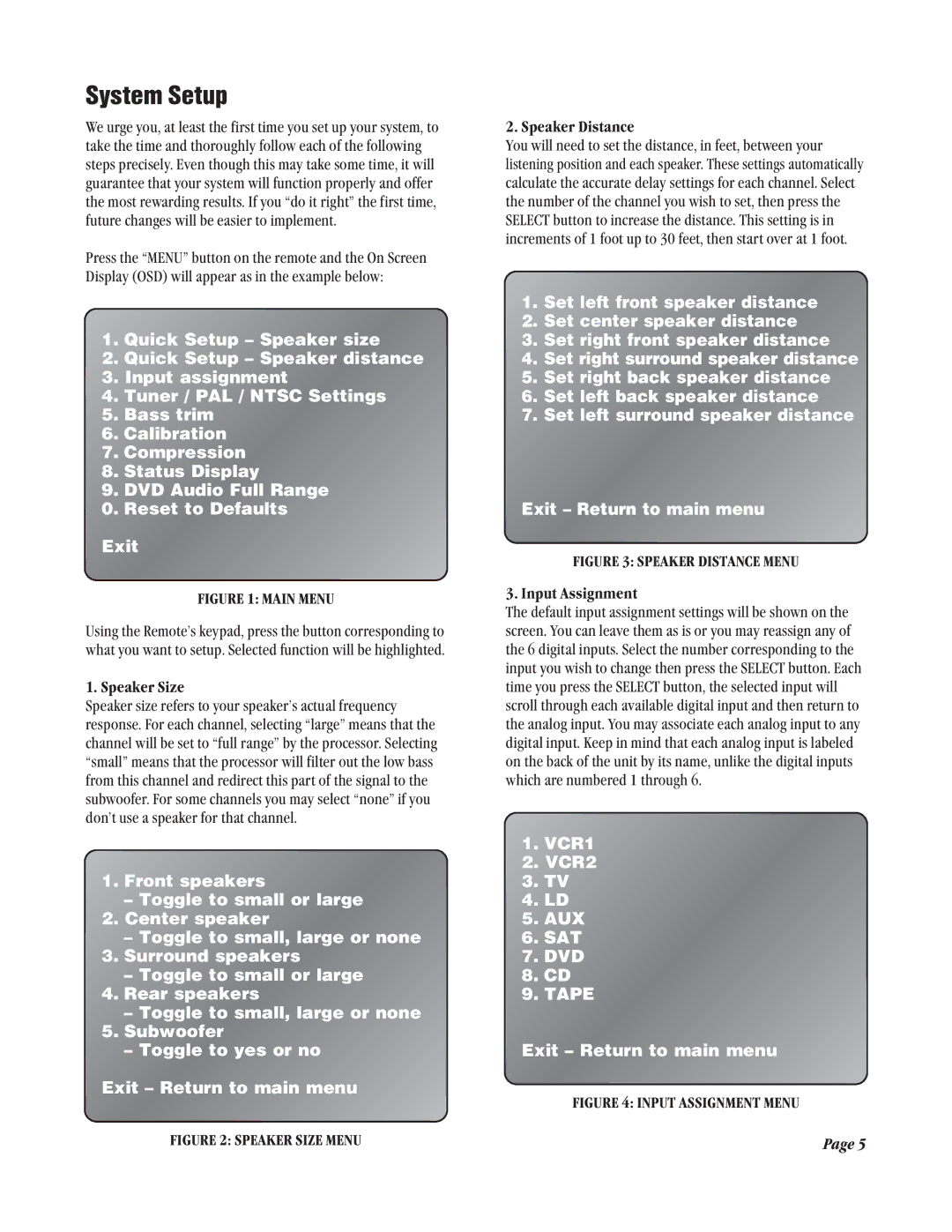ATP 7500 specifications
The Legend Audio ATP 7500 is a standout audio powerhouse designed for audiophiles and professionals alike. Its impressive sound performance, combined with advanced technologies and elegant design, makes it an indispensable addition to any audio setup. This premium product boasts a plethora of features that elevate the listening experience to new heights.At the heart of the ATP 7500 is a high-performance amplifier that delivers robust power output without compromising sound fidelity. With a total output power of 7500 watts, this amplifier can drive even the most demanding speakers effortlessly, ensuring crystal-clear sound reproduction across all frequencies. The built-in digital signal processing (DSP) allows users to tailor their audio experience, offering customizable presets for various genres and environments.
One of the standout features of the ATP 7500 is its cutting-edge Class D amplification technology. This design not only makes the amplifier lightweight and compact but also enhances energy efficiency. The resulting reduced heat generation means the ATP 7500 can run for extended periods without overheating, ensuring reliability during long listening sessions or live performances.
Connectivity is paramount in today’s audio landscape, and the Legend Audio ATP 7500 does not disappoint. It includes multiple input options, such as XLR, TRS, and RCA, enabling seamless integration with a variety of audio sources, from professional mixing consoles to home theater systems. Bluetooth connectivity further extends its versatility, allowing for wireless streaming from smartphones and tablets with ease.
Another important feature of the ATP 7500 is its advanced protection circuitry, designed to safeguard both the amplifier and connected speakers from damage during operation. This built-in technology prevents overheating, short-circuits, and DC offsets, ensuring peace of mind while pushing the system to its limits.
The build quality of the ATP 7500 is exceptional, featuring a rugged chassis that is both durable and aesthetically pleasing. The intuitive front panel includes clearly labeled controls and LED indicators, allowing for easy operation and adjustments on the fly.
In summary, the Legend Audio ATP 7500 stands out with its powerful output, advanced Class D technology, versatile connectivity, and exceptional build quality. Whether used in a home studio, live performance, or as part of a home theater system, it offers an unparalleled audio experience that will satisfy even the most discerning listeners.