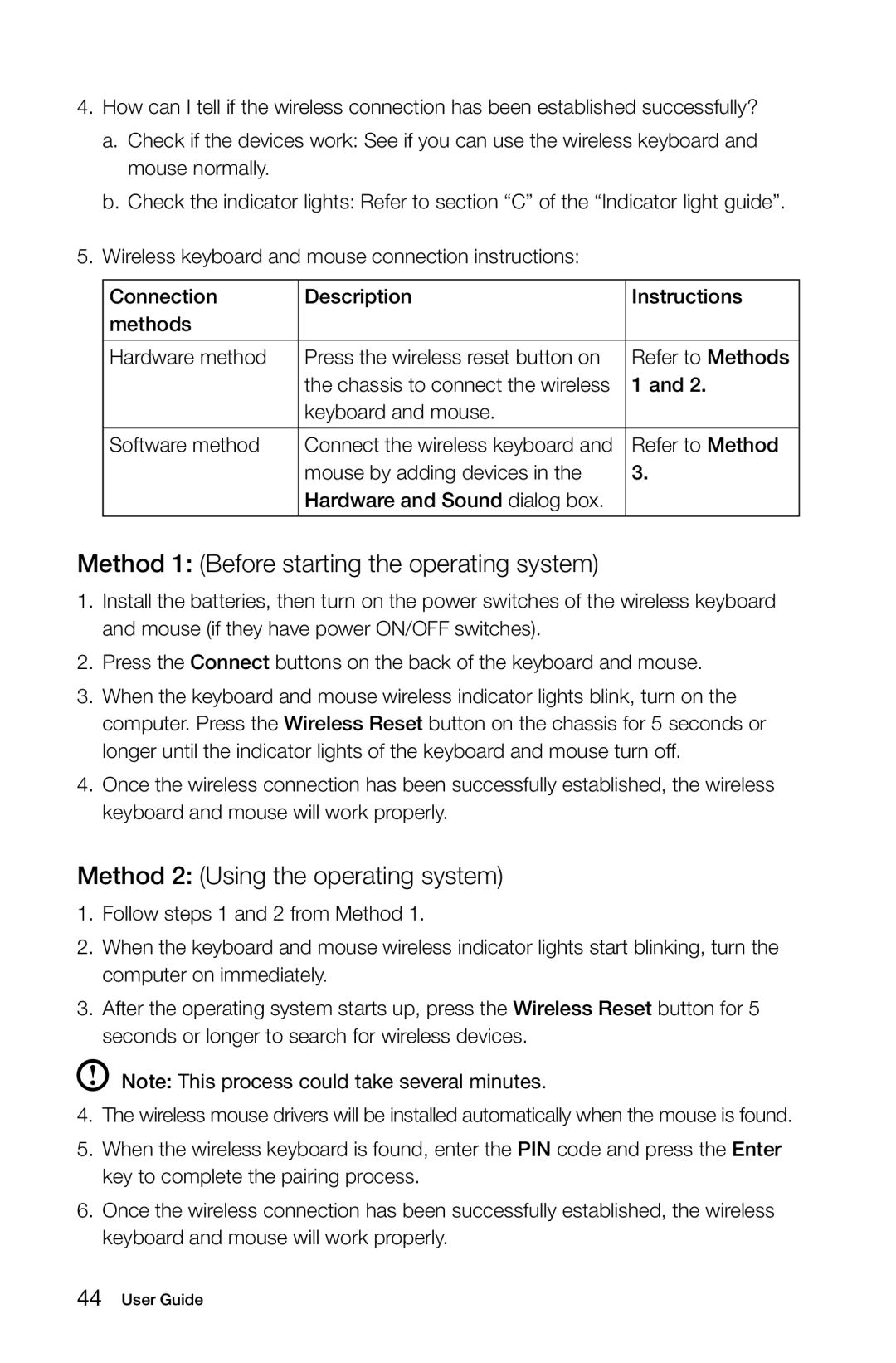10074/3076, 10069/7760 specifications
Lenovo has made a significant impact in the world of technology with its diverse range of products, particularly its laptops and desktops. Among them, the Lenovo 10069/7760 and 10074/3076 models stand out for their impressive features and performance capabilities. Understanding these devices can help consumers make informed choices based on their needs.The Lenovo 10069/7760 is designed with performance and versatility in mind. This laptop integrates a powerful Intel processor, ensuring that tasks ranging from web browsing to complex software applications run smoothly. Its high-definition display offers vibrant colors and sharp images, making it ideal for both entertainment and professional use. The keyboard is ergonomically designed, providing a comfortable typing experience, which is crucial for long working hours or gaming sessions.
In addition to performance, the 10069/7760 emphasizes connectivity. It comes equipped with multiple USB ports, an HDMI output, and a fast Wi-Fi module, allowing users to connect their devices seamlessly. This is perfect for those who often present their work or require multiple devices to be connected simultaneously.
On the other hand, the Lenovo 10074/3076 model brings a balance of power and portability. It features a lightweight design, making it easy for users to carry it around without feeling burdened. Despite its slim profile, this laptop does not compromise on performance, as it also boasts an efficient Intel processor and adequate RAM to handle everyday tasks with ease.
Both models include Lenovo’s innovative technologies aimed at enhancing the user experience. The Lenovo Vantage software, for instance, provides an intuitive interface for managing system updates, optimizing performance, and customizing user settings. Furthermore, security features such as a fingerprint reader add an extra layer of protection for sensitive data.
Battery life is another crucial characteristic of these models. Lenovo prioritizes energy efficiency, enabling users to work longer hours without being tethered to a power outlet. This is especially beneficial for students and professionals who are frequently on the move.
In conclusion, Lenovo’s 10069/7760 and 10074/3076 models offer a well-rounded combination of performance, portability, and productivity features. Whether for gaming, professional use, or casual browsing, these devices cater to a wide array of users, showcasing Lenovo's commitment to quality and innovation in the tech industry.