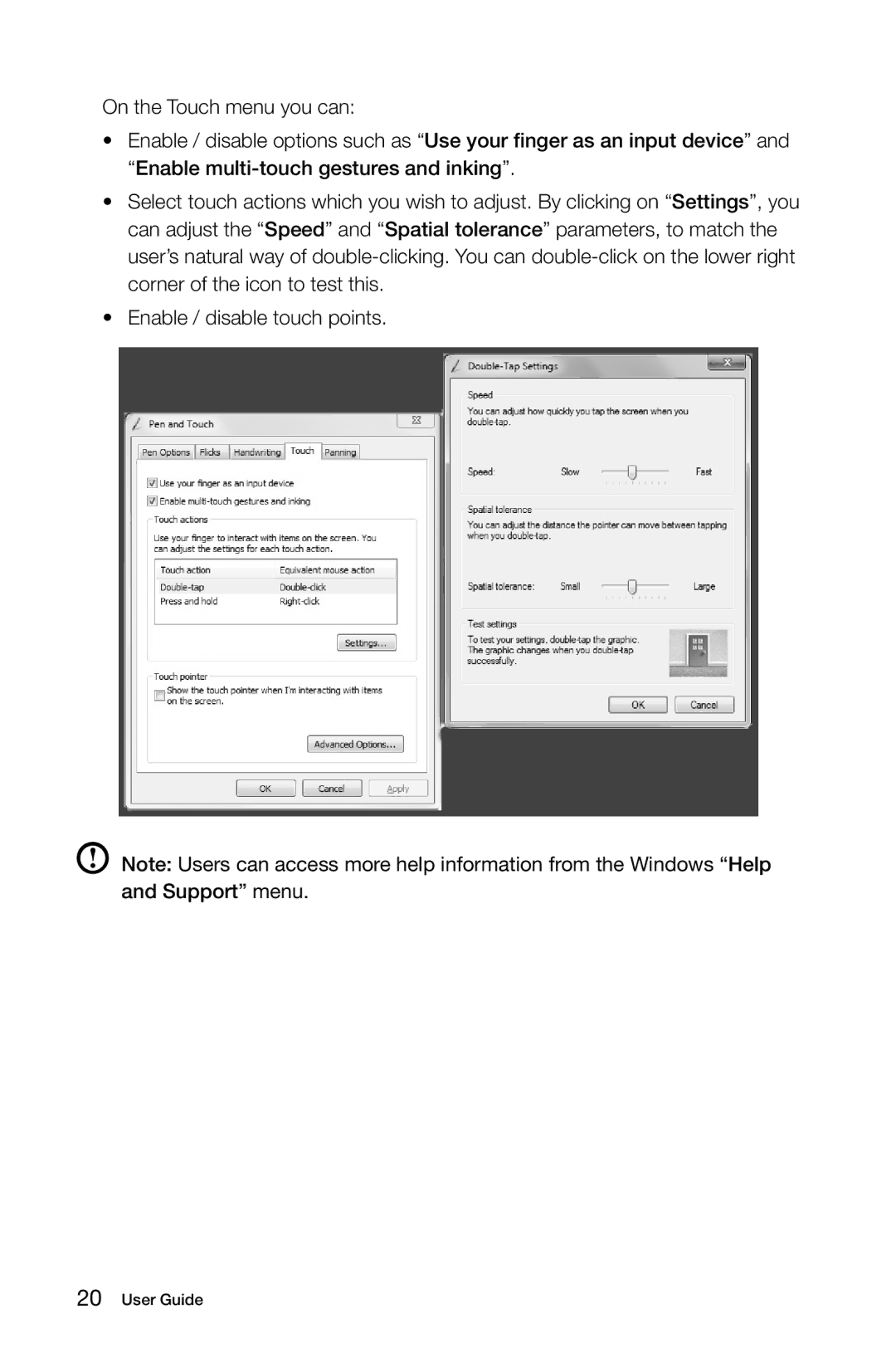On the Touch menu you can:
•Enable / disable options such as “Use your finger as an input device” and “Enable
•Select touch actions which you wish to adjust. By clicking on “Settings”, you can adjust the “Speed” and “Spatial tolerance” parameters, to match the user’s natural way of
•Enable / disable touch points.
Note: Users can access more help information from the Windows “Help and Support” menu.