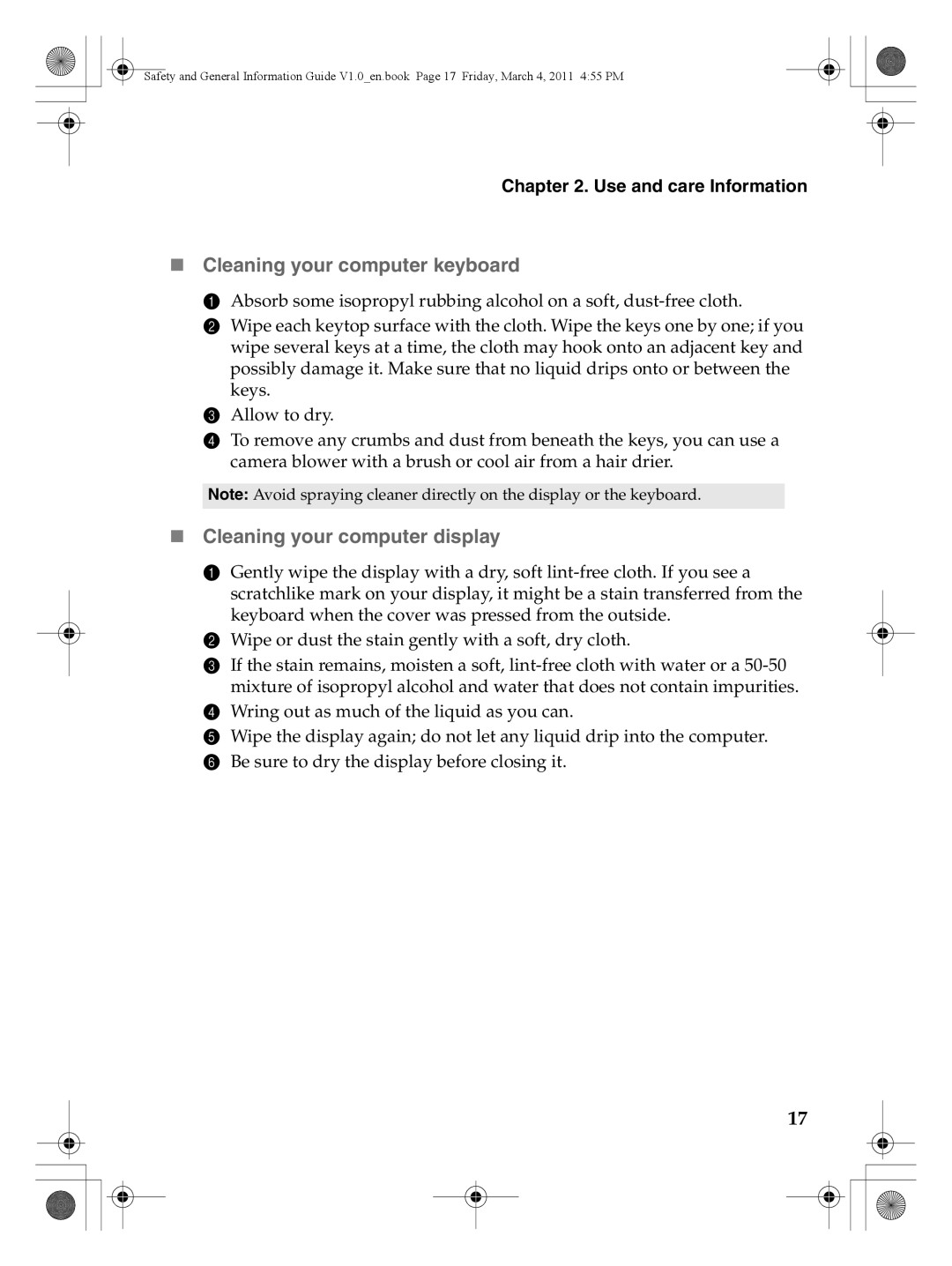Safety and General Information Guide V1.0_en.book Page 17 Friday, March 4, 2011 4:55 PM
Chapter 2. Use and care Information
Cleaning your computer keyboard
1 Absorb some isopropyl rubbing alcohol on a soft,
2 Wipe each keytop surface with the cloth. Wipe the keys one by one; if you wipe several keys at a time, the cloth may hook onto an adjacent key and possibly damage it. Make sure that no liquid drips onto or between the keys.
3 Allow to dry.
4 To remove any crumbs and dust from beneath the keys, you can use a camera blower with a brush or cool air from a hair drier.
Note: Avoid spraying cleaner directly on the display or the keyboard.
Cleaning your computer display
1Gently wipe the display with a dry, soft
scratchlike mark on your display, it might be a stain transferred from the keyboard when the cover was pressed from the outside.
2Wipe or dust the stain gently with a soft, dry cloth.
3If the stain remains, moisten a soft,
4Wring out as much of the liquid as you can.
5Wipe the display again; do not let any liquid drip into the computer.
6Be sure to dry the display before closing it.
17