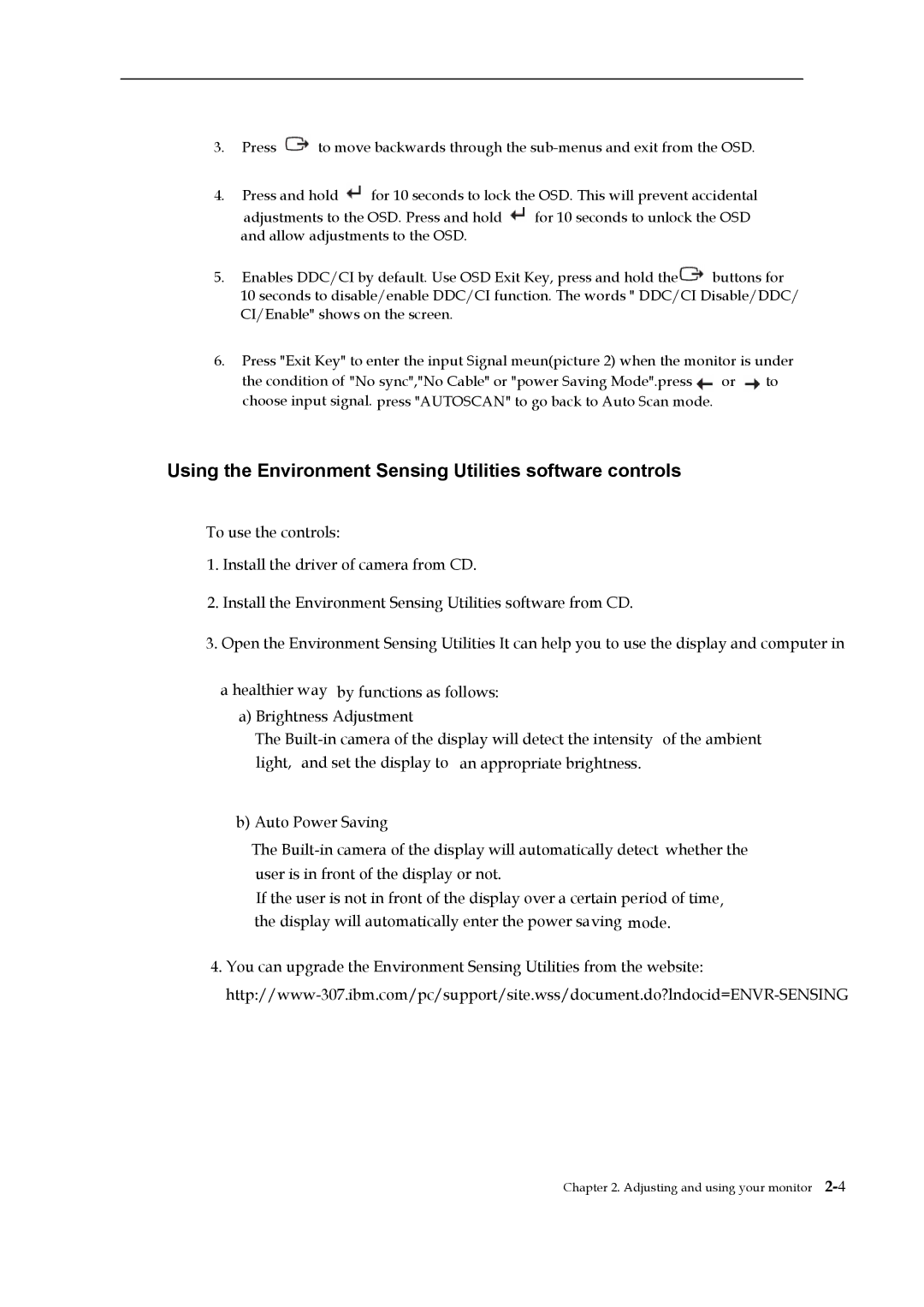2578HB6 specifications
The Lenovo 2578HB6 is a laptop that exemplifies Lenovo’s commitment to delivering high-performance computing in a sleek, portable package. Tailored for both professional users and everyday consumers, this model stands out with its robust features, advanced technologies, and impressive specifications.At the heart of the Lenovo 2578HB6 lies a powerful Intel Core processor, which ensures responsive performance across various computing tasks. Whether you are running productivity applications, engaging in multimedia editing, or enjoying casual gaming, the processor delivers the speed and efficiency needed for a seamless experience. Coupled with ample RAM, multitasking becomes effortless, allowing users to switch between applications without a hitch.
One of the key characteristics of the Lenovo 2578HB6 is its brilliant display. With an FHD (1920 x 1080) resolution, the screen provides vibrant colors and sharp images, enhancing everything from document work to video streaming. The anti-glare technology reduces reflections, making it easier to work in brighter environments and ensuring optimal visibility at all times.
A standout feature is the extensive storage options available with this model. Users can choose a combination of SSD and HDD, striking a perfect balance between speed and capacity. The SSD ensures faster boot times and quick access to applications, while the HDD offers ample space for storing large files, including videos, photos, and professional documents.
Connectivity is another strong point of the Lenovo 2578HB6, featuring the latest USB ports, HDMI, and audio jack options. With Wi-Fi 6 support, users can experience lightning-fast internet connectivity, essential for modern-day workloads and online activities. The laptop also includes Bluetooth capabilities, enabling hassle-free connections with other devices such as headphones, mice, and external keyboards.
In terms of design, the Lenovo 2578HB6 boasts a stylish and durable chassis that is both lightweight and portable, making it an excellent choice for users on the go. The ergonomic keyboard is comfortable to type on, featuring well-spaced keys and a responsive touchpad, designed for long hours of usage.
Battery life is noteworthy as well, allowing users to work for extended periods without frequent recharges. Lenovo's innovative power management technologies further enhance this capability, making it a reliable companion for professionals and students alike.
In conclusion, the Lenovo 2578HB6 skillfully combines performance, versatility, and portability. With its impressive specifications, advanced features, and user-friendly design, it is a solid choice for those seeking a reliable laptop that meets the demands of both work and play.