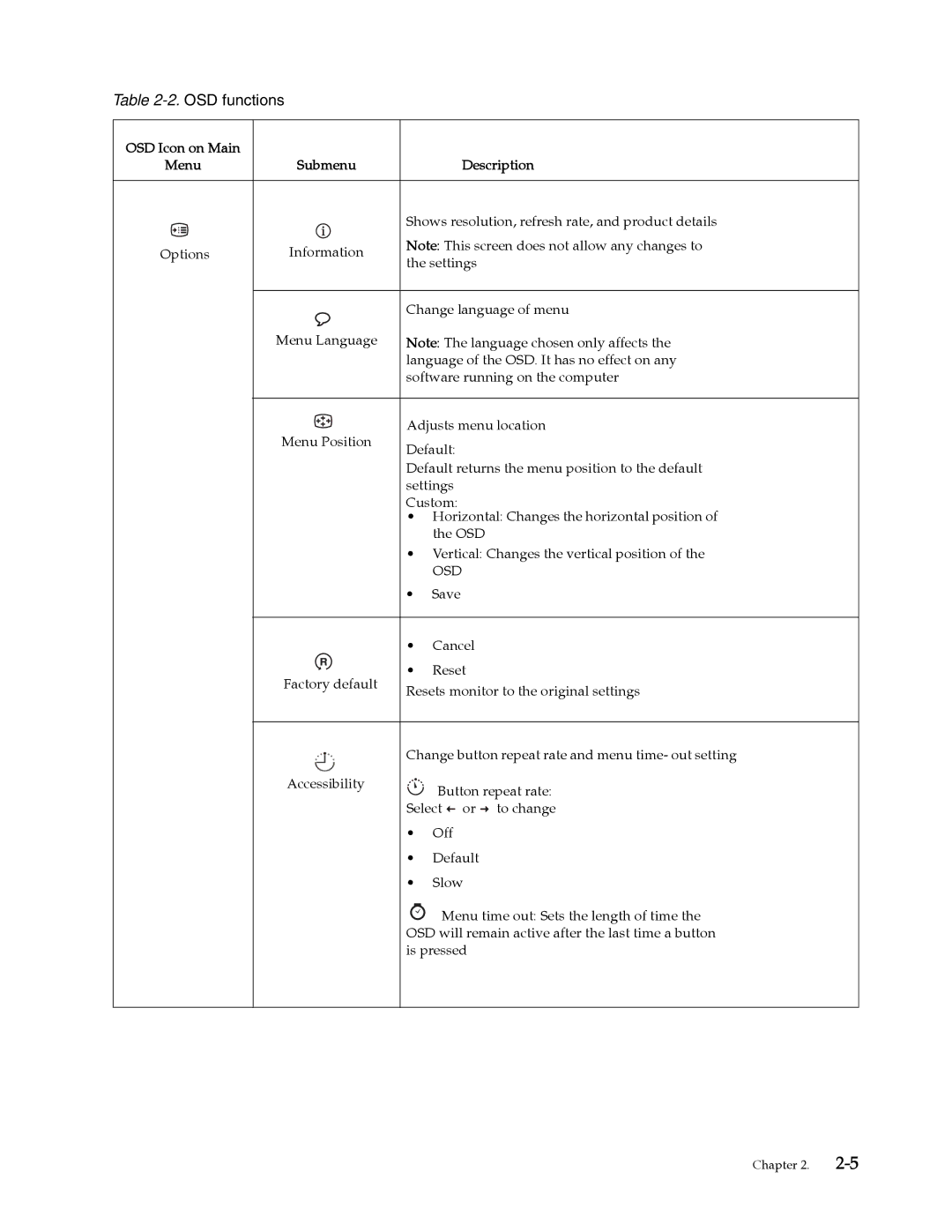Table 2-2. OSD functions
OSD Icon on Main |
|
| |||
Menu | Submenu | Description | |||
|
|
|
|
| |
|
|
|
| Shows resolution, refresh rate, and product details | |
|
|
| Information | Note: This screen does not allow any changes to | |
Options | |||||
the settings | |||||
|
|
|
| ||
|
|
|
|
| |
|
|
|
| Change language of menu | |
|
|
| Menu Language | Note: The language chosen only affects the | |
|
|
|
| language of the OSD. It has no effect on any | |
|
|
|
| software running on the computer | |
|
|
|
|
| |
|
|
| Menu Position | Adjusts menu location | |
|
|
| Default: | ||
|
|
|
| ||
|
|
|
| Default returns the menu position to the default | |
|
|
|
| settings | |
|
|
|
| Custom: | |
•Horizontal: Changes the horizontal position of the OSD
•Vertical: Changes the vertical position of the
OSD
•Save
•Cancel
Factory default | • Reset | |
Resets monitor to the original settings | ||
|
Change button repeat rate and menu time- out setting
Accessibility | Button repeat rate: |
| |
| Select or to change |
•Off
•Default
•Slow
![]() Menu time out: Sets the length of time the OSD will remain active after the last time a button is pressed
Menu time out: Sets the length of time the OSD will remain active after the last time a button is pressed
Chapter 2.