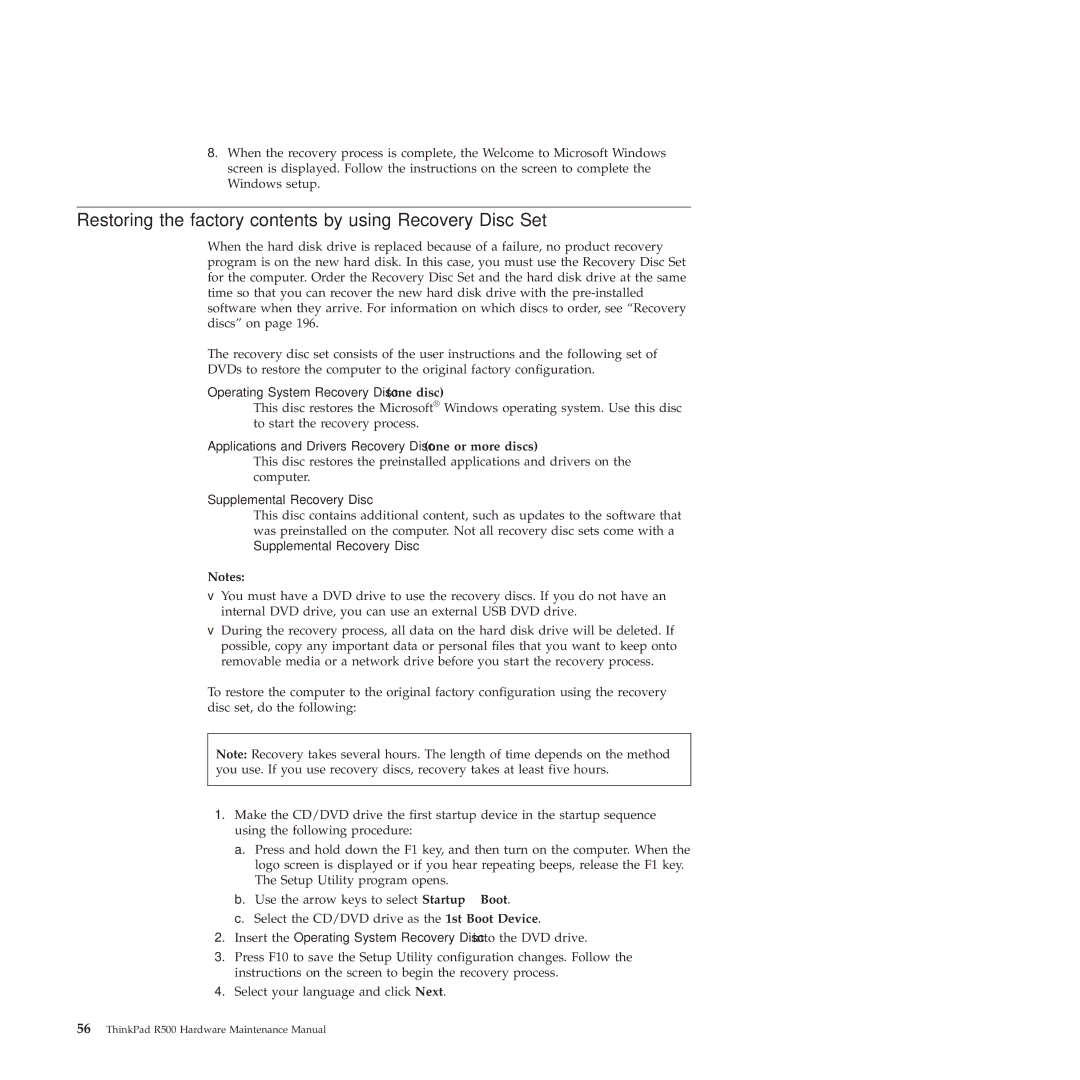2717ASU specifications
The Lenovo 2717ASU is a remarkable all-in-one desktop computer that combines performance with a sleek design, making it an ideal choice for both personal and professional use. This model features a powerful AMD Ryzen processor, ensuring smooth multitasking and efficient performance for a variety of applications. Users can rely on its robust computing capabilities whether they are working on spreadsheets, editing videos, or enjoying multimedia content.One of the standout features of the Lenovo 2717ASU is its vibrant 27-inch Full HD display. With a resolution of 1920 x 1080 pixels, the screen delivers clear, sharp visuals with vivid colors, which enhances the overall user experience. The large display is perfect for entertainment, gaming, and productivity. The device also includes IPS technology, providing wide viewing angles and consistent color accuracy, making it suitable for collaborative work environments.
In terms of storage, the Lenovo 2717ASU offers ample space with options for solid-state drives (SSD) and traditional hard disk drives (HDD). The SSD variant provides faster boot-up times and improved application loading speeds, resulting in an overall boost to system performance. Coupled with generous amounts of RAM, users can handle multiple applications simultaneously without experiencing slowdowns.
Connectivity is another area where the Lenovo 2717ASU excels. The device features various ports, including USB Type-C, USB 3.0, HDMI, and an Ethernet port, allowing users to connect a wide array of peripherals and accessories. Furthermore, built-in Wi-Fi and Bluetooth capabilities enable seamless wireless connectivity for internet access and device pairing.
The Lenovo 2717ASU is designed with user convenience in mind. Its sleek, minimalist design helps save desk space while maintaining a modern aesthetic. The product is also equipped with a front-facing HD webcam and microphone, making it ideal for video conferencing and online meetings, which have become increasingly important in today’s working environment.
Overall, the Lenovo 2717ASU stands out as a versatile all-in-one desktop computer that caters to a variety of user needs. With its powerful processing capabilities, stunning display, and comprehensive connectivity options, it is an excellent choice for both home and office setups. Whether one is looking to enhance productivity, enjoy entertainment, or engage in creative projects, the Lenovo 2717ASU delivers an impressive performance that meets and exceeds expectations.