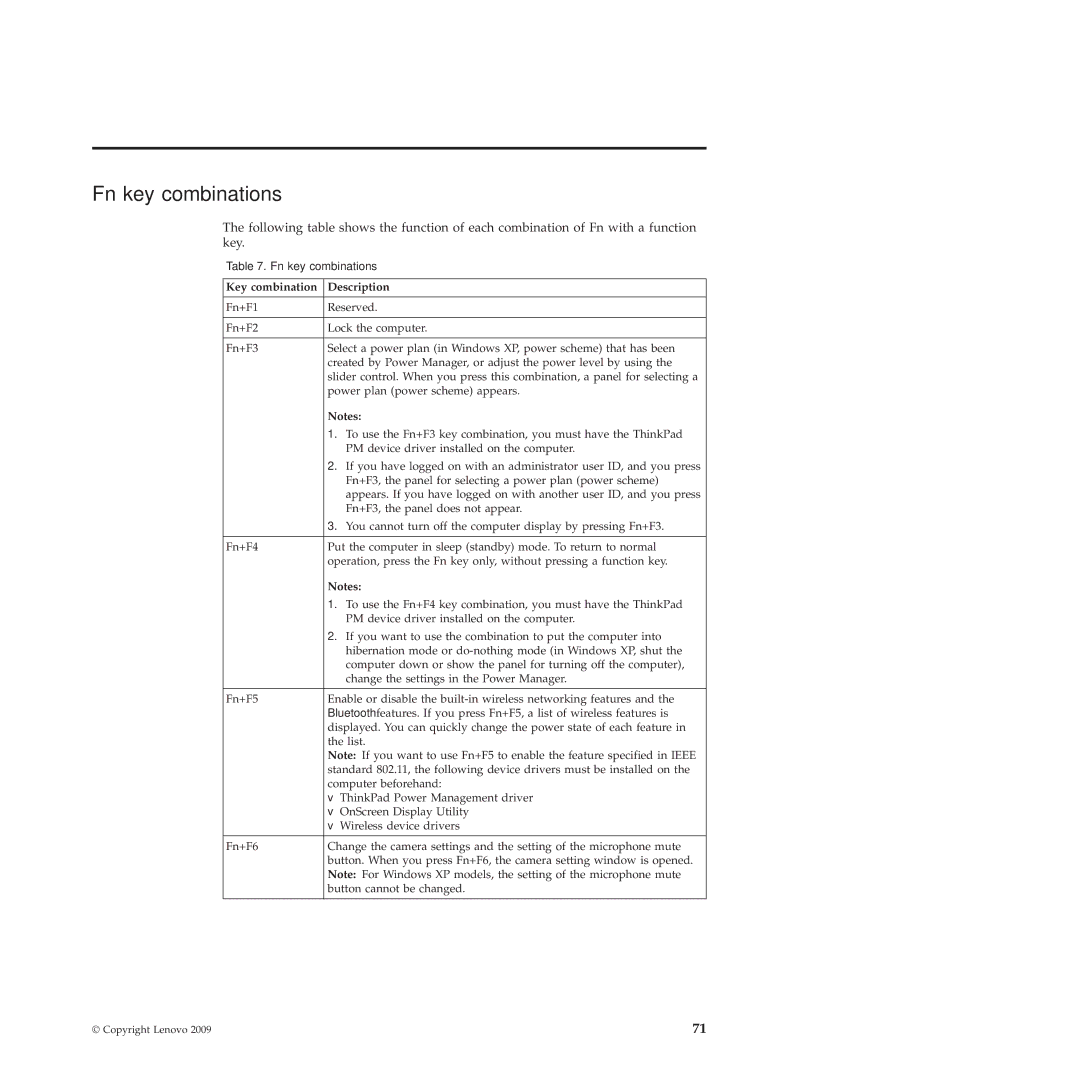28472QU, 28472PU, L410, SL510, SL410 specifications
Lenovo has long been synonymous with quality and performance in the realm of personal computing, and their lineup includes an array of dependable machines tailored for various user needs. Among these devices are the Lenovo L510, SL510, and their corresponding variants, such as the L510 28472JU, SL510 28472PU, and 28472QU. These models are positioned as reliable tools for business professionals, students, and casual users alike, boasting a blend of performance, portability, and affordability.The Lenovo L510 and SL510 come equipped with Intel processors that ensure quick processing speeds and multitasking capabilities. These devices often feature dual-core processors from the Intel Pentium or Core series, enabling smooth operation when running multiple applications simultaneously. With their efficient architecture, these processors are well-suited for everyday tasks such as word processing, web browsing, and media consumption.
In terms of memory and storage, models like the L510 28472JU and SL510 28472PU typically offer variations of RAM ranging from 2GB to 4GB, allowing for adequate speed in performance, especially when handling light multitasking. Coupled with hard drive options that can reach up to 500GB, users have ample space to store files, applications, and media.
These laptops feature a durable design, with a sturdy chassis that can withstand the rigors of daily use. Their ergonomic keyboards provide a comfortable typing experience, crucial for long working sessions. In addition to this, the displays are designed to strike a balance between brightness and clarity, ensuring that visuals are sharp and vibrant for both work and entertainment.
Connectivity options are abundant, with ports for USB, HDMI, and Ethernet, as well as built-in Wi-Fi and sometimes Bluetooth capability. This allows for seamless integration with various peripherals and networks, making these models versatile for business environments and home use alike.
Battery life is also a notable feature, with many Lenovo models designed to last several hours on a single charge, catering to users who value portability. The thermal management technology integrated into these laptops ensures efficient heat dissipation, prolonging the longevity of the device.
In summary, the Lenovo L510, SL510, and their specific variants stand out in Lenovo's product offering by combining reliable performance with user-friendly features. They cater to a wide audience looking for an effective balance of functionality, durability, and design, making them a worthy consideration for anyone in search of a dependable laptop.